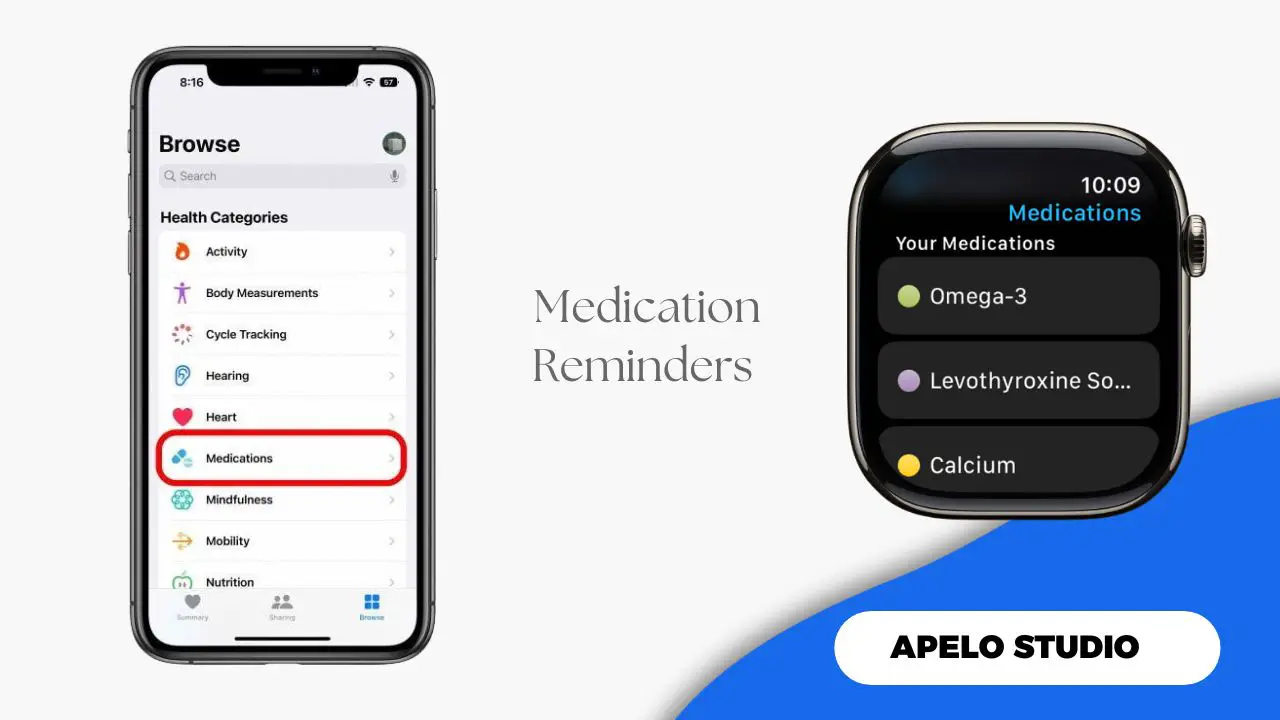Managing medications can be overwhelming sometimes, but the iPhone and Apple Watch make the process easy from the first to the last pill.
Once you set the Health app on your iPhone and Medications app on your Apple Watch to send you timely reminder, you’ll never miss your medications – even in the days when you’re too busy to forget.
The Medications app is important because it allows you to enter, monitor, and log unique information about your medicine, including the name of the dosage, the units to take, and the time to take the medicine.
By logging your medications, setting up a schedule, tracking your medication, following up on medical reminders, and understanding your medication history, you’re able to stay on top of your doctor’s instructions, follow the prescriptions correctly, and get into good health and better shape.
Setup a Medication Schedule
Your Apple Watch will remind you it’s time to log medications you’ve taken based on the schedule you create in the Health app.
To setup a medication schedule:
- Open Health app on your iPhone.
- Tap Browse.
- Select Medications.
- Tap Add Medication.
- Enter the name of your medication.
- Choose the type and strength of your medication.
- Tap Done.
Log Your Medications
A notification to log your medication will appear on your Apple Watch. Tap it to open the medicine you were supposed to take (or just took), and then select “Log All as Taken”.
Alternatively, press the Digital Crown, open the Medications app, select a medications schedule, and then tap “Log All as Taken”.
If you had a single dose, find the individual medication on the list, and tap “Done” to log it, or tap “Skipped” and then “Done” if you did not take a medication.
Alternatively, use Siri voice assistant to log your medication if the feature is available in your language and region. Press the Digital Crown to active Siri and then say something like “Hey Siri, Log my 7PM medication as taken”.
Enable Follow Up Reminders and Critical Alerts
I strongly recommend you enable follow up reminders on Apple Watch, so you get alerts for medications not logged 30 minutes after the set time.
- Open Apple Health.
- Tap Browse.
- Select Medications.
- Tap Options.
- Enable “Follow Up Reminders”.
Additionally, activate critical alerts for each medication you add so that the notification appears on the lock screen even if focus mode is active on your Apple Watch.
- Tap Critical Alert.
- Select a Medication and tap the button next to it.
- Tap Allow.
To disable the critical alerts, open Settings, tap Health, go to iPhone Notifications, tap the icon to next to Crucial Alerts, and turn off the alerts.
View Your Medication History
To see how frequent you took or didn’t take your medicine over the last 28 days:
- Open Apple Health on your iPhone.
- Tap Browse.
- Select Medications.
- Tap a medication to view its history.
Archive or Delete a Medication
You don’t have to keep a log of medications you longer take. Archive or delete them.
- Open Apple Health on your iPhone.
- Go to Browse.
- Tap medications.
- Find the medication you want to archive.
- Swipe left on the medication.
- Tap Archive.
To delete a medication added unintentionally, identify the medication you would like to remove from Apple Health, and then the tap Delete Medication option.