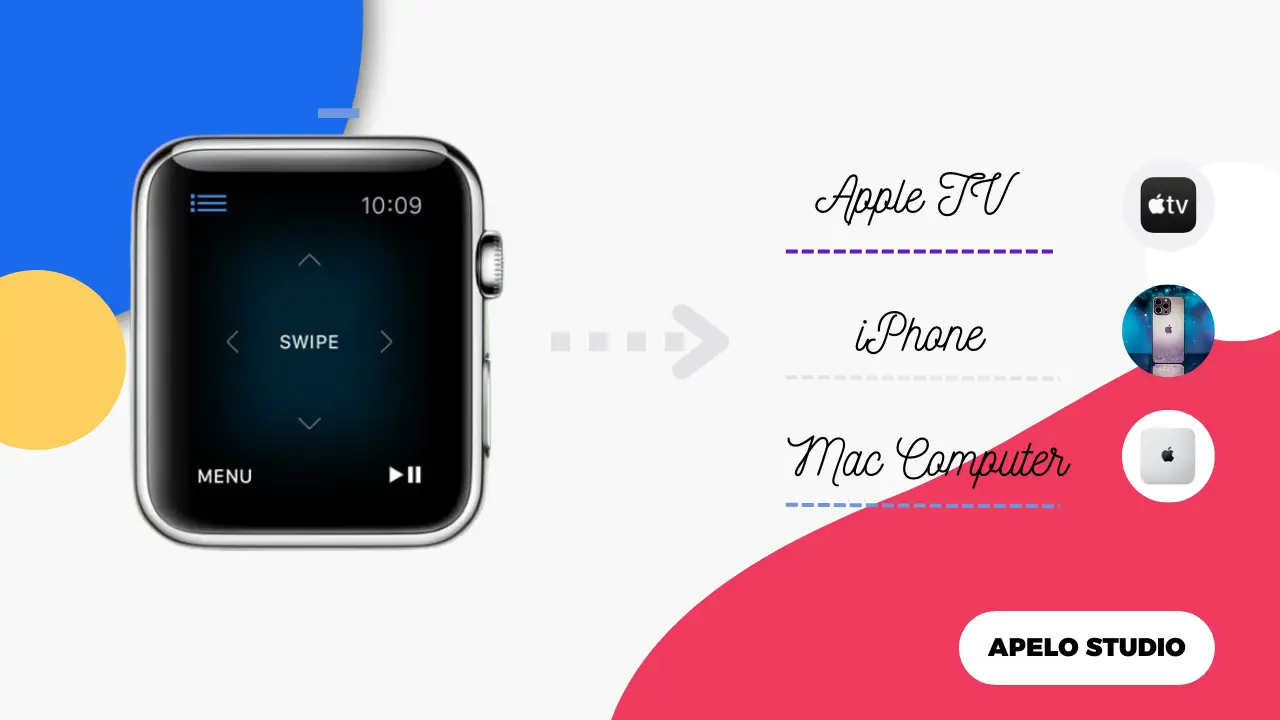I’ve had the Apple Watch Series 8 on my wrist for at least 48 weeks. And it’s not so long ago since I started using it as remote control.
While I only use it occasionally to switch between streams on Apple TV, it’s possible to use it with other gadgets within Apple’s ecosystem.
Use Apple Watch to Control Your TV, iPhone, and Mac
It’s possible to use your Apple Watch to control Apple TV, iPhone, and Mac computer. Here’s exactly how to do that:
1. Apple TV
My Apple TV’s remote is always on the living room table or on the TV stand. I don’t remember ever losing or burying it between couch cushions because it has its designated space in my living room.
But my Apple Watch Series 8 always comes in handy in the days when I don’t feel like stretching out my hand or walking to the stand to pick up the Apple TV’s remote.
So to use Apple Watch to access streaming apps, browse TV shows, manage episodes, and access different menus:
- Connect your Apple Watch to the same Wi-Fi network as your Apple TV.
- Press the Digital Crown.
- Open the Remote app (a white play icon in a blue circle).
- Select your TV from the list of available devices.
- Swipe left, right, up, or down on the blank screen to navigate to different menus, programs, and settings.
- Tap the < Button to go back to the previous screen.
- Hold down the < Button to go back to the main menu.
- Tap the TV icon to navigate to your Apple TV’s home screen.
2. iPhone
I’ve never installed a third-party app on my Apple Watch to control my iPhone. I only did the initial setup and the smartwatch has been mirroring my phone ever since.
For example, I get calls, text messages, reminders, and email notifications. I can respond to messages on my wrist.
But how do you control your iPhone with your Apple Watch anyways?
- Press the Digital Crown.
- Tap Settings.
- Select Accessibility.
- Scroll further down and tap Control Nearby Devices.
- Choose your iPhone.
- Use the control options to navigate the phone.
The control options allow you to access the notification center, open the control center, turn on Siri, switch between apps, manage multimedia, and go back to the home screen.
Custom hand gestures are my favorite part of the accessibility option. With these, I can decide what I want my iPhone to do if I pinch, double pinch, and clench.
If I clench, my iPhone plays or pauses the current track. If I pinch, it takes me to the next song. And if I double punch, the music volume lowers. And by the way, you can customize these gestures to whatever you like.
3. Mac Computer
Did you know you actually unlock your Mac with your Apple Watch?This is possible because of a feature known as Auto Lock.
Note that this works on Mac 2013 version or later as long as it runs macOS Sierra at the bare minimum. Auto Unlock also requires you to enable Bluetooth and connect the Mac computer to a Wi-Fi network.
As for your Apple Watch, you should have it logged in to your iCloud account with the same Apple ID as your Mac. Additionally, the watch should be running on watchOS 6 or later. And you must have an active passcode on the watch.
What Else Can You Do With an Apple Watch?
You can use your Apple Watch to do more than just act as a remote control.
The Apple Watch can reduce iPhone screen time, monitor your heart rate, track your health and fitness, keep you up to date with the current weather, allow you reply to text, and so much more.
Be sure to explore more on the things the device can do with and without your iPhone nearby, so you can use it to its full potential.