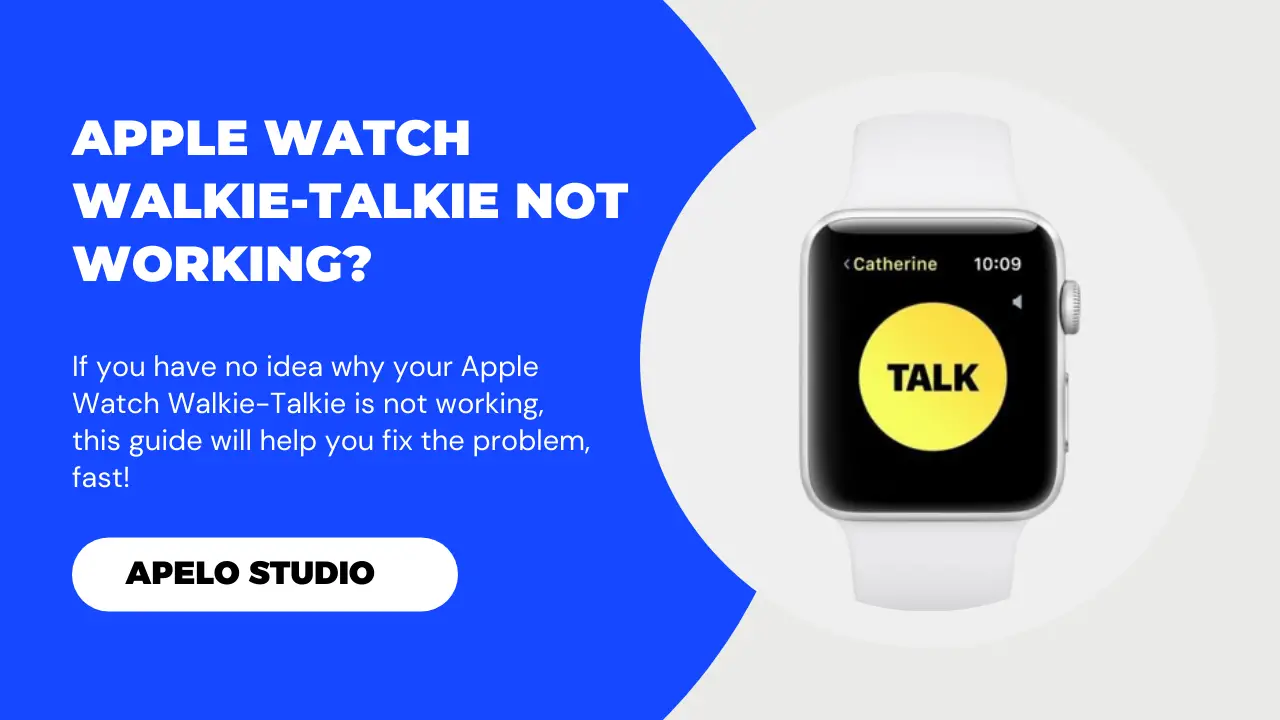Is the Walkie-Talkie app not working on your Apple Watch? It could be because you haven’t enabled the app on the watch, FaceTime is inactive on your iPhone, Walkie-Talkie is not up to date, the app is unresponsive, or you have poor cellular or Wi-Fi internet connection.
So if you can’t send and receive Walkie-Talkie invites or you can’t transmit and get Walkie-Talkie messages on your Apple Watch, this troubleshooting guide is for you.
How to Fix Walkie-Talkie Not Working on Apple Watch
There may be times when the Walkie-Talkie app fails to launch. Or, you may lose contact all of a sudden when talking with a friend or family member.
Issues such as checking availability and not being able to send or accept invites can hinder you from getting the most out of the app.
Whatever the reasons for Walkie-Talkie not working on your Apple Watch, try the following fixes:
- Enable Walkie-Talkie on your Apple Watch.
- Activate FaceTime on your iPhone.
- Check your internet connection.
- Update the Walkie-Talkie app.
- Restart your Apple Watch.
- Update your Apple Watch.
- Delete and re-install Walkie-Talkie.
- Edit contacts that don’t work.
- Reset your Apple Watch.
1. Enable Walkie-Talkie on Your Apple Watch
The first and most important step is to activate Walkie-Talkie on your Apple Watch if you haven’t done so already.
- Press the Digital Crown.
- Find Walkie-Talkie from the list of apps on the screen.
- Open the app.
- Tap the toggle option to enable Walkie-Talkie.
2. Activate FaceTime on Your iPhone
You can’t use Walkie-Talkie on your Apple Watch if you don’t have FaceTime activated on your iPhone. So:
- Go to Settings.
- Select FaceTime.
- Tap the toggle label.
- Wait a few seconds for FaceTime to activate.
Keep in mind that your contact also needs to have FaceTime enabled on their iPhone to use the Walkie-Talkie app.
3. Check Your Internet Connection
Check your internet connection if you can’t send or accept Walkie-Talkie invites or if the app won’t load past checking the availability status of your contacts.
First, ensure you’ve connected your Apple Watch to your home’s Wi-Fi network for GPS-only models or cellular data if you have a GPS and Cellular version.
Second, restart your Wi-Fi or cellular network, depending on the Apple Watch model that you have, to fix slow connection.
4. Update the Walkie-Talkie App
Apple developers release new updates from time to time to fix bugs, add new features, close security loopholes, and enhance user experience.
You need these updates for Walkie-Talkie to run smoothly. So update the app to the latest version if you haven’t done so for a while.
- Connect your Apple Watch to Wi-Fi or Cellular internet.
- Press the Digital Crown to access apps.
- Tap the Apple Store app and scroll to the bottom.
- Select Account and tap Update.
- Find Walkie-Talkie and tap the update button next to it.
5. Restart Your Apple Watch
Rebooting an Apple Watchfixes many of the most common watchOS problems, including the inability to access and use the Walkie-Talkie app on your Apple Watch.
To restart your Apple Watch, press and hold the side button, tap the power off icon in the top right corner, drag the Power Off slider to the right to turn off the watch, and then press and hold the side button again until the Apple logo appears on the screen.
6. Update Your Apple Watch
Many watchOS apps won’t run smoothly if your Apple Watch is not up to date. So if Walkie-Talkie has suddenly stopped working for you, maybe it’s time to update the smartwatch.
There are two ways to update your Apple Watch: use your iPhone or check for watchOS updates directly on the watch.
Connect your iPhone to Wi-Fi or Cellular internet. Open the Watch app. Tap General under My Watch tab, and select Software Update. You’ll see an update button if there’s a new watchOS version. Tap the button, enter your passcode (if required), and allow the updates to install.
Alternatively:
- Connect your Apple Watch to Wi-Fi or Cellular internet.
- Press the Digital Crown.
- Tap Settings and then tap General.
- Tap Install if there’s a new watchOS update available for download.
7. Delete and Re-install Walkie-Talkie
To delete the app from your Apple Watch, long press its icon until it jiggles, tap “x”, and confirm that you want to get rid of the app by tapping the delete button.
Next:
- Connect your Apple Watch to Wi-Fi.
- Press the Digital Crown.
- Tap App Store.
- Select the search field and type Walkie-Talkie.
- Tap the Get button to re-install the app on your smartwatch.
8. Edit Contacts that Don’t Work
The Walkie-Talkie app works based on invitation. Therefore, you need to have right contact information to send an invite to whomever you want to connect with on the other end.
Unfortunately, an error may occur when adding contacts, mostly because of wrong configuration.
To fix this:
- Delete the contact from your contacts list on iPhone.
- Add the contact to your Phonebook using the right format.
- Resend the Walkie-Talkie invite.
9. Reset Your Apple Watch
You can reset your Apple Watch if all other fixes fail. Keep in mind that this option erases all content and settings from your Apple Watch and then return to the initial setup screen.
First, back up your Apple Watch to keep the most important data with you, including music playlist, synced photo album, and health and fitness information. Second, complete the factory reset. And lastly, setup the Apple Watch afresh and reconfigure the Walkie-Talkie app.
What is Walkie-Talkie on Apple Watch?
Walkie-Talkie is a watchOS compatible app that works alongside FaceTime to connect you with a friend or family member who uses an Apple Watch and iPhone. The Walkie-Talkie app is compatible with any Apple Watch running on watchOS 5.3 or later and an iPhone running on iOS 12.4 or later.
How Do I Use Walkie-Talkie on Apple Watch?
My complete guide to Walkie-Talkie on Apple Watch shows you exactly how to get the most out of the app.
You have to enable FaceTime on your iPhone and Walkie-Talkie on your Apple Watch and allow notifications. Once you complete this setup, you can send invitations to friends, accept invitations from others, and keep conversations going.
And when you complete a Walkie-Talkie session, it’s a good idea to close the app so clear cache and free up memory on your Apple Watch.