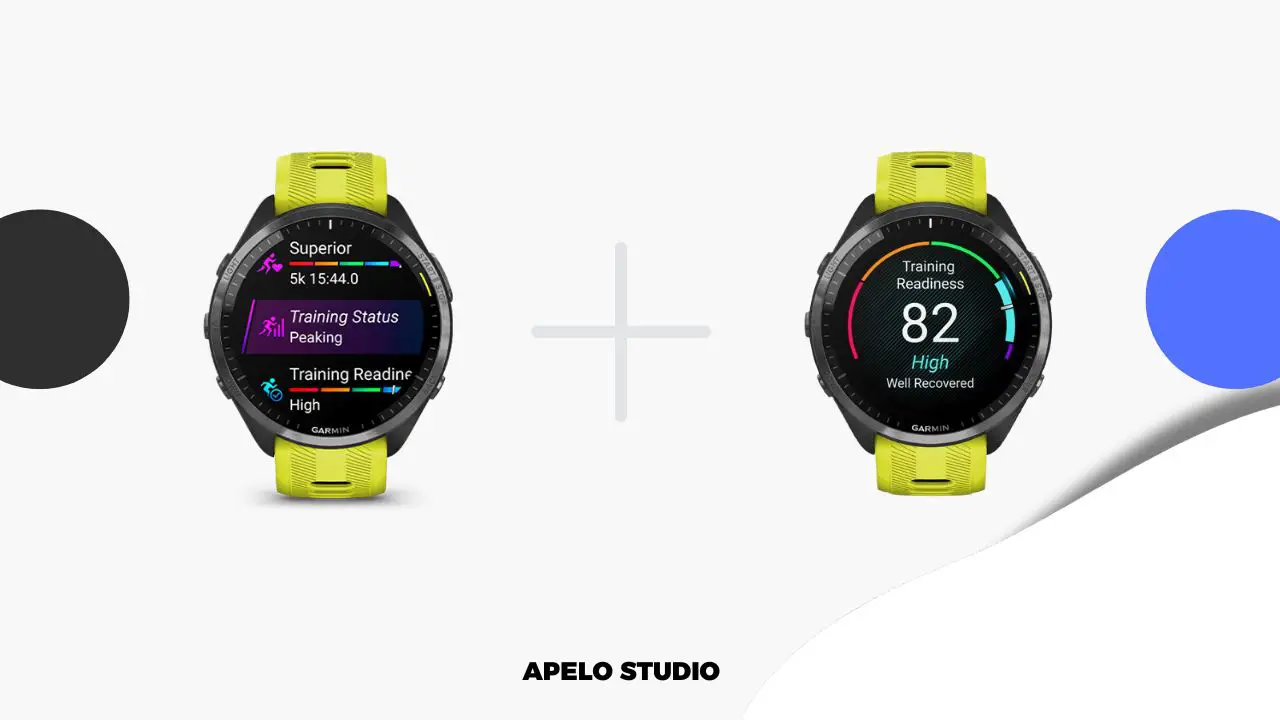It’s easy to change the default watch face on your Garmin watch to something more appealing and highly personalized.
Whether you want more health stats on the screen, you prefer digital to analog watch faces, or you need a less cluttered display, there’s a watch face for you.
Switching from the default Garmin watch face to a new one should takes no more than a minute or two of your time.
How to Change Your Garmin Watch Face
You can download a custom watch face from Garmin Connect IQ, select a watch face from your Garmin watch, or develop your own.
1. Download a Watch Face from Garmin Connect IQ
The Connect IQ’s platform isn’t just for Garmin Watch apps. It features a library of free and paid third-party watch faces that you can download to customize the look and feel of your smartwatch.
- Download Connect IQ from App Store or Play Store.
- Open the app.
- Tap the watch faces option.
- Choose a watch face you find interesting.
- Tap Install.
- Let the watch face sync to your watch.
You will pay a small, one-time fee for the premium watch faces. Then, you will get an activation code to unlock your choice.
Some first generation models, such as Garmin Lily and the original Garmin Instinct, don’t have access to Garmin Connect IQ platform. In this case, the standard watch faces would be the only option to consider.
2. Select a Watch Face from Your Garmin Watch
You don’t necessarily need to have access to Garmin Connect to change the look and feel of your Garmin watch. You can use the watch itself instead.
- Push the bottom button, select the Watch Face option, and then scroll to select whatever you like if your smartwatch has two buttons.
- Tap the menu at the bottom of the screen, select the watch face icon, and pick a watch face you find interesting for Garmin Lily.
- Press the “Up” button, select Watch Face, scroll through the available faces, and choose whichever watch face appeals to you if your Garmin watch has 5 buttons.
The watch faces for smartwatches with black and white screens can be standard or inverted, and it’s up to you to choose either option based on your personal preference.
You also have the option to select from a variety of color option for more personalization in addition to the watch face if your Garmin watch has a colored display.
3. Build Your Own Garmin Watch Face
Besides the standard and Connect IQ Garmin watch faces, you can go as far as to build your own watch from scratch by coding or using Garmin’s Face It Tool.
Code the Face Watch
I stopped writing code way before artificial intelligence was even a thing. So I’m not qualified to teach you how to develop a Garmin watch face from scratch.
There’s a guide on Medium by Joshua Miller that shows you exactly how to use Monkey C programming language to code simple watch face for the device. It’s an in-depth, step-by-step tutorial. I highly recommend checking out.
Use Garmin’s Face It Tool
Garmin’s Face It Tool lets you create a more personalized watch face with your own photo as a background. However, this option works only for watch models that have OLED screens.
The Face It Tool link is at the bottom of the Garmin Connect IQ interface, but this is specifically available only to compatible smartwatches.
Here’s how it works:
- Choose one of your photos.
- Select the data you’d like to see on the display.
- Decide whether you want to see time in digital or analog format.
- Customize colors, font, and thickness.
- Tap Done.
- Wait for the custom watch face to load on your Garmin watch.