Fitbit smartwatches and fitness trackers can last up to 7 days on a single charge give or take. So if your Fitbit won’t hold charge for that long, let’s find out why and learn what you can do to fix it.
Ideally, your Fitbit won’t stay charged because the onboard GPS is active, the All-Day Sync function is on, the silent alarm is active, and constant notification enabled. Also, the number of menu items on the screen can drain the battery, bringing the need for frequent charging.
Fortunately, these problems aren’t difficult to fix, unless your Fitbit is old and requires replacement.
In this guide, you’ll learn about Fitbit battery life, why the battery die fast, and what you can do to make sure your device lasts for longer on a single charge.
Let’s get started.
Fitbit Battery Life Explained
I’ll tell you why your Fitbit won’t hold charge and explain what you can do to fix the problem later in this guide.
First, I would like you to scan the table below to understand how long the battery of each Fitbit model should last on a single full charge.
| Fitbit Model | Battery Life | |
| 1. | Sense, Versa 2, Versa 3 | 6 days |
| 2. | Alta HR, Charge 3, Charge 4, Charge 5 | 7 days |
| 3. | Ace, Ace 2, Alta, Blaze, Charge 2, Flex 2, Ionic, Luxe | 5 days |
| 4. | Versa, Versa Lite Edition | 5 days |
| 5. | One | 2 weeks |
| 6. | Zip | 6 months |
| 7 | Ace 3 | 8 days |
If your Fitbit model’s battery doesn’t last as indicated in the table above, there’s likely one or more reasons why the device won’t stay charged.
8 Reasons Why Your Fitbit Batter is Dying So Fast (Plus Quick DIY Fixes)
The following is another table summarizing why you Fitbit won’t hold charge as well as a quick DIY fix for each problem:
| Why Fitbit Battery Drains | Quick DIY Fix | |
| 1. | All-Day Sync is active | Turn it off |
| 2. | You turned built-in or connected GPS on | Use the built-in or connected GPS system only if it’s necessary. |
| 3. | The display screen is bright | Lower the screen rightness. |
| 4. | Heart rate monitor activated | Deactivate heart rate monitor when not in use. |
| 5. | You enabled constant notification | Reduce the number of notifications. |
| 6. | The “always on” function is active | Turn off the “always on” function to preserve battery life. |
| 7. | You have many menu items on the screen | Remove unnecessary menu items from list. |
| 8. | Too many silent, vibrating alarms set | It’s best to avoid setting many silent, vibrating alarms to preserve battery. |
1. You Set All-Day Sync to Active
First, I need you to understand that the All-Day Sync is a feature available on Fitbits that don’t have heart rate monitors.
And it plays an important role of making sure that your device syncs automatically with the Fitbit app provided your Android or iOS smartphone is within a respective proximity of 2 meters.
The problem is:
Leaving the All-Day Sync feature active throughout the day consumes a lot of energy, which means the battery runtime will be a lot lesser compared to the actual estimated period.
To ensure your Fitbit battery doesn’t die fast:
- Turn off the All-Day Sync feature.
- Minimize the number of hours you allow your Fitbit to sync data automatically.
Doing these two things won’t extend battery life, but at least it will make sure it doesn’t drain fast.
2. Built-in or Connected GPS is Continuously Active
Built-in and connected GPS are important features in Fitbit fitness trackers and smartwatches.
The GPS system can help you track pace, distance traveled, and even map your routes.
The problem is:
While the built-in and connected GPS helps with tracking important metrics, they’ll drain your device’s battery.
Expect all the Fitbit models to run between 5 and 10 hours in GPS mode before the next charge.
That isn’t a bad thing.
Or it is?
My recommendation is that you turn the GPS system only if it’s necessary. If you do that, you won’t have to worry about charging the device all the time.
Another option would be to take advantage of dynamic GPS. Here, you use your phone to do the tracking instead of depending on your Fitbit device to do most of the work.
3. Fitbit Screen is Too Bright
A Fitbit smartwatch and fitness tracker is like a mobile device. The brighter the screen is the more power the device consumes.
I don’t think you need to set Fitbit’s brightness to 100%.
In my point of view, the brand optimizes its devices such that you can see the content displayed on the screen clearly even with 50% brightness.
So I strongly suggest that you dim the light to save on battery runtime.
4. The 24/7 Heart Rate Monitor Is Active
The heart rate monitor built into Fitbit models, such as Charge 5, Sense, Luxe, Versa 3, and Charge 4, does many things.
For example, Fitbit uses heart rate to estimate calories burned, detect stress levels, and monitor heart rate variability.
Yet as significant as the heart rate monitor is, it’s also a feature that can easily drain your device’s battery.
It’s probably best to turn this feature off if you’re not using it. By doing so, you’ll automatically preserve the battery life of your smartwatch and fitness tracker.
5. The Fitbit Gets Constant Notification
Notifications are important. You never want to miss an important alert from a friend, a colleague, or your loved ones.
That’s why Fitbit allows you to customize your watch so that you can get notices in the twinkle of an eye.
Sadly, receiving excessive notifications throughout the day can reduce how many days the device’s battery last.
I don’t suggest turning Fitbit notifications off. However, I do recommend that you reduce the number of notifications that you get to help extend battery life.
6. The “Always On” Display Feature is Active
Fitbit works on and integrates feature that they believe their users would find useful from time to time, one of which is the “always on” technology.
The “always on” is a display feature that, if activated, causes the tracker or watch’s screen to stay in an active state.
But from a functional standpoint, I don’t quite think this was a necessary feature to have. After all, who would want to move around with an always-on wrist-based device in the first place?
Also, an active screen means excess power consumption, making the “always on” feature one of the reasons why your battery drains so fast.
I suggest that you turn this feature off permanently, or only activate it when it’s necessary to do so.
7. There Are Many Menu Items on the Screen
Just how many menus do you have on your Fitbit’s screen? Do you have two, five, maybe even more on the display?
The more menu options you have on the screen, the more battery power Fitbit uses for display and execution.
What’s worse?
Each menu that appears on your screen consumes a certain percentage of battery.
I strongly advice that you look at the number of menus on the screen and take note of the ones you hardly tap as well as those you haven’t tapped in a while.
Remove all the menus that you don’t occasionally use as well as those you don’t use at all to keep your Fitbit battery from draining so fast.
8. Your Fitbit Has an Active Silent Alarm
Fitbit smartwatches and fitness trackers feature silent alarms that can help to wake you up from sleep.
The effect is often a soothing vibration without sound, so other people in the room can’t easily wake up to its sound.
An alarm in Fitbit can also be a timing system that helps you schedule time for activities and switch from one task to another on time.
But even the alarm can drain your battery, although the effect isn’t as lethal as other features included in the device.
I understand how important an alarm can be. But to keep the battery from draining so quickly, I strongly advice that you limit the number of alarms you set on your Fitbit device.
Related Reading
Frequently Asked Questions
1. Why Does My Fitbit Need Charging So Often?
Your Fitbit needs charging so often because you have so many features activated to run at the same time.
For example, Fitbit battery will drain fast if you activate All-Day Sync, built-in GPS, and a ton of menu items.
Using these features moderately can go a long way to optimize battery performance, so you can charge the device a lot less and get the most value out of it.
Final Thoughts
The inability for your Fitbit device doesn’t mean the tracker or watch is faulty. It doesn’t also mean that the battery has gone bad.
More often than not, it means you have so many functions activated, causing your model to require charging more often.
If you can follow the advice and recommendations that I’ve provided in this guide, it should be easy for you to get the most out of your fitness tracker or smartwatch on a single full charge.

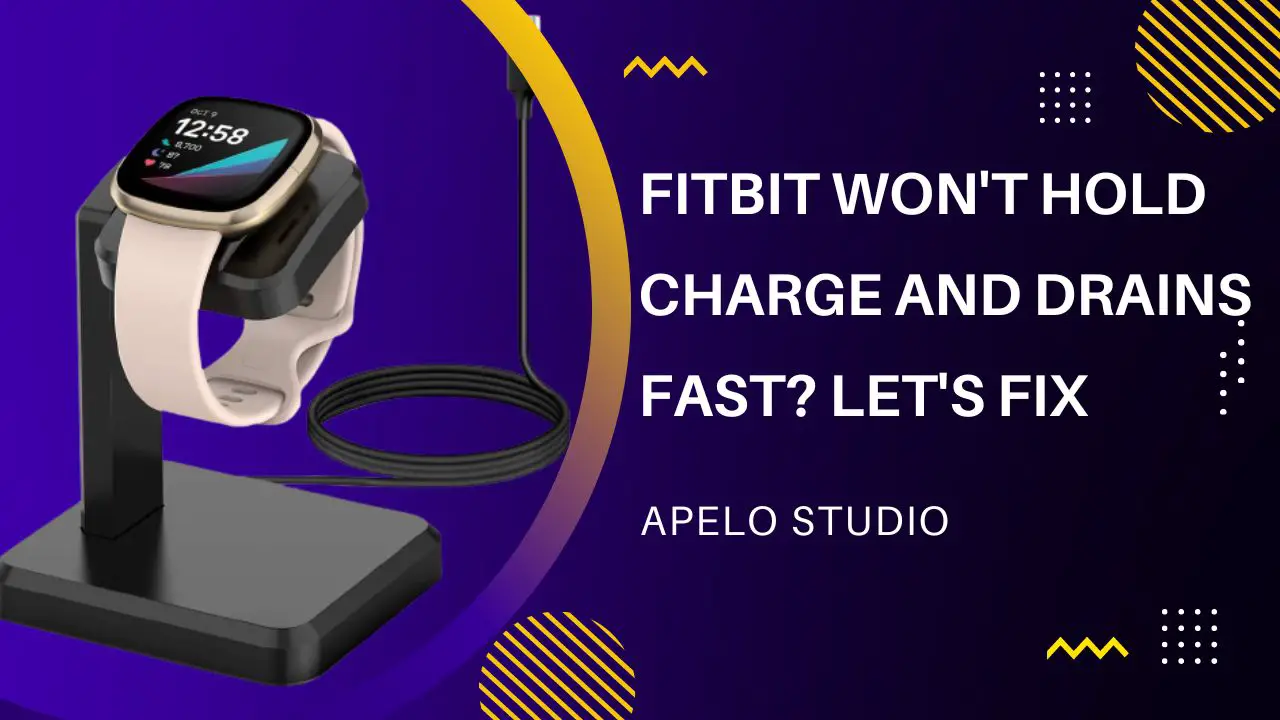
Thank you for these easily followed instruction! Fitbit instructions are pretty much nonexistent!
Hello Janet,
I hope you found the guide helpful, and were specifically able to save your Fitbit device from failing to hold its charge.
Cheers!