I’ve read countless complaints about Garmin not tracking heart rate. And I understand how frustrating it can be because HR stats are just as important as other health and fitness metrics monitored by the watch.
But why won’t Garmin monitor your heart rate?
Technically, your Garmin watch is NOT tracking your heart rate because of loose contact between your skin and the optical heart rate sensor. Also, it’s possible that the HR sensor is off, the watch encountered a system glitch, or the Garmin operating system is not up to date.
In this guide, I look at the most common reasons why Garmin watches don’t monitor heart rate, as well as what you can do to get the watch back on track.
Why is My Garmin Watch Not Reading My Heart Rate?
To start off, here’s a summary on why your Garmin watch won’t read your HR and the possible fixes to consider:
| Problem | Probable Cause | Possible Solution | |
| 1. | You’re not wearing the watch properly. | It’s likely the Garmin wristbands damaged | Replace the bands if broken. Ensure you wear the smartwatch to a snug fit. |
| 2. | The Garmin watch has a system glitch. | An app or apps are causing the watch to freeze. | You should restart your Garmin watch to clear system glitches. |
| 3. | The smartwatch’s OS is not up to date. | There are bugs and potential security issues with the current OS | Update the Garmin OS to the latest version. |
| 4. | Garmin Connect app is not up to date. | The companion has bugs and possible security issues. | You should update the app to the latest version. |
| 5. | The Optical Heart Rate sensor is off. | You turned the OHRM off or never activated it at all. | Ensure you activate the Optical Heart Rate sensor. |
How to Get the Garmin Watch to Track Your Heart Rate
Look:
Just because your Garmin watch is not tracking heart rate doesn’t mean you have to get a new model for replacement.
Here are five things you can do to fix the problem:
1. Wear the Watch to a Snug Fit
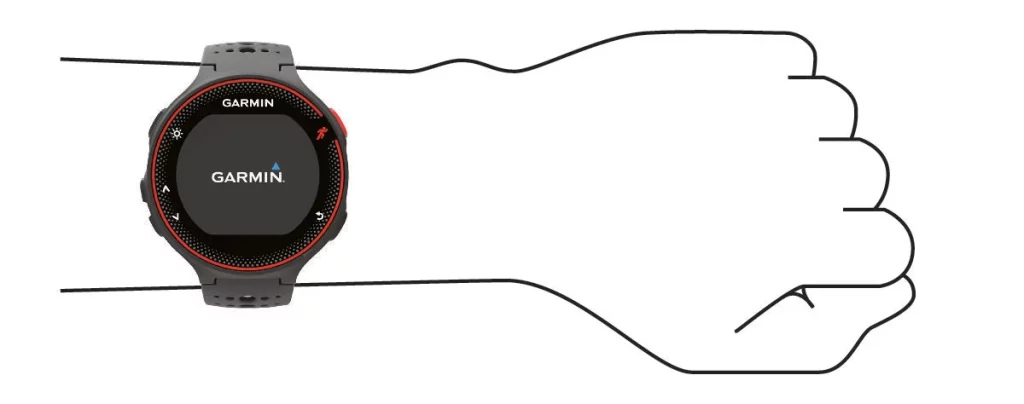
Your Garmin won’t monitor your heart rate or do so accurately because the watch is loose on your wrist.
If the watch moves whenever you lift or swing your arm, the optical heart rate sensors make and lose contact with your skin, making it impossible to monitor accurate readings.
You may notice that the heart rate reading is too low or the watch may not have any data to report to the Garmin Connect app.
The fix is simple:
Make sure you’re wearing the watch appropriately.
Your Garmin watch should not dance or move while on the wrist. Proper adjustment of the straps is the only way to fix this issue and get the watch back to tracking your heart rate.
You just need to tighten the straps a little more so that the watch does not move as you walk, run, or jump.
2. Restart Garmin Watch to Fix System Glitches
If your watch sits comfortably on your non-dominant wrist, with the optical sensors in contact with your skin, but you still can’t monitor your heart rate, you might be dealing with a system glitch.
Restart the smartwatch to fix this problem.
- Press and hold down the power button for up to 5 seconds or until the watch turns off.
- Release the button.
- Again, press and hold down the power button for another 5 seconds for the watch to turn on.
- Go back to the Garmin Connect app and repair the watch.
- Check if the watch is measuring the heart rate.
Some Garmin smartwatches, such as Garmin Lily and Vivo, don’t feature physical buttons. To restart such a model:
- Plug the watch to its power cable.
- Connect it to the computer and wait for 10 seconds.
- Disconnect the watch from the charger.
Connecting and disconnecting the watch to an external power source will force it to initiate an internal restart.
3. Update the Watch’s Operating System
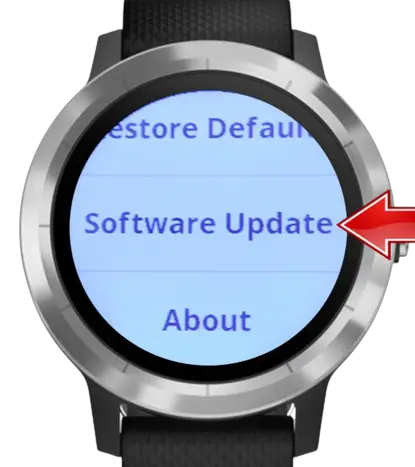
It is possible that your Garmin isn’t tracking your heart rate because the current version of the operating system is obsolete.
I’ve mentioned time and time again that obsolete firmware tend to have bugs that affect the way a smartwatch operates. As for the case of Garmin, you might get inaccurate results or no heart rate stats at all.
But fixing this takes only a couple of minutes, as all you have to do is to update the operating system to the latest version.
You can update the watch via the built-in settings option, Garmin Express, or Garmin Connect app.
Updating Garmin OS via Garmin Express
To update the operating system via the Garmin Express desktop application:
- Connect your watch to a computer via the USB charging cable.
- Open the Garmin Express app.
- Add your watch to the app if it’s your first time using Garmin Express. Alternatively, select your smartwatch if you added it earlier.
- Select Install or Install All from the available updates.
- If prompted, accept the Terms and Conditions.
- Disconnect your Garmin from the computer.
The Garmin Watch will then give you two choices, either Install Now or Install Tonight. Select the option that suits you and let the watch update to the latest version.
Updating Garmin OS via the Connect App
If you wish to use the Garmin Connect:
- Launch the app on your iPhone or Android.
- Tap the watch icon to open Settings.
- Scroll and tap the System.
- Choose Software Update.
- Install the new Garmin Software Update if you see any or turn on the auto update option.
The auto-update option will automatically update your Garmin watch’s software to the current as long as your watch and phone are connected.
Updating Garmin OS from the Watch
You can also update the firmware directly from the watch. To do this:
- Go to Settings on your Garmin Watch.
- Select System
- Choose the Software Update option.
- Select Update Available.
- Update.
And that’s it.
If your watch wasn’t tracking heart rate because the firmware wasn’t up to date, doing an operating system update should help to fix the problem.
4. Activate the Optical Heart Rate Sensor

Your Garmin watch won’t bother tracking your heart rate if you’ve had the sensors disabled.
So check if you may have deactivated the function by accident and fix it so that the watch can start reading your HR data.
To do this:
- Go to Menu on the watch.
- Choose Settings.
- Select Widget and then go to Heart Rate.
- Go to Heart Rate Settings and turn on the option if it’s off.
Frequently Asked Questions
1. How Do I Turn On My Heart Rate Monitor on My Garmin Watch?
To turn on the optical heart rate sensor on your Garmin watch:
- Go to the main Menu.
- Choose Settings.
- Scroll to Widgets.
- Choose Heart Rate.
- Go to Heart Rate Settings.
2. How Tight Should a Garmin Watch Be?
Your Garmin Watch straps should not be too tight or too loose. Too tight and you risk hurting your wrist. Too loose and you won’t get heart rate data.
Ensure the watch rests comfortably on your non-dominant wrist, and that its sensors are in constant contact with your skin.
3. How Do I Fix Heart Rate On Garmin Connect?
To fix heart rate on the Garmin Connect app:
- Launch the app on your phone.
- Go to Menu.
- Choose Garmin Devices.
- Select your Device.
- Go to User Settings and choose Heart Rate Zones.
- Customize your heart rate zone and save the changes.
That’s it. You can now exit the app.
