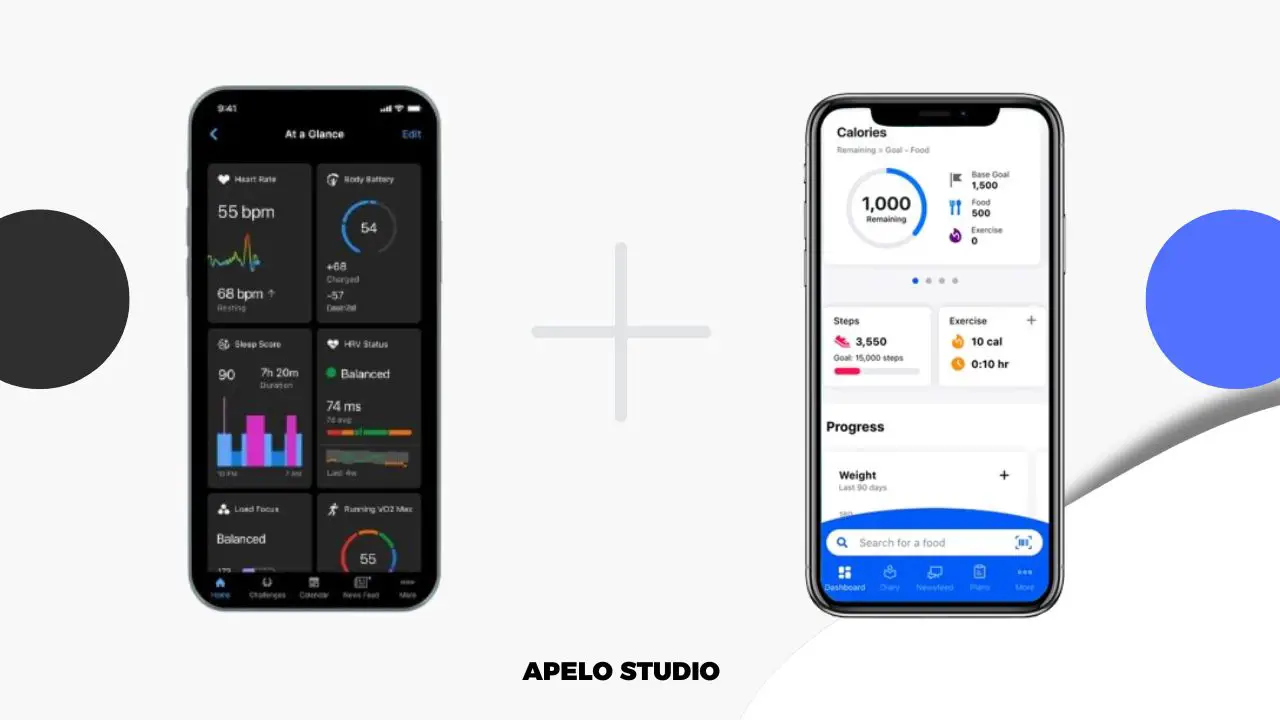In this guide, I give you the steps to connect Garmin to MyFitnessPal if you don’t know how to do so already. Once you connect the two apps, you can set fitness and nutritional goals and monitor your calorie intake and outtake every day.
How to Connect Garmin to MyFitnessPal
You can use Garmin Connect app or MyFitnessPal on a web browser. Once the two accounts are in sync, you’ll see only the recently collected calories data in your MyFitnessPal account, as there’s currently no option to get historical data.
1. Use Garmin Connect App
- Open Garmin Connect on your iOS or Android phone.
- Go to Settings and select Menu.
- Tap Connect Accounts.
- Choose MyFitnessPal.
- Follow the onscreen instructions.
The final step once you have the two apps connected to each other is to sync your Garmin calories data to your MyFitnessPal account.
- Open Garmin Connect.
- Tap More.
- Select Health & Fitness Stats.
- Tap MyFitnessPal.
- Tap Sync Now to initiate the sync process.
2. Use MyFitnessPal on a Web Browser
- Go to MyFitnessPalwebsite and login to your account.
- Click Apps and look for Garmin Connect.
- Click the Get button and MyFitnessPal will redirect you to Garmin Connect website.
- Sign in to your Garmin Connect account.
- Give the two apps some time to connect to each other.
Why is Garmin Not Syncing with MyFitnessPal?
The following are the possible reasons why you’re unable to sync your Garmin Connect calories intake and outtake data to your MyFitnessPal account:
1. Garmin Connect is Outdated
It’s likely that you’re experiencing sync issue because you don’t have the latest version of the Garmin Connect app.
To fix this:
- Open Play Store or App Store on your iPhone or Android phone.
- Search for Garmin Connect.
- Tap Update.
- Wait for the latest update to download and install.
2. You Don’t Have Access to Internet
Your Garmin watch uses Bluetooth connection to sync your health and fitness stats to the Connect app. And you need internet access to transfer your calories information from Garmin Connect to your MyFitnessPal account.
So turn on internet access to your smartphone if it’s off.
Swipe down on your smartphone’s screen to open quick settings and tap the data icon to activate internet on cellular connection. Alternatively, tap the Wi-Fi icon to connect to the internet if you have access to a Wi-Fi network.
3. Poor Internet Connection
Poor internet connection could be another reason why your Garmin and MyFitnessPal accounts are not in sync.
The best way to deal with poor internet access is to restart your connection.
- Go to the quick settings panel on you smartphone.
- Turn airplane mode on and off and give your cellular network time to load.
- Restart your phone if the internet connection is still slow.