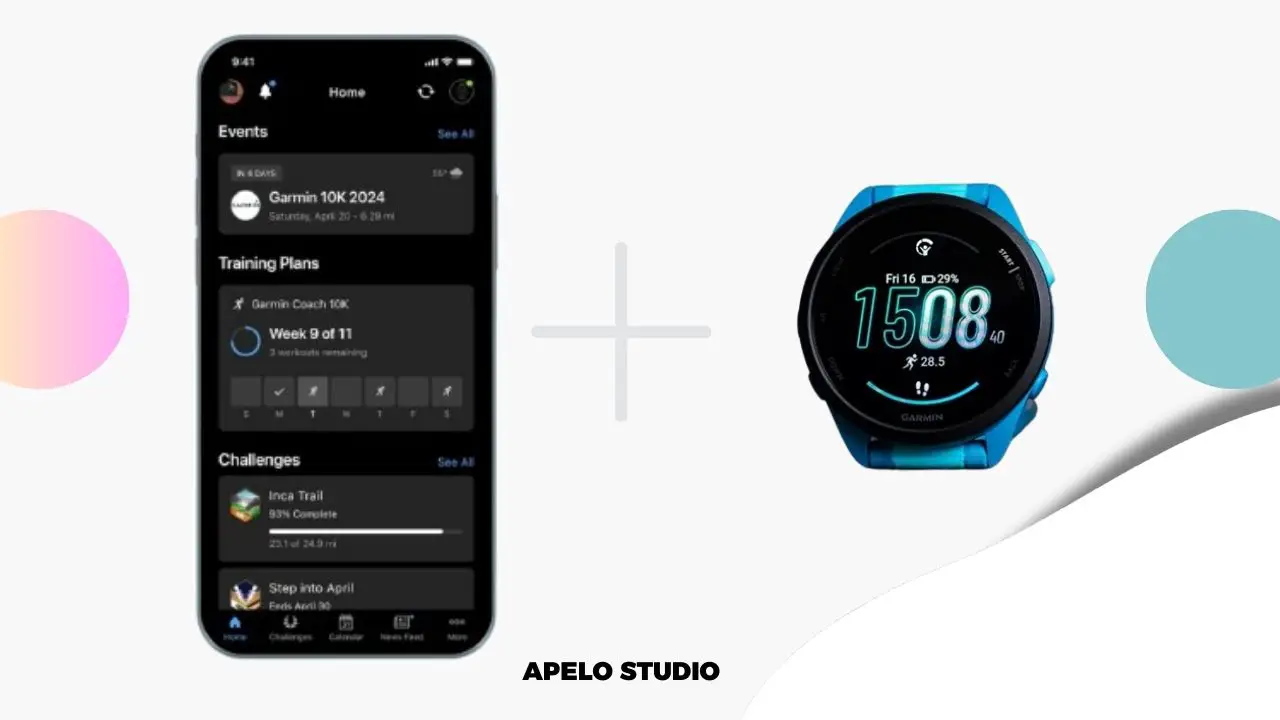Garmin Connect app will ask you to configure core settings during the initial Garmin watch set up. The core settings include current time zone, date, and time.
Because the companion app configures everything automatically based on your smartphone’s settings, you don’t have to go back to change the time later.
However, you’ll have to make some few adjustments to get the correct date and time if your watch is off by a few minutes or hours.
4 Ways to Change Time on Your Garmin Watch
You can change time on Garmin watch manually or mirror the time on your smartphone if it’s off by a few minutes or hours.
Garmin even gives you the option to use satellite signals for watches with built-in GPS, not to mention you can manage different time zones depending on your location.
1. Set the Time Manually
Wake the screen and go to Settings. Scroll down until you find System. Tap Time, select Set Time, and then choose Manual. Adjust the time by changing the hours and minutes depending on your time zone, and then save changes.
2. Mirror Your Smartphone’s Time
This option sets your Garmin Watch to automatically mirror the time on your phone. This setting is convenient because it updates the time on your behalf based on your smartphone’s settings.
- Check if the date and time on your smartphone is correct.
- Adjust the time zone, current time, and current date if not correct, especially if you traveled or moved to a different country.
- Synchronize your Garmin watch with your phone so that the time on both devices is the same.
3. Use Built-in GPS System
You can get satellite signals to update the date and time on your Garmin watch if it has onboard GPS.
To use Garmin Instinct for illustration:
- Press and hold the light button to access the main menu.
- Find Set Time with GPS.
- Give the smartwatch some time to acquire satellite.
The watch will show Sync Complete, determine the date and time of your current location, and update automatically once it connects to the satellite.
Ensure you’re at a place with a clear view of the sky. Otherwise, your Garmin watch won’t get GPS signals to show location for accurate time extraction, and this method will fail.
4. Add Time Zones
To add a time zone to your Garmin watch:
- Press and hold the Light button to open menu.
- Select the Alt. Time Zones option.
- Choose Add Zones and you’ll see a list of zones, such as Alaska, Arizona, Atlantic, Central, and Eastern.
- Select the Time Zone that you prefer – and rename it if you want.
- Press the Set button to view the time zone you’ve selected.
Why is My Garmin Watch Showing Wrong Time and Date?
Your Garmin watch is showing the wrong time and date because of an outdated firmware, low GPS signals, damaged battery, or incorrect time zone configuration on the paired smartphone.
Consider the following fixes if your Garmin watch is not showing the correct date and time:
1. Update Garmin Watch
You can update the Garmin watch via Garmin Express application or Garmin Connect app.
Download and install Garmin Express on your Windows or Mac (if you haven’t already). Connect the watch to your via its proprietary USB cable. Give Express a few minutes to detect your watch and start the updates. Click “Install” and allow Express to install the latest version of the software. Lastly, disconnect the watch from the computer and wait for the installation to complete.
Alternatively, sync your watch with the Garmin Connect app. The app will automatically send software updates to your device if available.
2. Gets Clear GPS Signals
Garmin give you the option to update the date and time based on your current location via GPS. This works only if your watch has clear satellite navigation signals. So make sure the watch gets a clear view of the sky to determine your location, current date, and current time.
Move away from tall buildings and trees, as these obstruct the watch from connecting to the satellite. Don’t worry about a cloudy sky because it doesn’t affect the performance of the watch’s GPS.
3. Restart Your Garmin Watch
To restart a Garmin watch, press and hold the power button until the watch goes off. Give the watch about 10 seconds to reset and then press and hold download the power button again to turn the watch back on.
Lastly, check if the time on the watch screen is the same as the time on your smartphone.
4. Reset Your Garmin Watch
To reset a Garmin watch to start from scratch, wake the screen and go to Settings. Select System and choose Reset. Select Delete Data and Reset option.
Resetting your watch should be a last resort, as doing so wipes all your data, which you can never get back. First back up your data before you choose this option. Factory reset the device. Then configure it afresh.