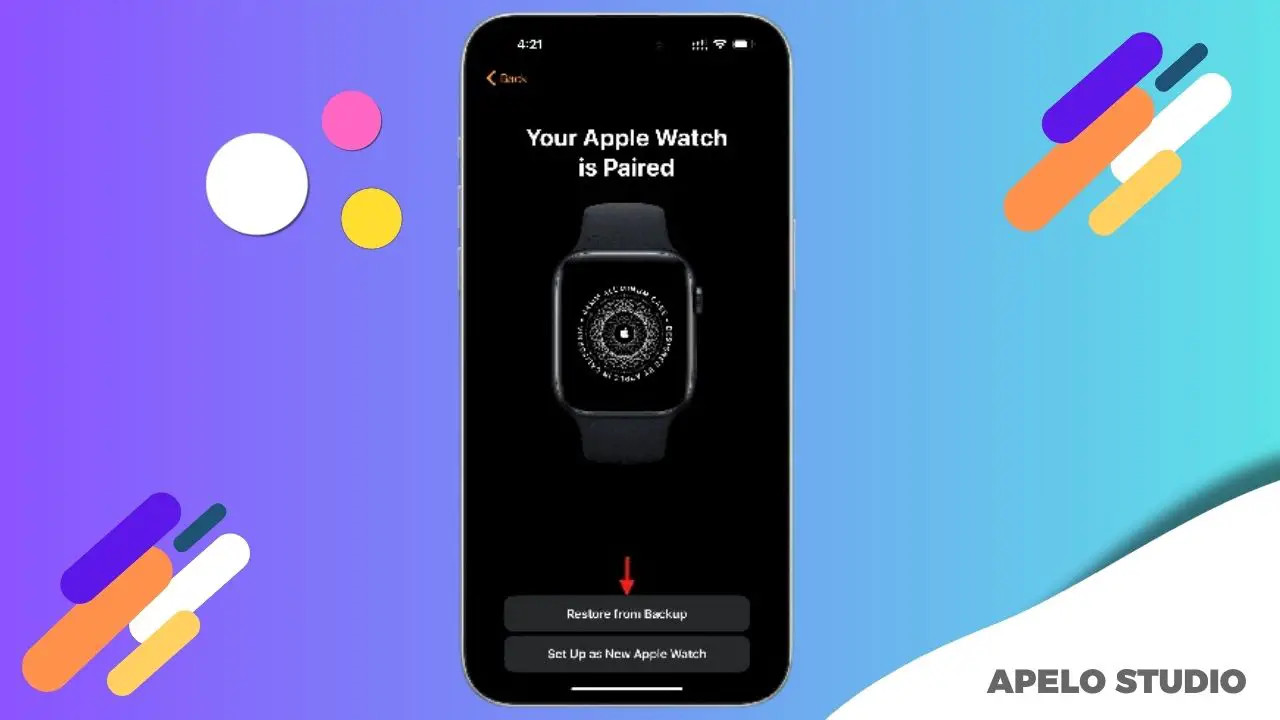In this guide, I show you how to restore an Apple Watch from an existing backup, so you can have access to your previous data, apps, and settings.
Whether you’ve purchased a new Apple Watch or you’ve erased an existing one to fix performance issues and want to get back the data you saved to iCloud, the restoration process is the same.
Restoring an Apple Watch from a backup takes a few minutes to an hour depending on your internet speed and the size of data you want to restore.
Easy Steps to Restore Your Apple Watch from an Existing Backup
Follow the steps below to restore your Apple Watch from an existing backup:
1. Unpair Your Apple Watch (If Applicable)
You don’t necessarily have to disconnect your Apple Watch from your iPhone. However, it makes sense to erase the watch if it won’t work properly because of a system glitch or if you don’t want to have multiple smartwatches connected to the same account.
You can unpair your Apple Watch via the Watch app on your iPhone or via the Settings app on the watch itself.
- Open the Watch app on your iPhone.
- Select your Apple Watch and tap the information (i) icon.
- Scroll to the bottom of the screen and tap Unpair Apple Watch.
- Ensure you keep your cellular plan if your model is a cellular Apple Watch.
- Provide your Apple ID password if prompted.
- Choose Unpair to confirm you want to remove the Apple Watch from your account.
2. Charge Your Apple Watch
You need to ensure your Apple Watch has enough charge before you configure it with data from a backup. The battery should be at least 50% to 80% full.
While you can use third-party chargers, such as power banks and wireless charging stations, to charge your Apple Watch, I recommend you use the proprietary magnetic charger for the best results.
Leave the smartwatch plugged in for 45 to 90 minutes depending on the model for the lithium-ion battery to charge up to the 80% level.
3. Pair the Apple Watch to Your iPhone
The third step is to pair the watch to your iPhone. In this Apple Watch set up process, you bring the smartwatch close to your iPhone, you open the Watch app, and then you start pairing.
- Select Set Up for Myself if you’re the one who will be using the smartwatch.
- Tap Family Setup if you want to connect someone else’s Apple Watch to your iPhone.
- Wait for about 5 seconds for the smartwatch to connect with your smartphone.
4. Restore the Apple Watch from Backup
Apple gives you two set up options for its smartwatches. You can “Set Up as New Apple Watch” or “Restore from Backup”.
- Select Restore from Backup.
- Choose the most recent backup from the list of backups.
- Allow the restoration to complete.
How long it takes to restore Apple Watch from backup depends on the size of the backup, internet connection, and the speed of your device.
Why is an Apple Watch Backup Important?
An Apple Watch backup is important because it keeps your data and settings on iCloud. You can restore and use this information any time to a new Apple Watch or one that you’ve reset.
Examples of the data and settings saved to your iCloud when you back up your Apple Watch include app settings, health and fitness data, synced music playlists, and watch face customization.
You don’t have to set up your Apple Watch from scratch if you already have an existing backup. That means it takes significantly less time to pair the smartwatch with your iPhone ready for use.