Samsung Galaxy Watches bring smart tech to your wrist, allowing you to monitor your heart rate, track sleep, make contactless payments, and so much more. Sadly, none of that matters if the watch battery doesn’t have power. But why is your Samsung Galaxy Watch not charging?
Your Samsung Galaxy Watch is not charging because the battery drained, the charger is broken, or you’re using the wrong charging dock. It’s possible your smartwatch may have jammed, the wireless charger doesn’t have power, or the charging source is faulty.
In this troubleshooting guide, we take a deep dive into why your Samsung Watch isn’t charging, and suggest what you can do to fix the problem.
Continue reading to learn more.
Why is My Samsung Galaxy Watch Not Charging?
It’s one thing for a Samsung Watch not to hold charge. It’s another thing altogether, and definitely the worst experience, if the watch won’t charge at all.
Here’s why it happens, as well as what you can do to fix each issue.
| Probable Cause | Quick Possible DIY Fix | |
| 1. | There’s no power in your apartment. | Check if there is power by turning on your house’s lighting. |
| 2. | Your Samsung Galaxy Watch battery completely drained. | Leave the watch connected to the charger for 30 to 60 minutes. |
| 3. | The charger is either broken or damaged. | Get a new charger for the watch if the current one is broken or damaged. |
| 4. | Galaxy Watch’s wireless charger doesn’t have power. | Make sure the Galaxy Watch power dock has power before you use it to charge your watch. |
| 5. | There’s a problem with the charging source. | Try another power source like your computer to charge the Galaxy Watch. |
| 6. | Your Samsung Galaxy Watch just jammed. | Reboot the watch to clear errors and refresh its memory. |
| 7. | You’re using the wrong charging dock to charge the watch. | Ensure you’re using the right charging dock for the watch. |
The table above is a summary of the probable cause for Samsung Watch not charging and the fixes that I suggest you consider.
However, there’s more to learn about each issue, which is what I’ve shared in the following section.
7 Ways to Fix a Samsung Galaxy Watch Won’t Charge
Before I get to the seventhings that you can do to fix a Samsung Watch that won’t charge, I want to make it clear that these tips apply to all the watch models.
These models include Galaxy Watch 3, 4, 4 Classic, 5, 5 Pro, Active 2, and Active 4.
1. Get a New Charger if the Current One is Broken
Probably the only reason why your Samsung Galaxy Watch is not charging is that the proprietary charger is broken.
And the reason is?
Well, you’ve not been keen enough to take good care of the charger just as much as you care for the watch.
If indeed you’ve confirmed that your charger is broken, get a new one. I recommend you get Trami Wireless Charging Dock, a 2-pack solution with a larger base than the original.
With Trami Wireless Charging Dock, you can charge any Samsung Galaxy smartwatch, including Watch 4, Active 2, and Active 3.
2. Leave the Watch Plugged into its Charger for 30 to 60 Minutes
There are times when you won’t tell if your Samsung Galaxy Watch is charging or not. But that doesn’t mean it isn’t.
Let me explain.
Samsung Watch battery life varies based on the model, with the latest designs lasting longer than the previous.
However, using the watch until the battery percentage is at the absolute zero means draining the watch completely.
Connect the watch to a wall charger or even a wireless charging dock and you won’t see the charging LED light indicator, not to mention the display won’t light up.
But don’t worry, as there’s no need to panic because it’s unlikely that the watch damaged.
The best solution, in my experience with gadgets, is to leave the watch plugged into a power outlet for 30 to 60 minutes.
This fix works 100% of the time for watches whose battery drained fully.
3. Charge Your Galaxy Watch Wireless Charging Dock
Wireless charging docks are truly a game changer.
Once powered, they allow you to charge your Galaxy Watch on the go. Because it’s small, lightweight, and portable, you can bring the dock with you wherever you go.
But here’s the thing:
A charging dock requires power for the electromagnetic coil at the base to create a magnetic field to generate the energy required to charge your watch.
So if you’ve placed your Galaxy Watch on the charging dock but you notice that it isn’t charging, it’s likely that the dock doesn’t have the electric energy for the battery.
Fortunately, this, too, is a no brainer to fix.
Before you go charging your Galaxy Watch wirelessly, make sure that the wireless charger has enough power to charge the battery.
4. Switch to a Different Power Outlet
One of the reasons why home appliances don’t get power to operate is the possibility of a faulty power outlet.
It’s highly likely to be the case with a Samsung Galaxy Watch that isn’t charging.
In this case, switching to a different power outlet should be sufficient to fix the problem. Plug the charger to a different wall socket or use your computer’s USB port.
It’s that simple.
5. Wait for Power to Come Back
As dumb as it sounds, a possible power blackout could be the reason why your Samsung Galaxy Watch is not charging at all.
If you switched off every appliance in your home and even turned the lights of to save on power bill, but then notice that your watch won’t charge once hooked to a wall charger, check if you’re dealing with power shortages.
Sadly, I don’t have a quick fix for power blackouts. You just have to wait for power to get back so you can charge your watch.
Also, you might want to consider getting a power bank, such as Anker Portable Charger, if you don’t have one already. It can be quite handy if there is a blackout and you need to charge your watch and phone.
6. Restart Your Samsung Galaxy Smartwatch
I’ve realized that, at times, my smartwatch fail to charge because the wearOS just jammed. And I’ve had to fix such an annoyance by simply restarting the watch.
I strongly suggest you do the same.
- Press the Home button from the watch screen until the options menu shows.
- Tap Power Off.
- Next, press and hold the Power button once again until you see the Samsung Galaxy logo appear on the screen.
And that’s it.
Now connect the watch to the charger and the charger to a power outlet and check if the watch is charging.
7. Use an Appropriate Charging Dock
Here’s the deal:
There’s no such thing as a universal charger for all Galaxy Watches – at least not at present.
Every new model comes with a specific dock and therefore trying a different charger other than the designated option isn’t going to make the cut.
To put this in another way:
If you try to charge the watch with a wireless charging dock designed for another variant, the battery won’t charge.
Apparently, the only sensible fix here is to ensure you use the right dock to charge your Samsung Galaxy Watch model.
8. Factory Reset Your Samsung Galaxy Watch
If you’ve tried solution that I’ve recommended so far but your Samsung Galaxy Watch still won’t charge, do a factory reset.
I should state clear that factory resetting the Galaxy smartwatch is very different from restarting it. A reset erases all cached data, storage, and settings, leaving the watch as new as it came.
So ensure you backup your data before you do a reset.
Now, to reset the watch:
- Press and hold the power button until the watch turns off.
- Then, press and hold the power and start button and wait for the “Rebooting” screen to appear.
- Now press the Power/Home button 3 times, within 2 seconds, and the REBOOT MODE menu will appear.
- Use the Power button to cycle through the Reboot Mode menu options and select “Recovery”.
- Again, press and hold the Power button to enter the recovery mode.
- Use the Back button to cycle through to the Wipe Data/Factory Reset option and confirm with the power button.
The watch will return to the Recovery Screen once factory reset is complete. Here, you will press the power button on the “Reboot System Now” option.
Now give the watch time to reset to 100%.
Once the reset phase is complete, hook the watch to a charger and wait for 2 to 4 hours for the battery to charge.
Remember that you will need to set up the watch again because the reset process usually clears all data and disconnects the smartwatch from the phone.
Frequently Asked Questions
1. Why is My Samsung Galaxy Watch Not Charging Blinking Red?
Commonly seen in Samsung Galaxy Watch S3, the red LED light means that the watch isn’t charging at all.
Disconnect the watch from the charging dock, unplug the dock from power, wait for 30 seconds, plug the dock back to power, and place the watch on the charging surface.
On the other hand, if you see a green light, it means the watch charged, thus you should disconnect it from the charging dock.
2. Why Won’t Galaxy Watch Charge on a Wireless Pad?
Your Galaxy Watch won’t charge on a wireless charging pad because the pad and the charger are incompatible.
Consider getting the watch a compatible charging pad.
Final Thoughts
The one reason why your Galaxy Watch is not turning on is that it is totally out of charge.
As for why the watch won’t charge, I’ve addressed all the possible reasons why this could happen, as well as what you can do to get the smartwatch working again.

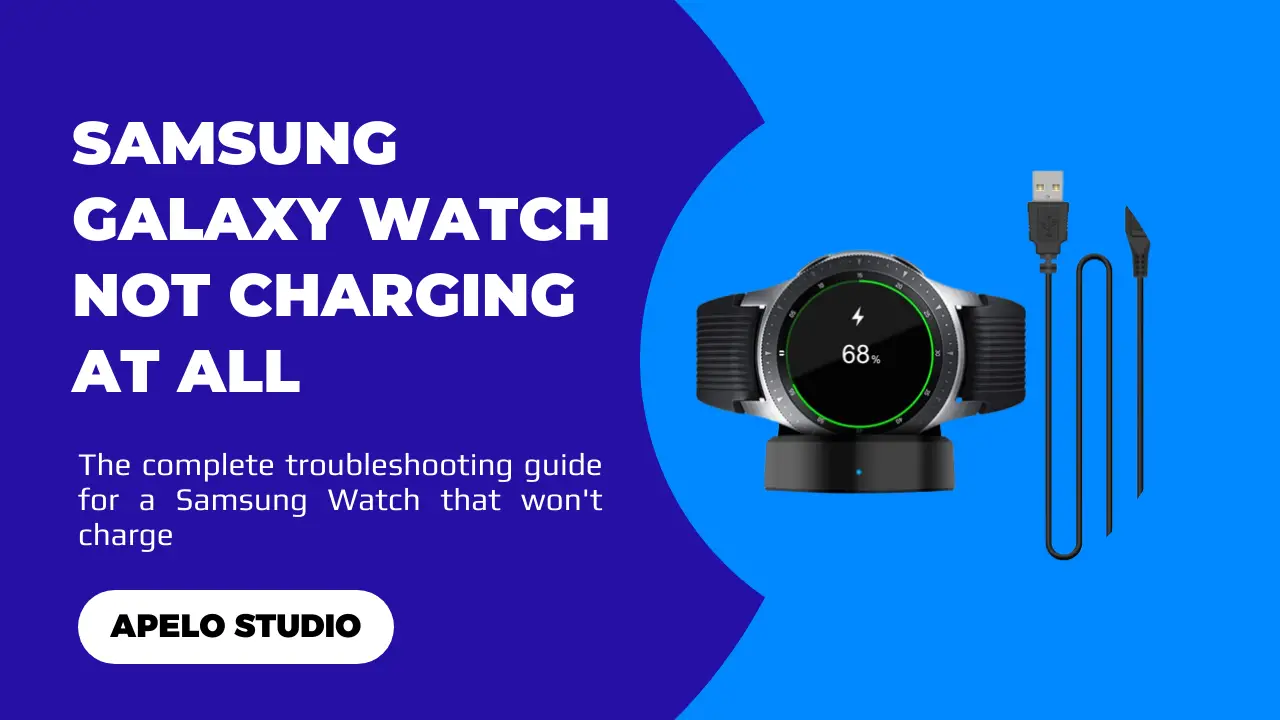
This was very informative. Thank you. It is the dock itself at fault I think. When I plug the cord into the power point the dock blinks red then green, red, then goes off. I then put the watch on the dock and nothing. Occasionally if I wriggle the connection at the dock the red light comes on and it stays on and the green light when the watch is charged which leads me to believe the socket area may be damaged or the power is not getting to the dock.
Hello Sandra,
Thank you for stopping by, finding the post useful, and sharing your thoughts.
I truly appreciate your effort to making Apelo Studio a one-stop platform for everything wearable.
Michael.
Great article! These quick fixes for a Samsung Galaxy Watch not charging are super helpful, definitely going to try them out!
Thank you for your feedback Sunny. I hope you found this helpful in the long run.
Cheers.