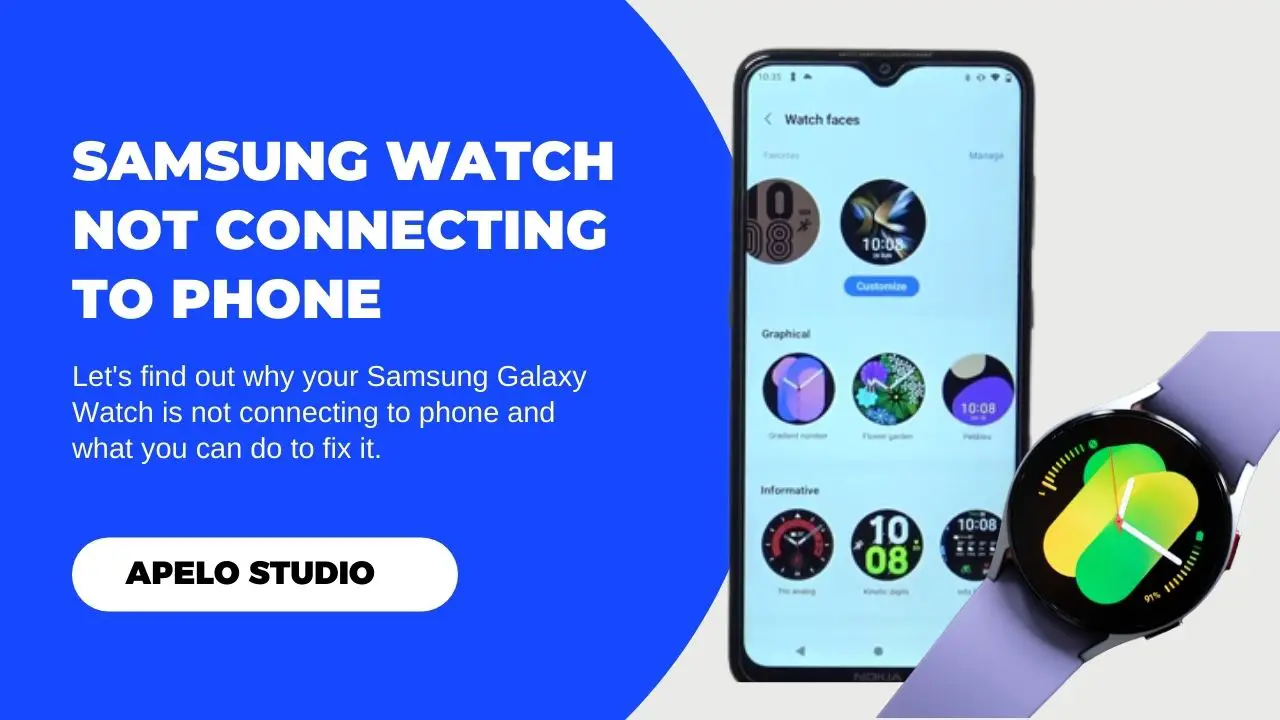So your Samsung Galaxy Watch is not connecting to your iOS or Android phone and you have no idea why? Or maybe it keeps disconnecting and giving you an overall bad user experience from time to time?
It’s important to know why this happens and what you can do to fix it.
Generally, your Samsung Galaxy won’t connect to phone because WearOS is outdated Bluetooth connection is off, or the Galaxy Wearable app is not up to date. You may have activated power-saving mode or the watch is experiencing a system glitch that makes it difficult for it to connect to your phone.
Fortunately, these problems aren’t difficult to fix at all, as I have some recommendations that can help get your Samsung Galaxy Watch back on track.
Why is My Samsung Galaxy Watch Not Connecting to My Phone?
If your Samsung Galaxy Active 2, Watch 3, Watch 4, Watch 5, or Watch 5 Pro is not connecting to your phone, it may be because of one of the following reasons:
| Probable Cause | Possible Solution | |
| 1 | Samsung Galaxy Watch Bluetooth connection is off. | Ensure Bluetooth connection is active on your phone and on the watch. |
| 2. | The phone or watch is experiencing a system glitch. | Restart your phone and the watch to fix the problem. |
| 3. | WearOS is not up to date. | You should install the latest WearOS updates. |
| 4. | The Galaxy Wearable app is not up to date either. | Ensure you update the companion app to the latest version. |
| 5. | Power saving mode is active on your setup. | You should turn off the power saving mode on your smartphone and the Galaxy Watch. |
| 6. | The watch and your smartphone are not in range. | Bring your watch and smartphone closer to each other so that they’re in range. |
Related Reading
- Why is My Samsung Watch Not Turning On or Working?
- Recommended Fixes for Samsung Watch Not Charging
- What to Do If Your Samsung Galaxy Watch Won’t Get Notifications
How to Fix a Samsung Watch Not Connecting to Your Phone
Whether your Samsung Galaxy smartwatch stuck on check your phone to complete setup or it won’t connect at all, here’s what you can do:
1. Enable Bluetooth on Your Phone and the Watch
The first thing I can think of as to why your Samsung Galaxy Watch is not pairing to your Android or iOS smartphone is that Bluetooth is off.
You must ensure Bluetooth is active on your smartphone and your Galaxy watch to connect the two devices and keep them in synchronization mode.
To enable Bluetooth on the Galaxy Watch:
- Press the Home/Power button to awake the display.
- Swipe the screen to the top from the bottom to open the app menu.
- Scroll until you find the settings app and then tap it.
- Under settings, tap Connections.
- Under the Connections, tap Bluetooth.
- Toggle on Bluetooth on if it’s off.
To enable Bluetooth on your Android smartphone:
- Swipe the screen down to open the quick access panel.
- Tap the Bluetooth icon to activate if it’s off.
If you’re using an iPhone:
- Go to menu and tap settings.
- Look for Bluetooth on the settings page.
- Toggle to turn it on if it’s off.
2. Restart the Smartwatch to Fix System Glitches
Have you’ve turned Bluetooth on but your Galaxy Watch still won’t connect to phone? It’s highly likely that the smartwatch has a system glitch that you must fix first.
You need to do three things to fix this. You should clear Galaxy Wearable app’s cache, restart your smartphone, and then restart the watch.
To clear the app cache:
- Go to your phone’s settings.
- Tap the apps option.
- Select the Galaxy Wearable app and then ta storage.
- Tap Clear Cache.
To restart your Galaxy watch:
- Press and hold both side buttons until the Samsung logo appears and the watch starts to reboot.
To restart your smartphone:
- Press and hold the power buttons until you see the restart and power off options pop up.
- Tap or swipe the restart option to restart the phone.
Clearing the cache also helps to fix the “check connection” issue that’s quite common with the Galaxy Wearable app.
Now try to connect the smartwatch with your phone.
3. Update the WearOS to the Latest Version
If your Galaxy Active 2, Watch 4, Watch 5, or Watch 5 Pro is not connecting to your phone, it’s likely that your model’s operating system is not update.
And this is easy to get your head around, as you can update the WearOS through the companion app in just under 10 minutes.
If you’re using an Android phone:
- First, charge the Galaxy watch if it doesn’t have at least 30% of power.
- Open the Galaxy Wearable app on Android.
- Go to Watch Settings.
- Select Software Update.
Install available updates and allow your phone to reboot. You will see a rotating animation on the screen, which shows the progress of the update.
If you’re using an iPhone:
- Again, ensure you charge the watch if it doesn’t have at least 30% of battery power.
- Open the Galaxy Watch app on the iPhone.
- Select the Home tab.
- Tap About.
- Lastly, tap Install (if there’s a new software update available).
4. Install New Phone Updates (If There Are Any)
It’s also a good practice to ensure that you install any new updates for your phone so that everything, including the Galaxy Watch and its companion app, works optimally.
For Android phones:
- Tap Menu.
- Select Settings.
- Tap on About Device.
- Check if there are new updates to the Android phone’s OS and install.
If you’re using an iPhone:
- Go to Menu.
- Tap Settings.
- Select General.
- Tap Software to download and install the latest version.
You can also set your iPhone to automatically download and install new software updates as soon as they’re available.
5. Update the Galaxy Watch App
Another best practice to consider if your Samsung Watch is not syncing with your phone is to update the Galaxy Wearable app.
Remember I mentioned that wearable brands release new updates from time to time to fix security bugs, improve user experience, and introduce new features. That’s what happens whenever Samsung updates the Galaxy Wearable app.
So, if you currently have connectivity issues, go to Google Play Store (Android) or App Store (iOS), check if there are new updates, and install them.
It’s as simple as that.
6. Ensure the Phone and the Watch Are in Range
If your Galaxy Watch keeps disconnecting from your phone, it’s because the two devices are out of range.
Fortunately, this issue is a no brainer to fix. You just need to ensure the two devices are closer to each other to initiate automatic connection.
The default connection range is 32 feet, outside of which the setup won’t work at all. However, I strongly recommend making sure that the distance between the watch and the phone is even smaller, say 5 to 10 feet give or take.
You don’t want a Bluetooth Galaxy Watch disconnecting from your phone unnecessarily. So keeping the two devices closer together is the way to go.
7. Deactivate Power Saving Mode
I understand that activating the power-saving mode is one way to save battery on the Galaxy watch. But it’s equally the reason why the watch is not connecting to your phone.
You need to deactivate this feature to get the two devices to connect.
In addition to disabling the power-saving mode on your watch, make sure you charge the battery to 100%.
Frequently Asked Questions
1. Why is My Galaxy Watch Stuck on Finishing Pairing?
If your Samsung watch is stuck on finishing pairing, it’s likely because of a software glitch, poor Wi-Fi connection, or Bluetooth constantly connecting and disconnecting.
Restarting the watch and the phone can help to fix this problem. If that doesn’t help, factory reset the device. And then repeat the setup process from scratch.
2. Why is My Galaxy Watch Not Connecting to Network?
Your standalone (LTE) Galaxy Watch won’t connect to a network because Wi-Fi is off or the firmware is not up to date.
I’ve already explained how to get around firmware updates, so fixing that should be easy. As for Internet connection, check to ensure you connect to a reliable network and see what happens.
Final Thoughts
Part of my experience with the Samsung Galaxy Watch 2 leaves me with the impression that it’s a wearable fine-tuned to connect with Android and iOS smartphones and optimized for seamless performance.
But like every wearable tech that I’ve had the chance to lay my hands on, the Galaxy watch lineup is by no means a perfect timepiece.
So if your model is not connecting to your phone, or the connectivity process won’t go past the pairing screen, trying the fixes I’ve recommended can go a long way to help you get the smartwatch back on track.