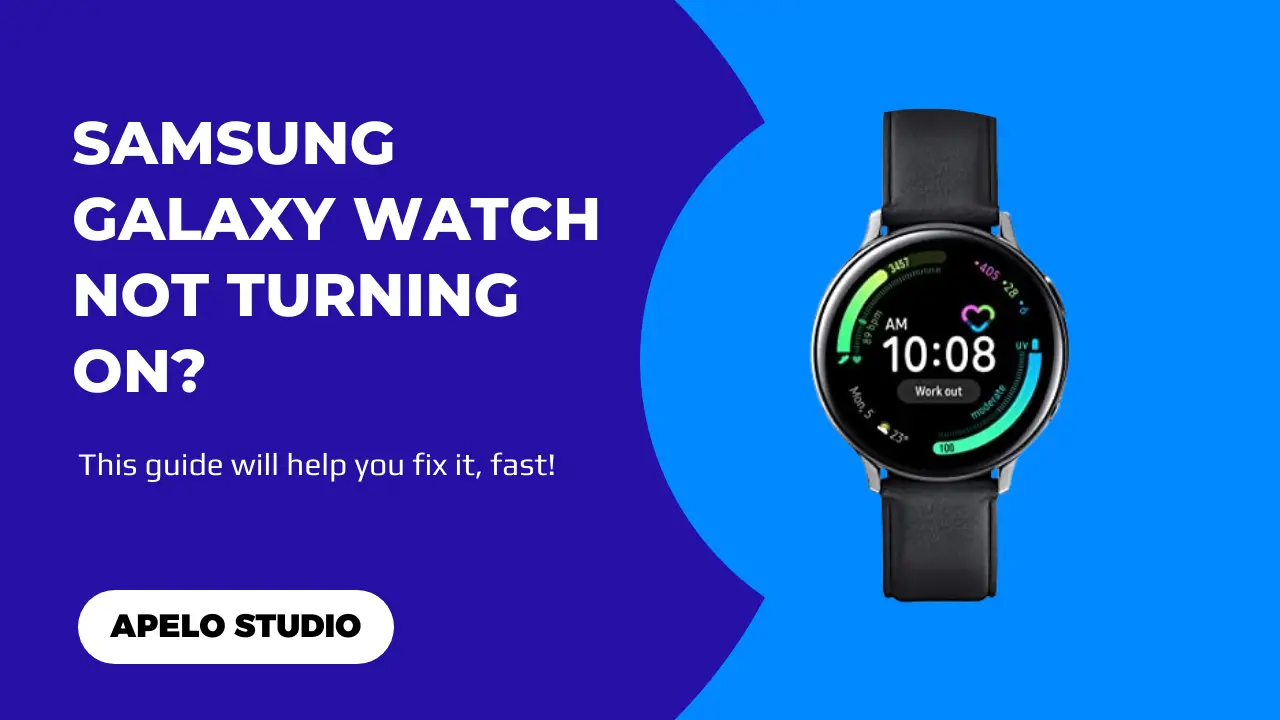So your Samsung Galaxy Watch is not turning on at all and all you have is a black screen to look at? I understand how frustrating that can be.
But what causes this problem and how can you fix it?
Generally, your Samsung Galaxy Watch won’t turn on because of damaged components, an empty battery, software glitches, or a dead battery. It is also possible that the watch has exceeded its lifespan, in which case getting a new smartwatch would make the most sense.
In this guide, I help you to investigate why your Samsung Galaxy Watch won’t start. I also share some do-it-yourself fixes to get the smartwatch working right again.
Let’s get to it.
Why is My Samsung Galaxy Watch Not Turning On?
If your Samsung Galaxy Watch is completely dead, it could be because of one or more of the following reasons.
| Possible Cause | Possible Solution | |
| 1. | Samsung Galaxy Watch battery doesn’t have charge. | Charge the battery to 100%, especially if the watch has been dormant for a while. |
| 2. | An internal component may have damaged. | Have the watch sent to Samsung Customer Support Center if it’s still under warranty. Otherwise, get a new one if the components have completely damaged. |
| 3. | The battery is faulty or completely dead. | You should get a new Samsung Galaxy Watch battery for replacement. |
| 4. | Your Samsung Galaxy Watch has served its time. | It’s likely you’ve used your Samsung Galaxy Watch for 4 to 5 years. Get a new model for replacement. |
| 5. | The watch just jammed and it shows a black screen. | Reboot the watch to clear potential hardware and software errors and do a 100% reset. |
How to Fix a Samsung Galaxy Watch That’s Not Turning On
Here are four things you can do if your Samsung Galaxy Watch won’t turn on or shows a black screen:
1. Charge Your Samsung Galaxy Watch First
The first thing I can think of as to why a smartwatch won’t turn at all is a dead battery.
And there are two possible scenarios here: either the battery is completely dead because it ran out of charge or faulty.
So this is where your troubleshooting should begin.
If you used the watch until the battery run out of charge, but then you stored it away for a while, you should charge the battery the next time you want to use it.
The screen won’t light up immediately if the battery is completely is completely empty. But it should do so roughly after 30 minutes of charging.
Like any device that runs on a rechargeable battery, the Samsung Galaxy Watch battery can damage, fail to hold charge, and die out completely.
In my experience, smartwatch batteries end up dead mostly because of bad charging practices. The one for a Samsung Galaxy Watch, no matter how robust in design it is, isn’t an exception.
But how do you the battery has died?
Plug the proprietary charger to power and attach the charging magnet onto the back of the watch. If the display doesn’t light up, typically within 5 or 10 minutes, the battery is dead.
The solution is to get a new battery for replacement. And if you have some hands on experience with gadgets, you can replace the Samsung Galaxy Watch battery without spending a dollar on repair service.
2. Force Restart the Watch to Turn On
If your Samsung Galaxy Watch battery has charge but the screen still can’t turn on, it could be that the screen froze up due to WearOS glitches.
Restarting the smartwatch can clear software errors that cause the watch to fail to respond.
- Press and hold down the buttons until you see the Samsung logo and the word “Rebooting”.
- Release buttons and wait for at most a minute for the watch to restart.
It’s as simple as that.
3. Factory Reset Your Samsung Galaxy Watch
For a moment, this might sound like a bad advice because you’re going to erase all your data and reset the smartwatch to default settings.
But a factory (or hard) reset is a viable option to fix the Samsung Galaxy Watch if it jammed up or completely froze and doesn’t show the signs of turning on.
To do this:
- Press and hold down the power or home button until the reboot screen appears.
- Now, press the power button repeatedly until “Reboot Mode” shows on the screen.
- Select recovery.
- Again, hold down the power or home button until the watch reboot.
- Wait for a few minutes for the reset process to complete.
While resetting the smartwatch removes all your personal data, it also clear the errors that potentially cause it to jam or freeze. The result is a Samsung Galaxy Watch restored to default settings with a refreshed memory ready to set and use.
4. Get Help to Fix the Watch or Buy a New One – If an Internal Component Broke
Your Samsung Galaxy Watch probably won’t turn on because a crucial internal component broke or damaged.
More often than not, damages to internal and external elements are the result of multiple accidental drops.
So if you’ve dropped your watch on hard surfaces on multiple instances, some internal parts may be loose or detached, causing the device not to turn on altogether.
The best way to keep the internal components of your Samsung Galaxy Watch intact is to ensure you never drop the watch in the first place.
Unfortunately, accidental drops are things you never really prepare for. A such, it’s best to get a protective case to keep the watch from absorbing great impact in case it ever falls from your wrist onto a hard surface.
If already damaged, check whether the watch is fixable and take it to a certified watchmaker to repair it for you. But if the internal components have damaged beyond repair, buy a new Samsung Galaxy Watch.
5. Replace Your Samsung Galaxy Watch with a New Model
Every wearable brand designs their smartwatches to last for a specific period. But they don’t make the life expectancy public.
So what should you expect with a Samsung Galaxy Watch?
Well,
Whether you own a Galaxy Watch 3, 4, 4 Classic, 5, 5 Pro, Active 2, or Active 4, its value will begin to degrade after 2 to 3 years. Water resistance rating will weaken, the battery will lose its ability to hold charge, the screen may get darker occasionally, and the watch will eventually fail to turn on.
Really if you’ve used your smartwatch for longer than 3 years and it failed to turn on when you thought it would, replace the model with a new one.
The old watch served its purpose well. At this point, you have nothing to lose.
Frequently Asked Questions
1. Why is My Samsung Watch Charging but Not Turning On?
If your Samsung Watch is charging but won’t turn on, it’s because the battery hasn’t charged enough to light up the display – or the charging screen.
Allow the watch 20 to 30 minutes to charge, and then try turning it on thereafter.
2. How Do I Turn On My Samsung Galaxy Watch After it Has Died?
The only thing you have to do if your Samsung Galaxy Watch has completely died is to charge the battery.
While you can try turning the watch as soon as the battery has charge to 15%, I recommend that you be patient enough until the battery has 100% charge.
3. Why Is My Samsung Galaxy Watch Charging Screen Not Turning On?
Your Samsung Galaxy Watch charging screen won’t turn on because there is a problem with the charger or the charging session.
Start by cleaning the charging area on the Galaxy Watch and then the charging magnet.
If cleaning doesn’t solve the problem, it’s possible that the charger has a problem.
Test if the charger is working by checking whether there’s current flowing through to the charging magnet. If you get a negative result, the charger is faulty and you should therefore replace it with a new one.
Related Reading
Final Thoughts
There’s nothing more annoying than buying an expensive Samsung Galaxy Watch only for it to work for a few days and then fail to turn on.
From what I’ve found, leaving the smartwatch format for a long time tends to be the primary reason why the device doesn’t turn on fast. The dormancy drains the battery up to 0%. And unless you charge the device first, it simply won’t work.
Other potential issues are as I’ve discussed and the best possible solution to each problem is as I’ve recommended.
So should your Samsung Galaxy Watch ever decline to turn on again, it will be easy for you to troubleshoot because you already know how to fix the problem.