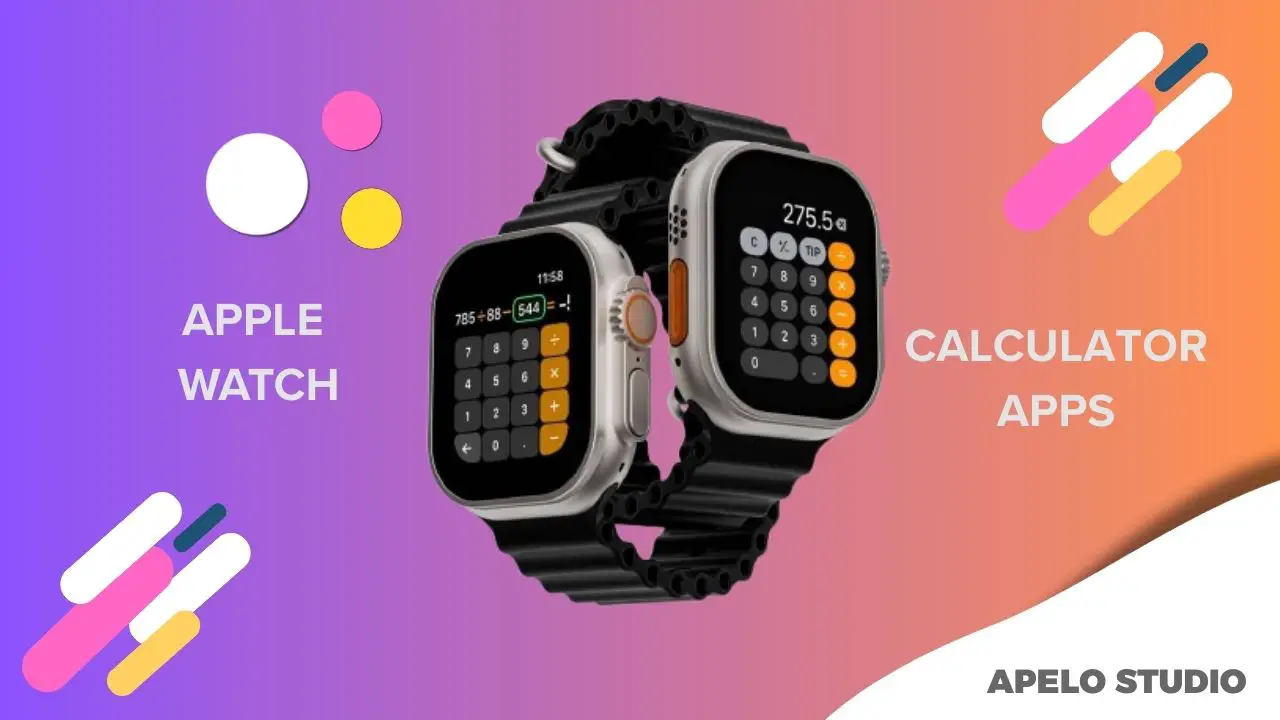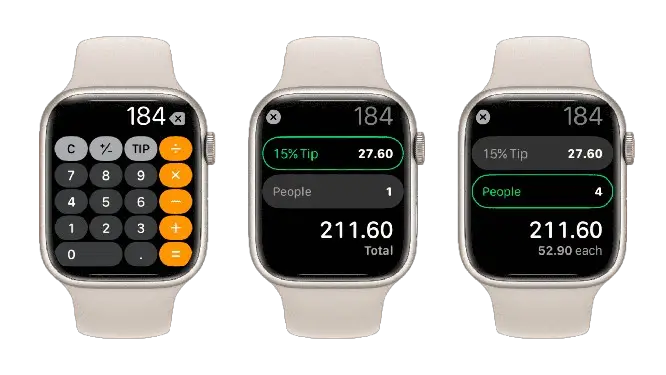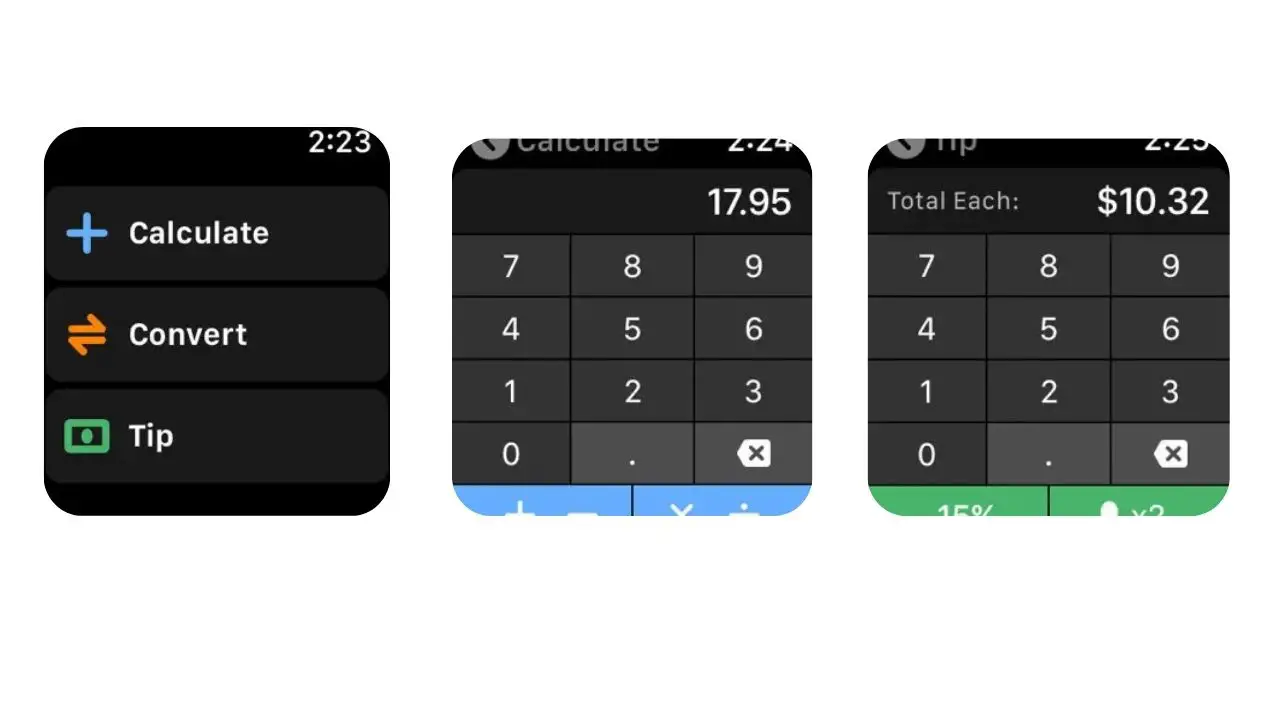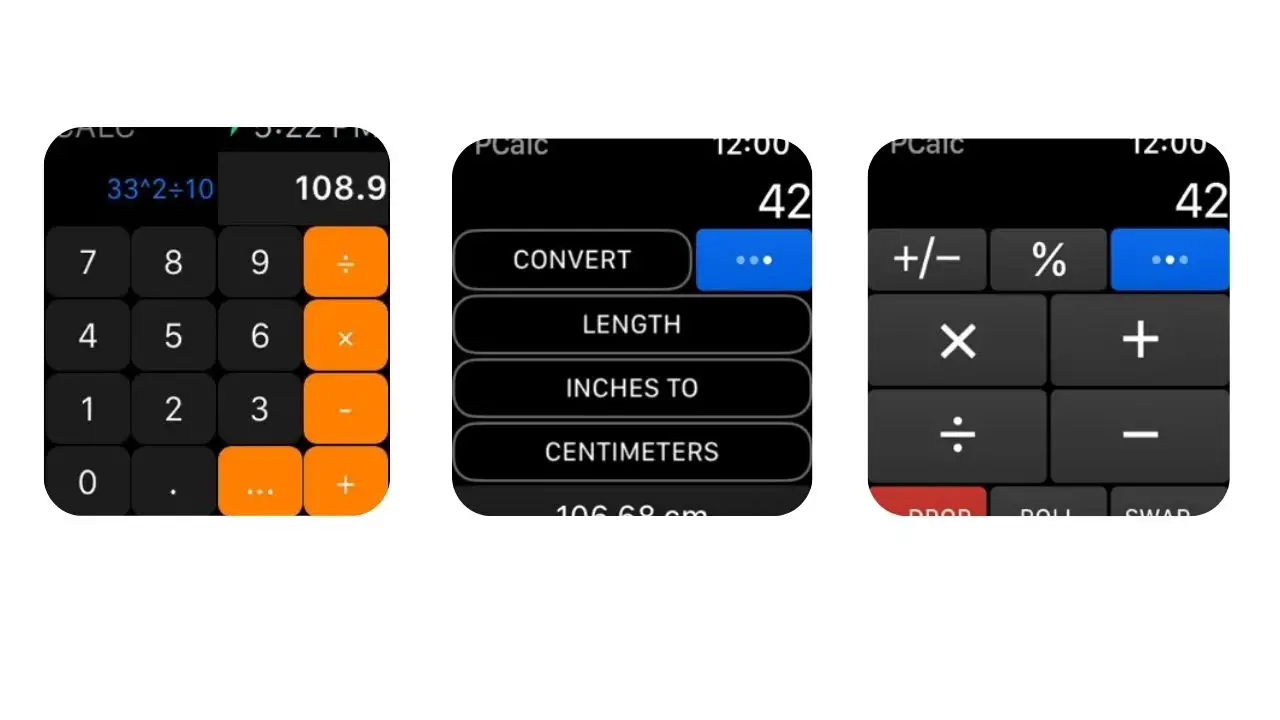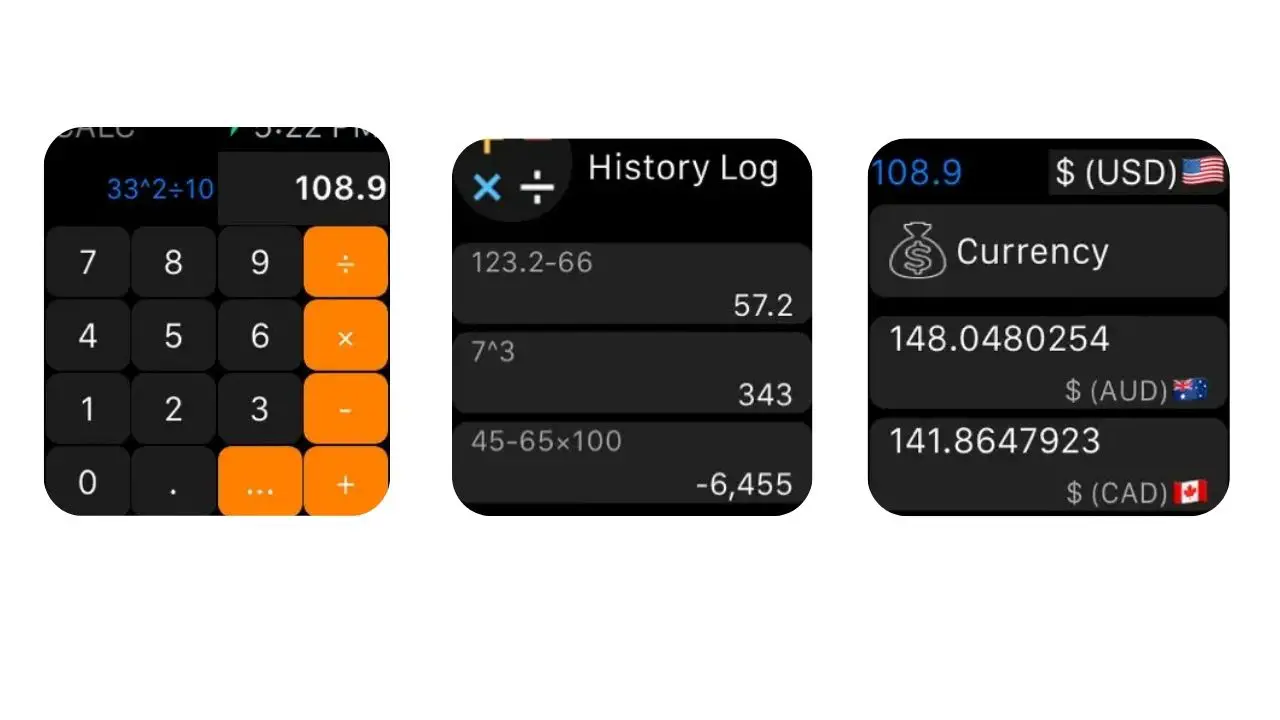Do you have an Apple Watch and don’t like the idea of digging into your pocket or purse for your iPhone to perform basic calculations? Get the Calculator app right away.
Although using a calculator on your Apple Watch isn’t a convenient way to do math operations because of the small screen, the Calculator is still a handy productivity app that allows you to do basic calculations on the go.
In this article, I cover how to get the Calculator app and its complication on your Apple Watch and how to use it. Additionally, I share a list of alternative apps you can use to do basic calculations if you don’t want to use the native app by Apple.
How Do I Get the Calculator App on My Apple Watch?
Apple baked the Calculator app into watchOS by default, and you have to update your Apple Watch to the latest OS version to be able to use it. You can install the updates via the Watch app on your iPhone or Settings on the watch.
Once you have the Calculator app installed with the watchOS update, you can access it from the apps screen or complication.
Add the Calculator App Complication to Apple Watch Face
First, choose a watch face that allows you to add the calculator complication to your Apple Watch display. The best examples are Chronograph, Color, Modular, Simple, and Utility.
Then:
- Press the Digital Crown.
- Hold down the current watch face to enter the editing mode.
- Tap Edit to start.
- Swipe left to access the complications tab.
- Select the position of the complication you want to replace.
- Find and select Calculator from the list of the available complications.
- Press the Digital Crown to go back to the watch face.
Moving forward, you’ll see the Calculator complication on the Apple Watch face each time you wake your Apple Watch’s screen.
How to Use the Calculator App on Your Apple Watch
There are two ways to use the Calculator app on your Apple Watch. You can do your computations manually or ask Siri to do the calculations for you.
Perform Manual Computation
For manual calculations:
- Press the Digital Crown.
- Tap the Calculator app.
- Input numbers followed by respective math operators.
- Tap the equal sign to get the results.
Ask Siri to Do Your Calculations
Make your calculations easier with Siri on Apple Watch:
Press and hold the Digital Crown to invoke Siri assistant. Say something like, “Hey Siri, what’s 6 percent of 800?” Then, wait for Siri to give you the answer.
Make Use of Tip and People
Apple’s Calculator app has Tip and People features. These can be helpful in situations where you want to share a bill with one or more people, particularly in a restaurant.
To use it:
- Open Calculator, enter a bill, and tap Tip.
- Scroll the Digital Crown to adjust the percentage of the tip you’ll like to give.
- Enter the number of people with whom you’d like to share your bill (up to 50 people).
You’ll see the total cost, the tip amount, and how much each individual owes if you split the bill equally.
As of this writing, the “People” and “Tip” features aren’t available globally. It’s currently available in the United States, Canada, and the United Kingdom.
What Are the Best Alternatives to Apple Watch’s Calculator App?
The best alternative apps you can use on your Apple Watch instead of the built-in calculator are Calcbot 2, PCalc, and CALC Smart Calculator.
1. Calcbot 2
Developed by Tapbots, a company known for their focus on user-friendly design, Calcbot 2 brings the power of fast calculations with a range of cool features.
Simplicity is one thing that makes Calcbot 2 stand out. Its minimalist design makes it perfect for the small Apple Watch screen, allowing efficient use of limited space while maintaining functionality.
Calcbot 2 goes beyond simple arithmetic. It includes advanced features like conversions and scientific calculations. It even has the tip calculation feature baked into, which is a nice addition for those who eat out often and like to split bills.
This calculator app syncs with iOS, allowing continuity in calculation across Apple devices. This means you can do a calculation from your Apple Watch and review or continue with it on your iPhone or iPad.
Because Tapbots takes your privacy seriously, their Calcbot 2 does not collect or store your personal information.
2. PCalc
PCalc stands out for its clean user interface, comprehensive feature, and interactivity even on the small Apple Watch screen.
With PCalc, you get access to basic math operations for subtraction, division, multiplication, and addition. Besides basic arithmetic, PCalc supports scientific calculations, tip calculations, and unit conversions, meaning you get a flexible toolset you can access directly on your wrist.
PCalc supports the use of Digital Crown and Force Touch to enhance usability. These controls make it easy for you to interact with the app, whether it’s inputting calculations or adjusting settings.
Like Calcbot 2, PCalc synchronizes with Apple’s ecosystem for a smooth experience across devices. The sync ensures you can access calculations done on your wrists from your iPhone, iPad, or Mac. This maintains unity in your workflow.
3. CALC Smart Calculator
CALC smart calculator features a user-friendly interface that is suitable for small screens, with calculation options arranged in a clear and easily accessible format.
What I love about CALC is how its developer prioritizes ease of use, which allows you to do calculations on your wrist and never have reach out for your iPhone or a traditional calculator.
Once you install CALC, you can use it for basic arithmetic and use advanced math functions such as trigonometry, conversions, and logarithms.
CALC integrates two Apple Watch features that take ease of use to the next level. First is the audio input, which allows you to perform calculations by using just voice commands. Then there’s the haptic feedback, which provides subtle vibrations to confirm inputs and arithmetic actions.
You can view the calculations done on your Apple Watch on your iPhone or iPad after sync. And you can easily access calculations history and results for easy workflow and convenience.