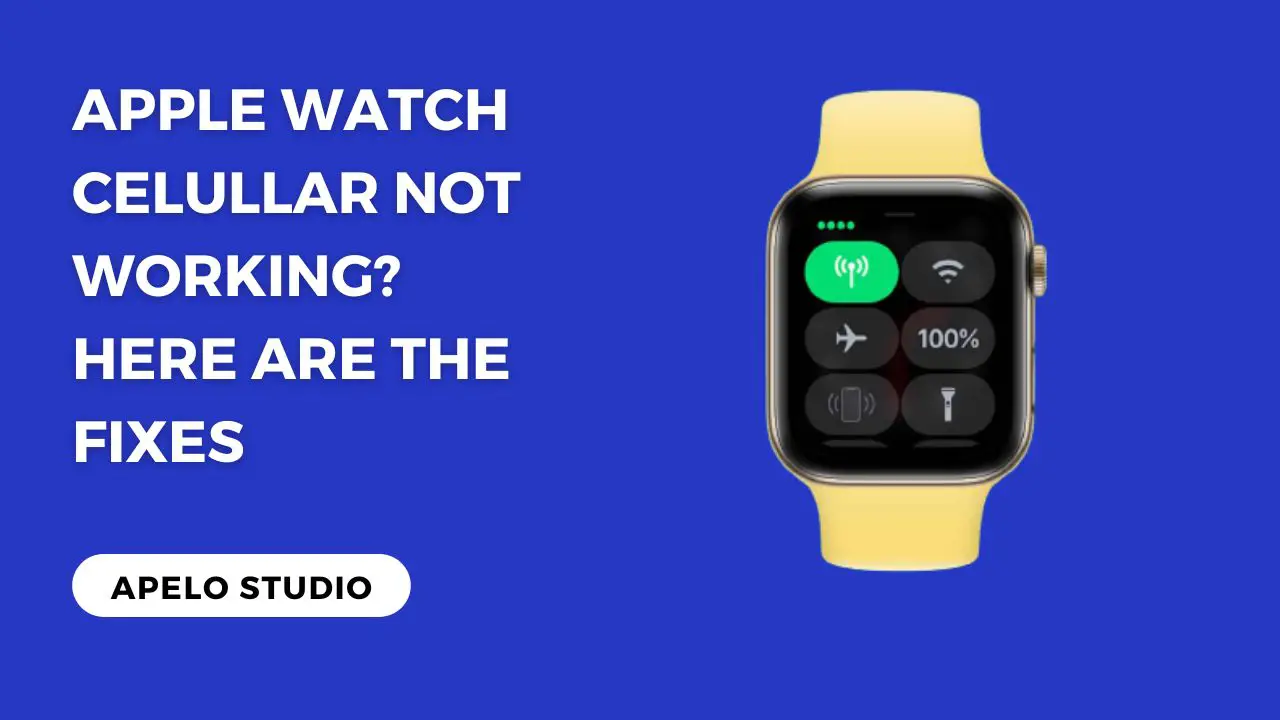If your Apple Watch cellular is not working, you won’t make or receive calls, complete contactless payments, reply to text messages, or stream music on platforms such as Spotify, Overcast, and Deezer.
But what causes the problem and how can you fix it?
Generally, Apple Watch cellular fails to work because the watchOS is not up to date, the carrier settings are incorrect, or the airplane mode is active. Also, you may not have setup cellular service or your Apple Watch just jammed.
In this guide, I address these issues in detail and give you a do-it-yourself fix for each problem.
Why is My Apple Watch Cellular Not Working?
I’ve been using my refurbished Apple Watch Series 6 for about eight months now. And I’ve experienced occasional service disruption because of failed cellular connection.
After a long stretch of investigation, here’s what I found to be the problem, as well as the best possible solution:
| Possible Cause | Quick Fix | |
| 1. | The watchOS version is obsolete. | You should upgrade your watchOS software to the latest version. |
| 2. | You’re using an old carrier’s settings. | Check your carrier settings and ensure they’re up to date with your current carrier. |
| 3. | The Apple Watch may have jammed up. | Enable and disable airplane mode. If that doesn’t fix the issue, restart your Apple Watch. |
| 4. | You’re yet to set up cellular on your Apple Watch. | Get a cellular service plan from a company such as Verizon, Spectrum, US Cellular, or Xfinity. |
| 5. | Your mobile carrier updated their settings. | Check your carrier settings and update them to match your carrier’s new updates. |
6 Ways to Fix Apple Watch Cellular Not Working Problem
Here are five things you can do if your Apple Watch cellular is not working:
1. Setup a Cellular Service for Your Apple Watch
If you just bought yourself a new Apple Watch and you’re wondering why the cellular service isn’t working, the reason is you haven’t selected a cellular service yet.
Start by choosing a cellular service.
Since Apple Watches are regional, you can choose one of out the eight possible carriers guaranteed to work with your smartwatch.
Your options include US Cellular, Verizon, Spectrum, Cellcom Wisconsin, AT&T, Mobile USA, C Spire, and Xfinity.
Choose a service, pick a plan, make your payment, and proceed to setting up the service on your Apple Watch.
To set up the cellular of your choice on the watch:
- Start the Apple Watch app on your iPhone.
- Tap on My Watch and select Cellular.
- Then, tap Set Up Cellular.
- Follow the set up instruction on the screen to activate.
Keep in mind that the cellular instructions will differ depending on the carrier service you opt to use.
2. Update watchOS Software
If your Apple Watch keeps disconnecting from cellular service, it might be because the watchOS is outdated.
Apple tends to release an improved version of the watchOS operating system several times a year to fix bugs, enhance security, and add new features.
So update your Apple Watch operate system to the latest version for a smooth operation.
To do this:
- Connect your Apple Watch to a reliable Wi-Fi network.
- Open the watch’s Settings screen.
- Tap on General and select Software Update.
- Select the Install option and follow the instructions on the screen to upgrade the watchOS to the latest version.
And that’s it.
3. Deactivate Airplane Mode
It’s highly likely that your Apple Watch cellular is not working because the device is on airplane mode.
If this is the case, you should check the airplane mode status on your watch and turn it off if it’s active.
To do this:
- Ensure your Apple Watch is on the watch face screen.
- Press the Digital Crown to access the app screen.
- Tap the Settings icon.
- Select Airplane Mode.
- Tap the Airplane Mode to toggle.
4. Update Your Carrier Settings
Another possible reason why your Apple Watch cellular is not working is that your carrier service provider has improved or introduced new features into its service or updated its settings.
To fix this, update your Apple Watch to the recently released carrier settings via the iPhone app.
The changes you make to your carrier settings should reflect immediately on your Apple Watch and trigger the cellular to resume normal operation.
5. Opt Out of Your Cellular Plan and Opt In Again
You can also fix the Apple Watch cellular not working problem by repairing the network connected to the smartwatch.
Simply disconnect the watch from the selected cellular network and then connect it back to the same network after a minute or so.
Why do this?
It’s because you might have mistakenly introduced bugs to the watch the last time you tried to activate a cellular plan on the watch.
To fix this:
- Open the Apple Watch app on your iPhone.
- Select Cellular.
- Tap on the information icon next to the cellular name.
- Select Remove Carrier Name Plan Option.
The final step is opt in to the cellular plan with the health of the Apple Watch app installed on your iPhone.
Here’s a recap for that:
- Start the Apple Watch app on your iPhone.
- Tap on My Watch and select Cellular.
- Then, tap Set Up Cellular.
- Follow the set up instruction on the screen to activate.
6. Restart Your Apple Watch
Sometimes your Apple Watch may disconnect from cellular connection because of watchOS glitches.
And in rare occasion, compatible apps running in the background may conflict with each other, causing the watch to jam and fail to work together.
Fortunately, fixing a jammed Apple Watch is a no brainer. The best solution is to restart the watch and then turn on cellular connection.
- Disconnect the watch from the charger (if you had it mounted on a charging dock).
- Press and hold the side button until the power button appears on the screen.
- Drag the Power Off slider to the right to turn off the watch.
- Then, hold down the side button until the Apple logo appears on the screen to turn on the watch.
Frequently Asked Questions
1. Why is Cellular Connection on Apple Watch Important?
Cellular connection is important on an Apple Watch because it enables you to make and receive calls, get messages and send quick replies, issue commands to Siri, and even stream music online.
2. How Do I Reset My Cellular Network on Apple Watch?
You can reset your cellular network on Apple Watch by opening the app on your iPhone, tapping General from the My Watch tab, and selecting Reset.
Then, you finish by tapping the Reset Sync Data.
3. Why is My Apple Watch Cellular Not Working with iPhone?
Your Apple Watch cellular is not working with your iPhone because the two devices are not in range. Simply bring the smartwatch and phone close to each other to fix this error.
4. How Do I Test My Apple Watch Cellular?
You can test your Apple Watch cellular by swiping up from the bottom of the watch face screen to open the Control Center.
On the Control Center, tap the cellular icon and ensure it lights green, which indicates that the cellular service is active.
Related Reading
- Is Your Apple Watch Stuck on Boot Loop? Here’s How to Fix It
- Why Your Apple Watch is Not Getting Notifications
- How to Fix Apple Watch Swipe Up Not Responding
- What to Do If Your Apple Watch Battery Won’t Charge
Final Thoughts
You have to love an Apple Watch because it’ fast, reliable, and versatile.
For example, the ability to answer calls and make quick replies to texts without your phone makes this smartwatch a reliable technology.
While the later models, such a Series 7, Series 8, and Ultra, are somewhat expensive, they’re smooth and improved. Furthermore, they have a ton of new features to improve your life.
Unfortunately, cellular-based Apple Watches aren’t perfect by any means.
While I’m not sure how often it will happen, you’re more than likely going to experience cellular connection issues at one point in time – or maybe even occasionally.
So keep the troubleshooting tips that I’ve shared with you in this guide in mind – just in case you ever run into this kind of a problem again.