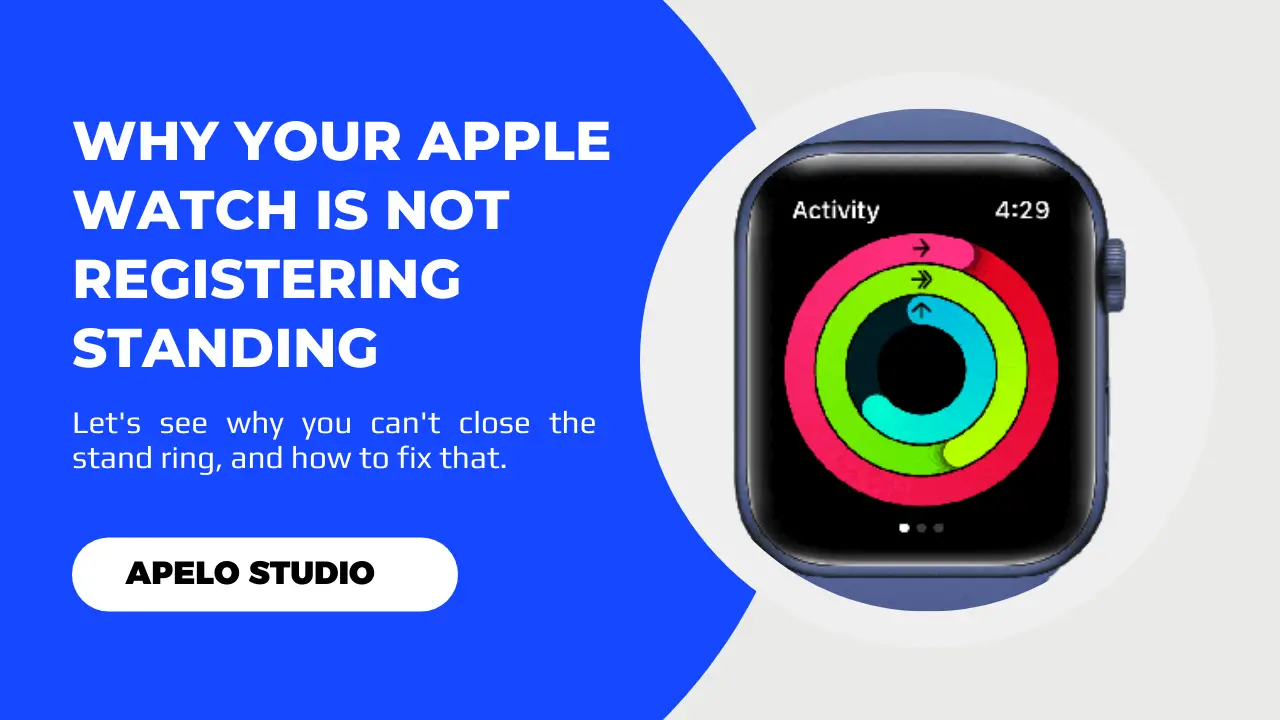Apple designed its smartwatches for many things, one of which is to encourage you to get up, get moving, and close the rings. Unfortunately, it can be frustrating if the blue stand ring doesn’t close despite being on the move, which is an indicator that Apple Watch is not registering standing.
But why does this happen and what can you do to fix it?
Your Apple Watch is not registering standing because you stood up but didn’t move. Also, the watchOS may not be up to date, the watch’s calibration could be wrong, or you may not have activated wrist detection on your Apple Watch.
Interestingly, Apple Watch not recording a stand is the easiest problem to fix. And in my experience, it should take you at most 5 minutes to fix the issue and get the blue ring moving again.
How Does Apple Watch Detect Standing?
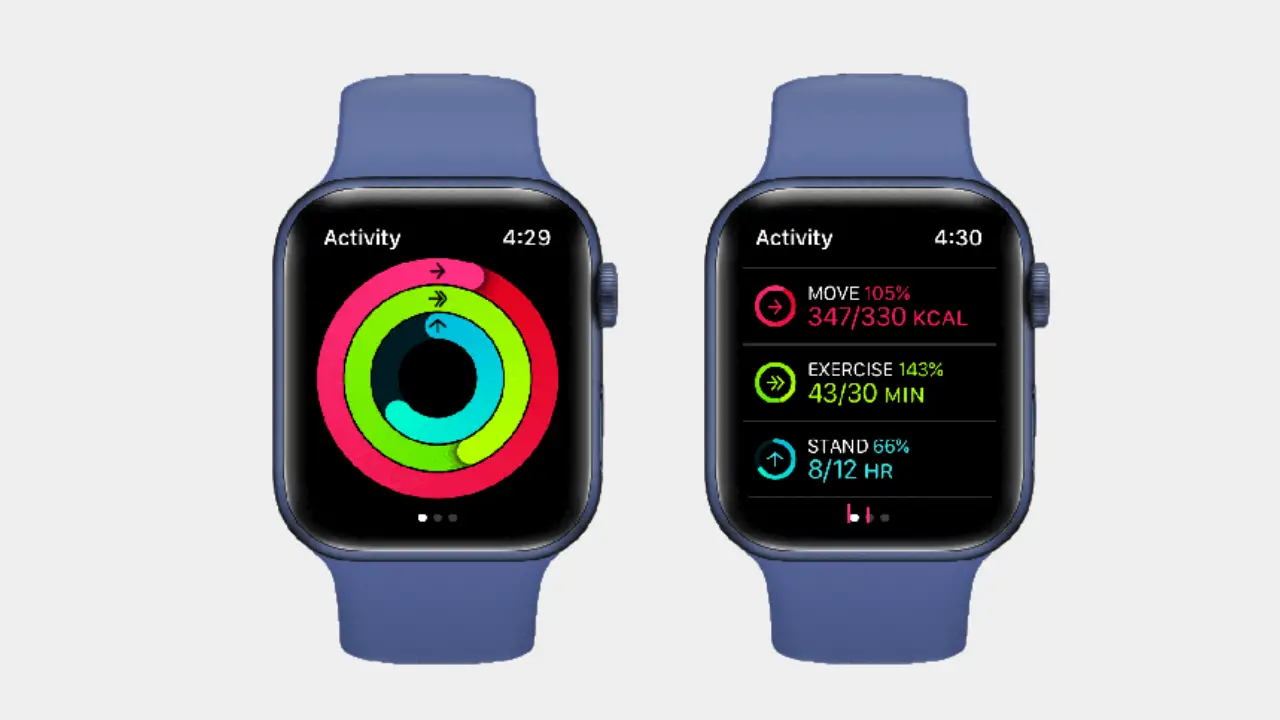
Your Apple Watch knows that you’re standing when you get off your couch and move.
It sounds simple, and it is.
From a performance standpoint, the algorithm requires that you move for at most 60 seconds for the Apple Watch to move the blue ring.
It means that if you stand up at a point but don’t move, your Apple Watch won’t register a stand.
Understand that the stand ring doesn’t show the number of hours you’ve moved. Rather, it indicates hours in which you stood and moved for at least 60 seconds.
Apparently, the stand goal on the Apple Watch is to close the blue ring. So you have to stand up and move for a minute every hour for 12 hours of the day.
Why is My Apple Watch Not Registering Standing?
I understand how frustrating it can be to stare the blue ring only to realize that it doesn’t move.
But not being able to track standing comes down to two things: human error and an apparent problem with the smartwatch.
Here’s a summary of the possible causes and the possible solutions:
| Probable Cause | Possible Solution | |
| 1. | You stood but never moved. | Ensure you stand and move for at least one minute. |
| 2. | The watchOS is not up to date. | Update the watchOS operating system to the current version. |
| 3. | Your Apple Watch calibration is wrong. | Properly calibrate your watch so that it detects standing. |
| 4. | The wrist detection feature on the Apple Watch is not active. | You need to enable the wrist detection feature on the Apple Watch. |
Let’s look at each problem in more details below.
How to Fix Apple Watch Not Registering Standing
Getting your Apple Watch to know you’re standing is a no brainer. Here’s what you need to do:
1. Stand and Move for 60 Seconds for 12 Hours
Here’s the deal:
If you want your Apple Watch to record your standing, you have to do more get up from your sit.
Let me explain.
Apple integrated the standing feature to work only when it detects a 60-second motion. Therefore, you must combine the act of standing up with movement to get the blue ring to move.
So in addition to standing, move around the house – or wherever you’re – and you should see the ring closing in.
2. Update the watchOS to the Latest Version
I can’t stress enough just how important it is to always ensure that your Apple Watch’s operating system is current.
Think about it.
Apple tweaks watchOS from time to time for reasons. It could be to add new features, fix bugs, improve user experience, or upgrade security.
Whatever the reason, the release of a new version of the OS means your Apple Watch cannot keep running smoothly on the outdated version.
So you have to change and update Apple Watch if there are new changes made to the watchOS.
To do this:
- Connect your Apple Watch to Wi-Fi.
- Go to Settings app on the watch.
- Select General
- Choose Software Updates
If there’s a new watchOS update, you’ll see a tiny notification icon on the software screen. Just tap on that to install the new updates.
3. Recalibrate Your Apple Watch
The stand ring on your Apple Watch is not moving probably because of wrong calibration. Or if the watch does track your stands, the result may not be as accurate.
Fixing this issue is nothing complicated.
You just have to recalibrate the watch.
To do this:
- Turn on GPS on your Apple Watch.
- Go outdoors.
- Set the watch in Outdoor Walk or Outdoor Run sport mode.
- Start walking or running.
Keep walking or running for at least 20 minutes.
What you’re doing here is to give the Apple Watch enough time to learn your movements and recalibrate accordingly.
4. Enable Wrist Detection on Your Apple Watch
It’s possible that your Apple Watch stopped tracking your standing despite moving for a minute or more because you turned wrist detection off.
Or, you never activated the function at all in the first place.
And this is easy to fix, as what you have to do is go to settings app and activate the feature. To do this:
- Open the Watch App on your iPhone.
- Go to My Watch tab.
- Tap Passcode.
- Next, turn on Wrist Detection.
Done, your Apple Watch should start counting your stand hours.
Frequently Asked Questions
1. Why is the Stand Reminder on Apple Watch Not Working?
The stand reminder is not working because you’ve not been idle for 60 minutes. It’s unlikely it will work, unless you sit still for a full hour.
If you sat still for 60 minutes and you didn’t get the reminder to stand, the watch probably jammed or froze. In this case, restart the watch.
2. Why is My Apple Watch Stand Goal Not Accurate?
Your Apple Watch stand goal is not accurate because you’re not moving your arms.
Remember, the watch’s accelerometer requires movements to detect workout. So if you’re just standing but not moving your arms, the sensor won’t work.
For a more accurate stand goal, move for at least 60 seconds, not to mention that your arms must e in motion in the process.
3. Why Does Apple Watch Think I’m Standing When I’m Not?
The Apple Watch thinks you’re standing when you’re not because your arms are moving.
You should disable wrist detection to avoid getting inaccurate results. But then remember turn the feature on an hour before so meet your stand goals.
4. How Long Do You Have to Stand for Apple Watch?
It doesn’t matter how long you stand. The Apple Watch stand ring won’t move if you don’t move from the standing position.
You have to stand from your seat and move for at least 60 seconds if you want your Apple Watch to record your standing.
Make it your ambition to close the blue ring every day by standing and walking for 60 seconds, every hour, for 12 hours.
Related Reading
- How to Fix an Apple Watch That Won’t Track Steps
- Apple Watch Won’t Swipe Up? Try These Fixes
- How to Fix an Apple Watch Stuck on the Apple Logo
Final Thoughts
Your Apple Watch is a health fitness tracker that can monitor different types of workouts, including stands and regular moves.
At times, though, the smartwatch may fail to track your standing accurately or fail to do so altogether.
In my experience, such a problem isn’t something you want to scratch your head over, as you can easily fix it, put the Apple Watch back on track, and start closing the standing ring again.
Simply try my recommended fixes.