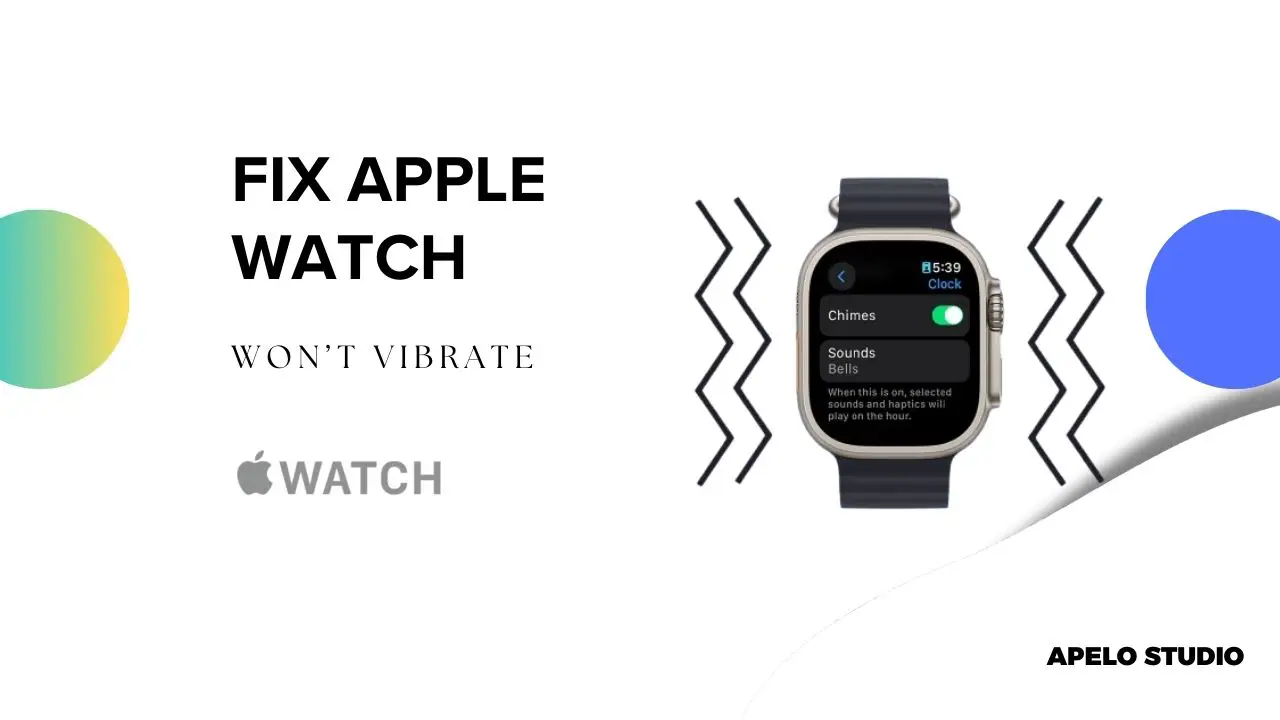Are you wondering why your Apple Watch won’t vibrate? It’s because Haptics is off, airplane mode is active, watchOS is not up to date, or DND mode is on.
Another possible explanation for the lack of vibration for calls and texts is the watch is in theatre mode or not connected with iPhone.
The Haptics alert feature is usually active by default, even if your Apple Watch is in silent mode. So if you can’t feel the watch’s sense of touch when there’s a new text message or a call to answer, continue reading to learn how to fix the problem.
How to Fix an Apple Watch that Won’t Vibrate
I’ve had one instance when Haptics alerts and vibration filed to work on my Apple Watch Series 8. And while the notifications I missed weren’t as significant, here’s how I would fix this Apple Watch problem if it ever occurs again:
- Activate Haptics alerts.
- Reconnect Apple Watch to iPhone.
- Deactivate DND mode.
- Restart the Apple Watch.
- Wear Apple Watch correctly.
- Update the Apple Watch.
- Contact Apple support.
I can almost guarantee that the first six fixes will solve the problem. You only need to contact Apple support near you if your smartwatch fell and the Taptic engine got loose.
1. Activate Haptics Alert
- Press the Digital Crown.
- Open Settings.
- Go to Sounds and Haptics.
- Turn on Haptics (if it is off).
2. Reconnect Apple Watch to iPhone
Your Apple Watch won’t vibrate if it’s not in sync with your iPhone – unless of course it’s cellular and GPS model. Ideally, Bluetooth or Wi-Fi connection has to be active on both your iPhone and Apple Watch for effective communication.
Move your Apple Watch closer to your iPhone if you see a read iPhone icon or a red X icon on the watch’s screen. Alternatively, unpair and pair the Apple Watch as if it were a new model.
3. Deactivate DND Mode
Apple Watch DND mode takes away distractions caused by constant alerts from your iPhone. DND mutes calls, messages, notifications from apps, and stops Haptics vibrations. This is a good thing because you can focus on the things that truly matter in the moment.
The watch will still light up when you raise your wrist – only you won’t be aware that something was going on. Simply deactivate the DND mode to get Haptics and vibration to work.
4. Restart the Apple Watch
Sometimes the Taptic engine fails because of a system glitch. While this isn’t something you’ll experience occasionally, it can be frustrating if it happens. Restart your Apple Watch to fix the glitch and get back on track.
5. Wear Apple Watch Correctly
If you’re getting haptic alerts but the vibration is weak, it’s because you haven’t worn the watch properly on your wrist.
Tighten the bands so that they’re not too tight or too loose. Bands fit to a snug are optimal, so they don’t hurt your wrist and the watch stays in a fixed position with a good contact with your skin.
Once you wear your Apple Watch properly, you’ll feel the Haptics alert as soon as an alert triggers your Apple Watch.
6. Update Your Apple Watch
First, make sure your iPhone is up to date with the latest iOS version. Charge the phone to at least 50% and connect it to Wi-Fi. Open the Apple Watch app, select General, and tap Software Update. , Unlock your watch (if asked) and tap Download and Install.
Another way to update your Apple Watch is via the watch itself. Open Settings app, tap General, tap Software Update, and then tap Install if an update is available.