You can connect Fitbit to Apple Health to keep all your health and fitness data in one place, but the process isn’t as straightforward.
First, I need you to understand that Fitbit and Apple are direct competitors in the wearable market. Therefore, there’s no native option to link and sync data between the two apps.
To connect the two services, you will need to download, configure, and use a compatible, third-party app.
Key Takeaways
- Although Fitbit works with iPhone, it won’t directly connect to the Apple Health app.
- You will need a third-party app to sync and share data between your Apple Health and Fitbit account.
- The third-party apps you can use are Sync Solver, Fitbit to Apple Health Sync, and Power Sync.
How to Connect Fitbit to Apple Health
In the following section, I show you exactly how to use different third-party apps to connect, sync, and transfer data from your Fitbit account to Apple Health.
I’ll also show you how to sync your fitness tracker or smartwatch to the Fitbit app, so you can have data to view and quantify in the Apple Health app.
1. Use Sync Solver – Fitbit to Health
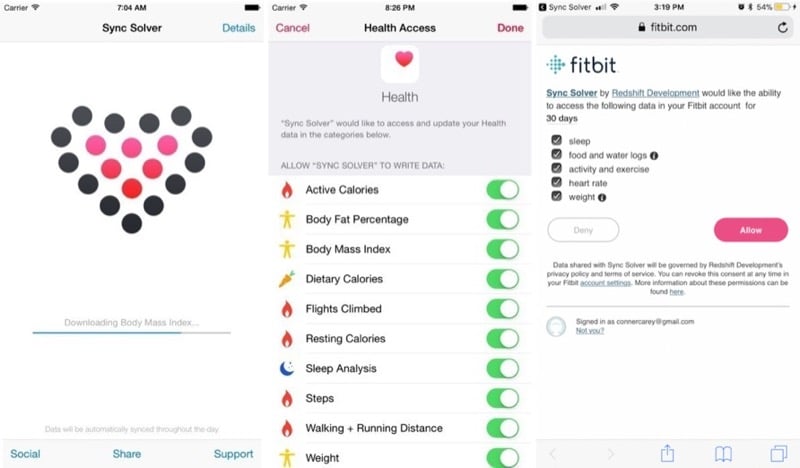
Sync Solver allows you to transfer water intake, calories, sleep, floors climbed, steps, BMI, and weight form Fitbit to Apple Health.
This app costs $4.99, it features a well-built user interface, it’s easy to set up, and it synchronizes data fast.
Here’s how to use it:
- Download Sync Solver from the App Store.
- Launch the app and tap Sync Now.
- Tap Continue.
- Select Turn All Categories On.
- Give Sync Solver a few seconds to redirect to Fitbit.
- Login to your Fitbit account and grant the app the permission to access your data.
And that’s it.
Your Fitbit should now be “in sync” mode with the Sync Solver.
Sync Solver relies on Apple’s background sync function to synchronize data from your Fitbit account. You can also synchronize the data manually by opening the Sync Solver app and tapping on the Sync Now button.
2. Use Power Sync for Fitbit
Power Sync for Fitbit is a free to use app that lets you transfer all your Fitbit data to Apple Health.
With Power Sync, the Apple Health app can access your walking and running distance, calories burned, stairs climbed, weight, steps, sleep quality, and heart rate information.
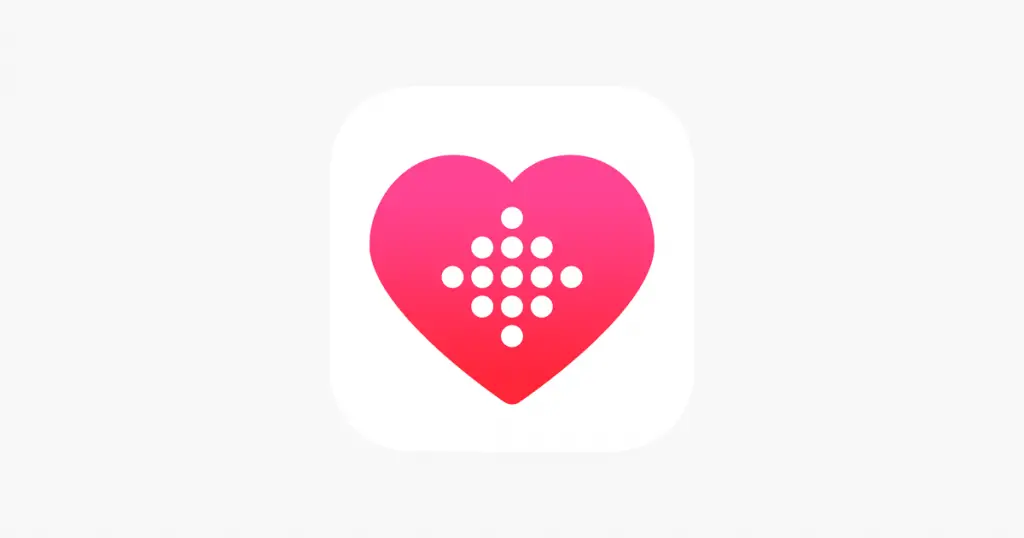
To get started:
- Download Power Sync from the App Store.
- Launch the app and tap on Sync Now.
- Enter your username and password on the Fitbit login page.
- Grant the app the read and write permission if prompted.
- Tap Continue and then tap Allow to save your preferences.
That’s it. Now your Fitbit is set to synchronize data to the Apple Health app.
Synchronizing your data should be easy moving forward.
All you have to do is to open the Power Sync for Fitbit app and tap the Sync Now button. Or you can take advantage of Power Sync’s in-app purchase offers, buy the auto-sync subscription, and have your data synced automatically for you.
Power Sync won’t override the data in the Apple Health, it adds to it. But this isn’t what you want, as the final data would be inaccurate.
To fix this, you have to block Apple Health from accessing motion and tracking.
- Open the Settings app on your iPhone.
- Tap Privacy.
- Scroll down and tap Motion & Fitness.
- Disable Apple Health.
3. Use Fitbit to Apple Health Sync
Developed by Bickster LLC, the Fitbit to Apple Health Sync app stands out as a comprehensive and easy solution to transfer your health, fitness, and activity data from Fitbit to your Apple Health account.
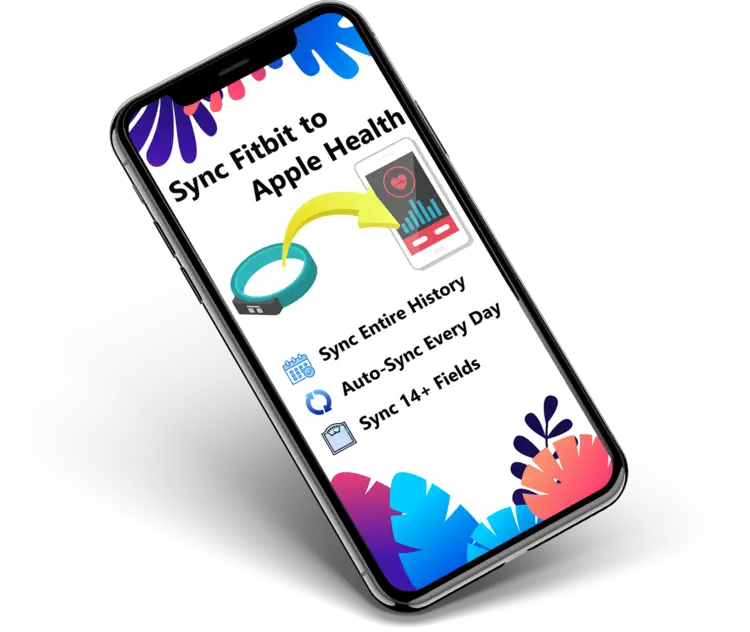
You have the option to export up to 14 data fields, including sleep analysis, steps, workouts, distance, heart rate, floors climbed, and hydration. Or you can manually choose the data set that you would like to synchronize.
Also, you get access to nearly all your profile information, making this the most comprehensive app to use despite not being so popular in the App Store.
Here’s how to use the app:
- Download Fitbit to Apple Health Sync from App Store.
- Open the app on your iPhone.
- Sign in to your Fitbit account when prompted.
- Check all the fields, tap Allow, and let the app access and sync your data.
- If prompted to launch the Fitbit to Apple Health Sync app, tap Open.
- Tap the Sync Now button.
- Again, tap on the Allow option on the Apple Health app popup.
- Tap on the All Categories On link to prompts the app to update your data in Apple Health.
- Now tap Allow on the top right to complete the process.
It can take up to 20 minutes for app to synchronize all your data. But keep in mind it takes this long only when synchronizing data for the first time.
I should mention that Fitbit to Apple Health Sync app is free to download and use. There are also in-app purchases offers, which you can buy if you want to take full advantage of the app.
How to Sync and View Your Fitbit Data in the Apple Health App
The last step to make this setup and data transfer complete is to sync your Fitbit smartwatch or fitness tracker to the companion app. You must do this to access up to date stats.
- Bring your smartwatch or tracker close to your iPhone. Ensure the two devices are within 4 meters in range.
- Open the Fitbit app.
- Tap your profile icon.
- Select your device.
- Tap Sync Now.
Once data synchronization is complete, open the Apple Health app, and tap the summary section to see your health data.
Final Thoughts
Fitbit and Apple don’t have the plan to develop a native way to connect their apps directly, but there is a workaround nonetheless.
With the help of the third-party apps that I’ve mentioned in this guide, it should be easy to connect Fitbit to Apple Health and access your health, fitness, profile, and activity stats in one place.
Whether you use Sync Solver, Power Sync, or Fitbit to Apple Health Sync, you should complete the setup process in under 5 minutes if you’ve followed the steps that I’ve provided in this guide.
Of course, not everyone appreciates the use of third-party apps. Personally, I wish there were an easy, direct way to link the two apps. However, using a third-party app is the only option that you can work with for now.

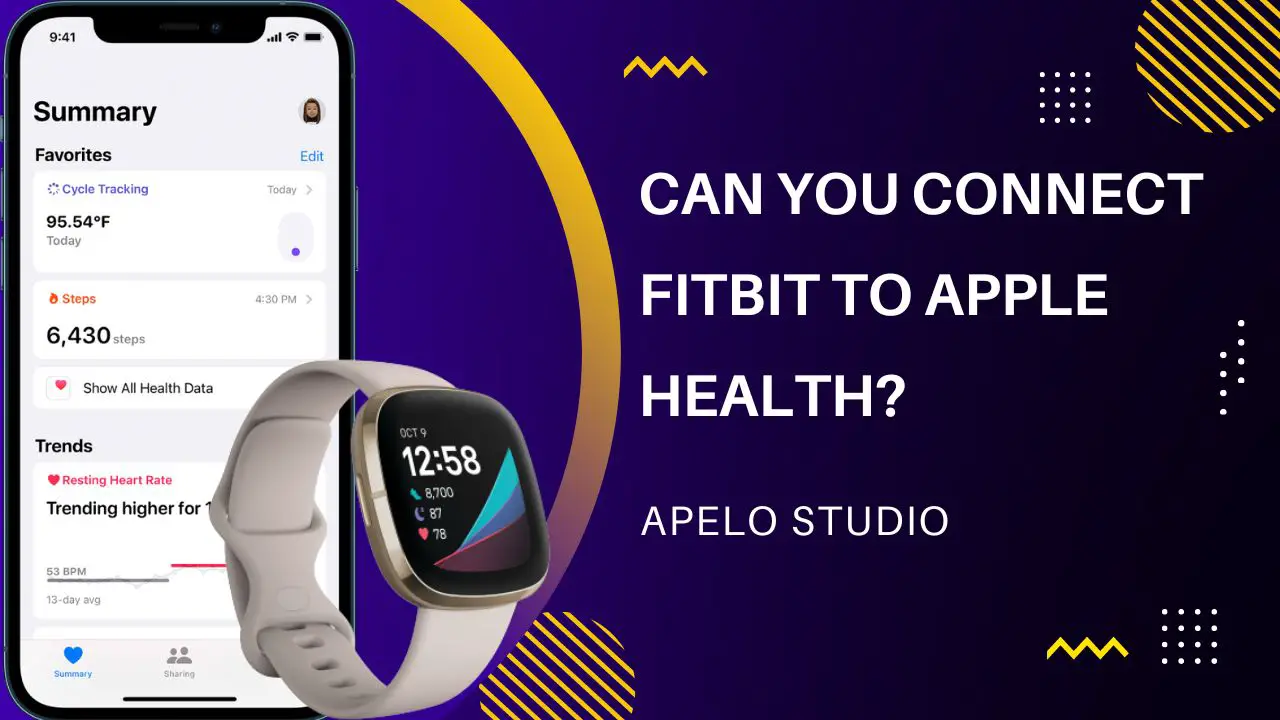
I’ve been surfing online more than three hours as of late, yet I never discovered any interesting article like yours.
It’s beautiful value enough for me. Personally, if all website owners and bloggers made
just right content material as you probably did, the internet
shall be much more helpful than ever before.
Thank you for leaving a valuable feedback for the work we do at Apelo Studio.