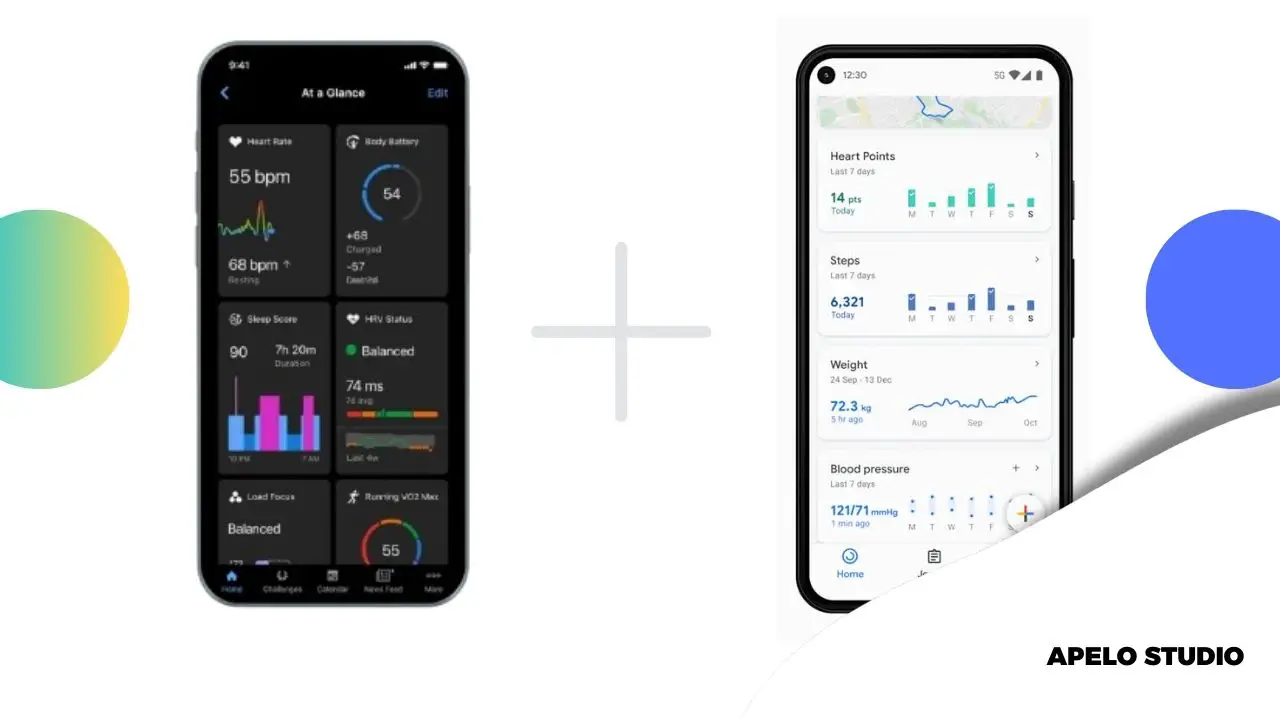Are you looking for an easy way to connect Garmin to Google Fit?
Let me show you how to use Health Sync, Strava, and SyncMyTracks third-party apps to connect, sync, and read data from your Garmin Connect account in your Google Fit profile.
I’m assuming you already have a Google Fit account and a Garmin Connect profile with a substantial amount of health and fitness data.
Does Garmin Connect Work with Google Fit?
Garmin can work with Google Fit if configured correctly, but there’s no direct link to link and keep them in sync.
Your only option to get these two health and fitness platforms to work together is to use a third-party app that lets you share data from Garmin Connect to Google Fit.
While there are many apps that allow you sync data between these fitness apps on Android and iPhone, you need to pick and use one.
How to Link Garmin Connect to Google Fit
Below are three ways to link and transfer data from the Garmin Connect app to your Google Fit profile:
1. Use Health Sync
Health Sync doesn’t have an intuitive user interface per se. However, it makes up for the missing aesthetics with a set of features, including historical data synchronization, activity filtering, and cross platform data transfer.
This app is free to download, but you’ll pay a small fee to use it. Upon installation, Health Sync automatically put you on an 8-day free trial, after which you can pay $0.81 every 6 months or a one-time fee of $3.21 for lifetime access.
Using Health Sync to create a link between Google Fit and Garmin is as easy as follows:
- Download Health Sync for Android or iOS.
- Launch the app, read the First Usage Action and Sync Configuration information, and tap “OK”.
- Select Garmin as the Base Sync Source on the next screen.
- Tap Google Fit as your Sync Configuration.
- Accept the Declaration of Consent.
Health Sync will ask you to check the status of your Google Fit account for proper configuration. The app asks you to ensure Google Fit is not tracking your steps so you don’t get your steps counted twice.
So:
- Open Google Fit on your smartphone.
- Go to Profile.
- Tap Settings.
- Go to Tracking Preference.
- Turn off the Track your activities.
These changes keep Google Fit from using the built-in smartphone sensors to count steps and distance in the background.
- Go back to Health Sync.
- Initialize Garmin Connection.
- Tap “OK” to connect.
- Allow Health Sync a few seconds to complete the initialization.
- Give Health Sync permission to access and transfer data from your Garmin Connect to Google Fit account.
And that’s it.
At the time of this writing, Health Sync can show steps, activities, sleep, heart rate, weight, blood pressure, and oxygen saturation data from your Garmin profile to Google Fit.
2. Use Your Strava Account
You can useStravato get your health and fitness stats from Garmin and then transfer that data to your Google Fit profile.
There are two steps to this.
First, connect Garmin to Strava. Second, open Strava and go to Settings. Choose Link Other Services and elect Google Fit. Enter your credentials to connect Google Fit to your Strava account.
Strava won’t access sleep, heart rate, oxygen saturation, blood pressure, and weight data from your Garmin Connect account. So you won’t see them in your Google Fit account either.
The only stats you’ll see are cycling and running activities, as well as calories burned.
3. Use SyncMyTracks App
SyncMyTracks app isn’t as popular. It doesn’t even come close to what I’d consider an intuitive app, let alone my presumption that it doesn’t take material design seriously. But as dull ask SyncMyTracks looks, it’s compatible with many of the most popular health and fitness apps, including Garmin Connect and Google Fit.
To get started:
- Download SyncMyTracks from Google Play Store.
- Launch the app.
- Choose Garmin Connect as the data source and Google Fit as the destination.
- Enter the username and password of both accounts.
- Tap start.
- Let SyncMyTracks do the rest of the work for you.
I’m sure you’ll love SyncMyTracks because of its high-level simplicity. There is no endless series of steps to follow. Just straight to the point business.