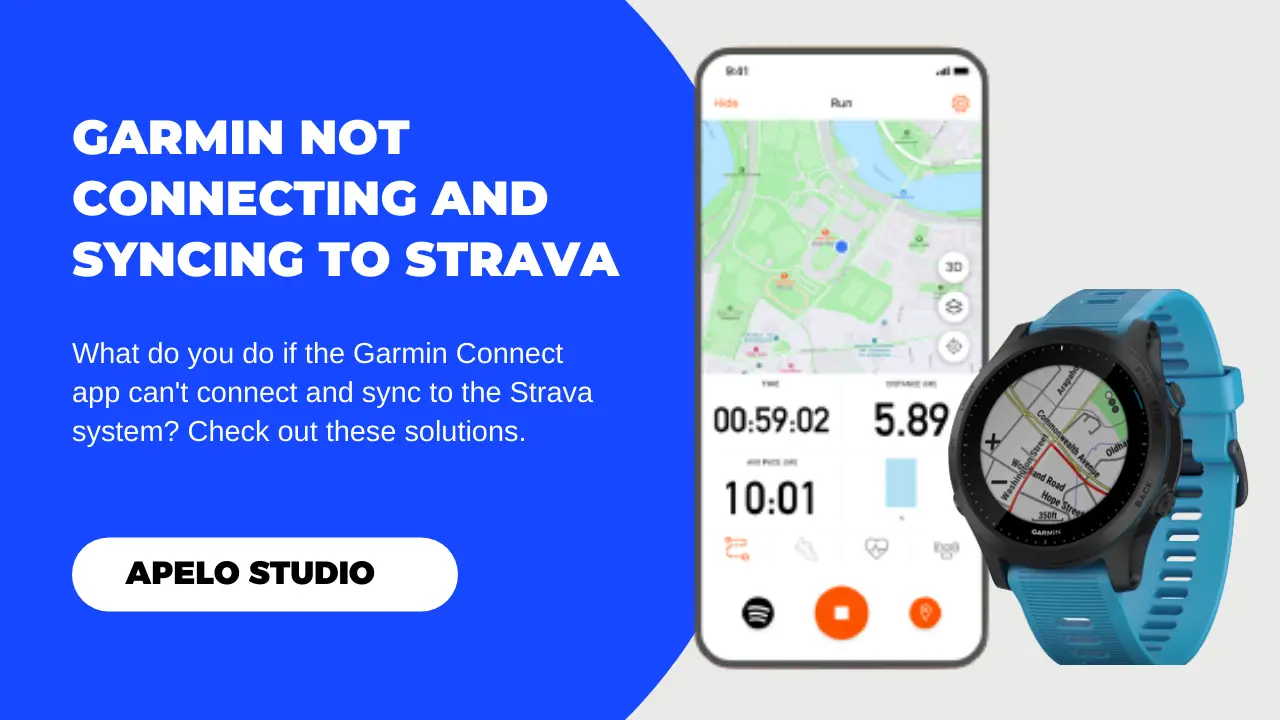A syncing issue between Garmin and Strava can make you go nuts.
Because after running, cycling, or hiking, I imagine you want nothing more than to see your progress and use your workout insights to train smarter. But that’s not possible if the two services can’t connect and share data.
So why exactly is Garmin not syncing to Strava? And, what can you do to fix it?
Let’s find out.
How to Connect Garmin to Strava
Before we look at why you can’t sync Garmin to Strava, let’s make sure you know how to connect Garmin to Strava in the first place.
Ideally, there are three ways to connect Garmin to Strava. You can use the Garmin Connect App, Garmin Connect Web, or Strava’s official website.
1. Use the Garmin Connect App
Below are the steps to follow to link your Garmin account to the Strava app via the Garmin Connect app:
- Download Strava and setup an account (if you haven’t already).
- Log in to your Strava account.
- Open the Garmin Connect app and tap Menu.
- Tap Settings, then Connected Apps, and choose Strava.
- Accept Terms & Conditions to confirm that you wish to connect Garmin with your Strava account.
- Sign in to your Strava account from the Garmin Connect account.
Strava will ask for the authorization to upload activities from your Garmin. Simply accept by tapping Authorize.
2. Use Strava Official Website
You can also connect your Garmin account to Strava via the Strava’s official website.
To do this:
- Go to Strava.com
- Sign in to your account.
- Click them +icon at the top right corner.
- Choose the Upload Activity option from the menu.
- Choose Garmin from the list of the wearable apps that you see on the screen.
- Click Get Started.
- Choose Connect with Garmin for auto sync.
- Grant Strava the permission to access your Garmin Connect data.
- Save.
- Lastly, click on Agree to Strava’s Policy.
It’s as simple as that.
3. Use the Garmin Connect Web
You can also use the Garmin Connect Web option to link to your Strava account. And the steps to do that are as follows:
- Open Garmin Connect Web on your web browser.
- Sign in to your account.
- Click the “+” icon to add a widget.
- Select Segments and click Settings.
- Choose Use Strava Segment and click Connect with Strava.
- Authorize Strava to access your Garmin account.
And that’s all there is to it.
Why is My Garmin Not Syncing to Strava?
Here are five possible reasons why you can’t get Garmin to sync data to Strava:
| Probable Cause | Possible Fixes | |
| 1. | Your phone doesn’t have access to the internet. | Connect your phone to a Wi-Fi network. |
| 2. | The watch or smartphone has a system glitch. | Restart your phone, as well as the Garmin watch. |
| 3. | Garmin Connect or Strava app is outdated. | Update Strava and Garmin Connect app to the latest version. |
| 4. | Strava or Garmin Connect servers are down. | Allow Garmin or Strava time to resolve the server issues. |
| 5. | Strava can’t access Garmin Connect. | Give Strava permission to access your Garmin Connect account. |
Related Troubleshooting Guides
- The Complete Garmin Troubleshooting Guide
- What to Do If Garmin is Not Tracking Heart Rate
- How to Fix a Garmin Watch that Won’t Sync
How to Fix Garmin Not Syncing to Strava
It usually takes 5 to 10 minutes for Garmin to connect and sync data to your Strava account.
If you waited longer than this, or the synchronization process has completely failed, try the following fixes:
1. Check If Garmin Connect or Strava Servers are Down
The first step is to check Garmin Connect and Strava server status.
- Click here to check if Garmin Connect status is “online”.
- Go to this page to check if Strava is operational.
This is important because you don’t want to waste your time with other possible fixes if the servers are offline.
I understand that server downtimes can be nerve wrecking, but there will be times when one or both platform have their servers down, making it impossible for the two apps to communicate.
The issue here is that server downtime is completely out of your control. The solution is to wait for Garmin and Strava to resolve the issue, which typically doesn’t take long.
2. Restart Your Garmin Watch and Phone
The simplest fix is to restart your Garmin watch and smartphone. I strongly recommend that you do this first because it might be the only thing to fix the problem.
If you think about it:
Gadgets tend to jam up and fail to function as intended because of conflicting apps, overloaded RAM, or stored cache data. Your Garmin watch and smartphone aren’t an exception.
A restart closes background apps, frees up RAM space, and clears cached memory, making it easy for the devices to process data flawlessly.
After a restart, the watch will sync data to the companion app, and Garmin Connect will as easily transfer this information to your Strava account.
3. Update Garmin Connect and Strava App
The second fix is to check if the Garmin Connect and Strava apps are up to date.
As a tradition, app developers release new updates to fix bugs, enhance security, add new features, and improve user experience.
So if your Garmin isn’t currently syncing to Strava, it’s likely that one or both apps are not up to date.
- Go to Google Play Store or Apple App Store.
- Search for Garmin Connect and Strava.
- Tap the update button.
- Allow the iOS or Android apps some few minutes to update to the latest versions.
4. Connect Your Phone to the Internet
As a tradition, a Garmin watch requires Bluetooth to connect and synchronize data to its companion app.
But you need internet connection to share this data across to your Strava account.
So turn on Wi-Fi on your iPhone or Android smartphone, and connect to a secure network to initiate the data transfer process. Or you can use cellular data if you don’t have Wi-Fi access nearby.
It’s that simple.
5. Allow Strava to Access Your Garmin Connect Account
Here’s the deal.
Strava needs to access your Garmin Connect account to get the data that you want to see.
But it can’t do that if you don’t give it the permission to access your account. So to link the two apps and make them work seamlessly:
- Open Garmin Connect app.
- Go to Settings
- Enable Activities permission if disabled.
- Go to Strava app.
- Go to Settings and tap Select Data Permission
- Allow Access in the Strava app.
6. Sync Garmin to Strava Manually
There is also the option to transfer your health and fitness data from Garmin to Strava manually.
You’ll like the manual sync solution because even with occasional Garmin and Strava server delays, there is still a stable connection working behind the scenes.
To synchronize Garmin to Strava manually:
- Connect your Garmin to your computer with the provided cable.
- Launch the Garmin Drive that holds all files with your health and fitness data.
- Copy the files to a separate folder.
- Go to your Strava Dashboard.
- Click on the + icon on the right corner.
- Select Upload Activity.
- Choose Browse.
- Select the folder you copied and upload it.
That’s all there is to it.
7. Disconnect and Reconnect Garmin to Strava
Sometimes disconnecting and reconnecting Garmin to Strava can also help to fix the problem. To do this:
- Log in to your Strava account.
- Open the Settings page.
- Disconnect Garmin sync.
- Then, follow any of the connection methods I shared above to link the two services.
I’m confident that doing this will help to fix the problem and get your Garmin to work with Strava app again.