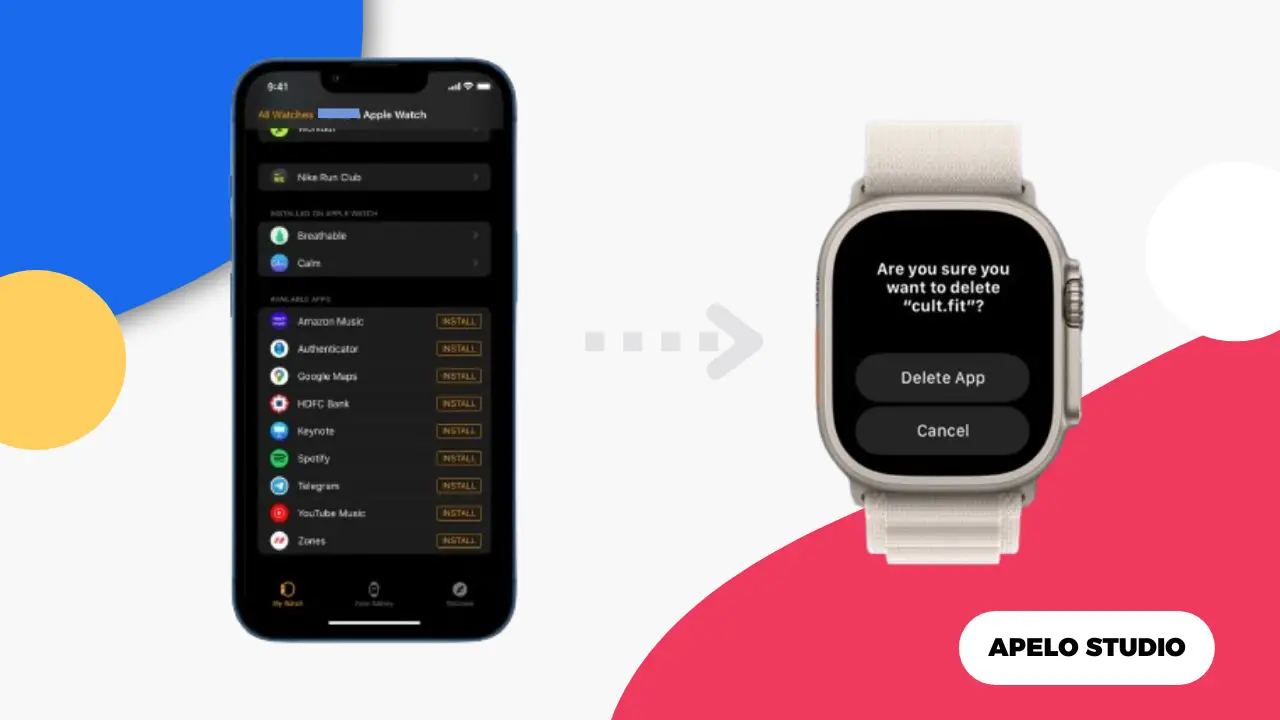Does your Apple Watch has apps you no longer use? Or maybe you have a long list of apps cluttered on the home screen giving an overall bad user experience? It’s time to delete what you don’t necessarily need.
By removing apps you no longer need or hardly use on your Apple Watch, you free up storage and improve the overall performance of the watch.
How to Delete Apps on Your Apple Watch
There are two easy ways to delete apps you don’t need on your Apple Watch. You can remove them directly from the watch or use your iPhone to do the same.
Additionally, it helps to disable automatic app install, so apps don’t take up storage on your Apple Watch when you add them to your iPhone.
Delete Apps Directly on Your Apple Watch
To remove an app directly on your Apple Watch:
- Press the Digital Crown to access the apps screen.
- Press and hold the screen until the View Options appears.
- Tap Edit Apps.
- Find the app you want to remove.
- Tap the “x” option.
- Choose Delete App to confirm your action.
If the apps on your Apple Watch are in list view, swipe left on any app that you don’t need, tap the trash icon, and then tap Delete App to confirm your action.
Remove Apps on Apple Watch from Your iPhone
To delete an app on your Apple Watch from your iPhone:
- Open Watch app on your iPhone.
- Scroll to “Installed on Apple Watch” under My Watch tab.
- Select an app you want to delete from your Apple Watch.
- Toggle off the option to “Show on Apple Watch”.
Disable Automatic App Install
Turn off automatic app install if you don’t want a watchOS version of an app installed on your Apple Watch when you add the app to your iPhone. To do this:
- Open the Watch app on your iPhone.
- Tap General on My Watch screen.
- Toggle off Automatic App Install.
Alternatively, open Settings on your Apple Watch, tap App Store, and toggle off the “Automatic Downloads” option.
Now that you have Automatic App Install disabled, any app you install on your iPhone won’t appear on your Apple Watch. You save up more storage space and keep your watch’s home screen from clutter.
Can I Delete Pre-installed Apple Watch Apps?
You can delete some pre-installed Apple Watch apps if you don’t need them, as long as your device runs watchOS 9.4 or later.
The built-in apps you can remove from your Apple Watch are Activity, Depth, Emergency Siren, Find My, Heart Rate, Maps, Wallet, World Clock, and Workout.
Note that you won’t see heart rate, irregular rhythm, and cardio fitness data in the Health app if you delete Heart Rate app from your Apple Watch.