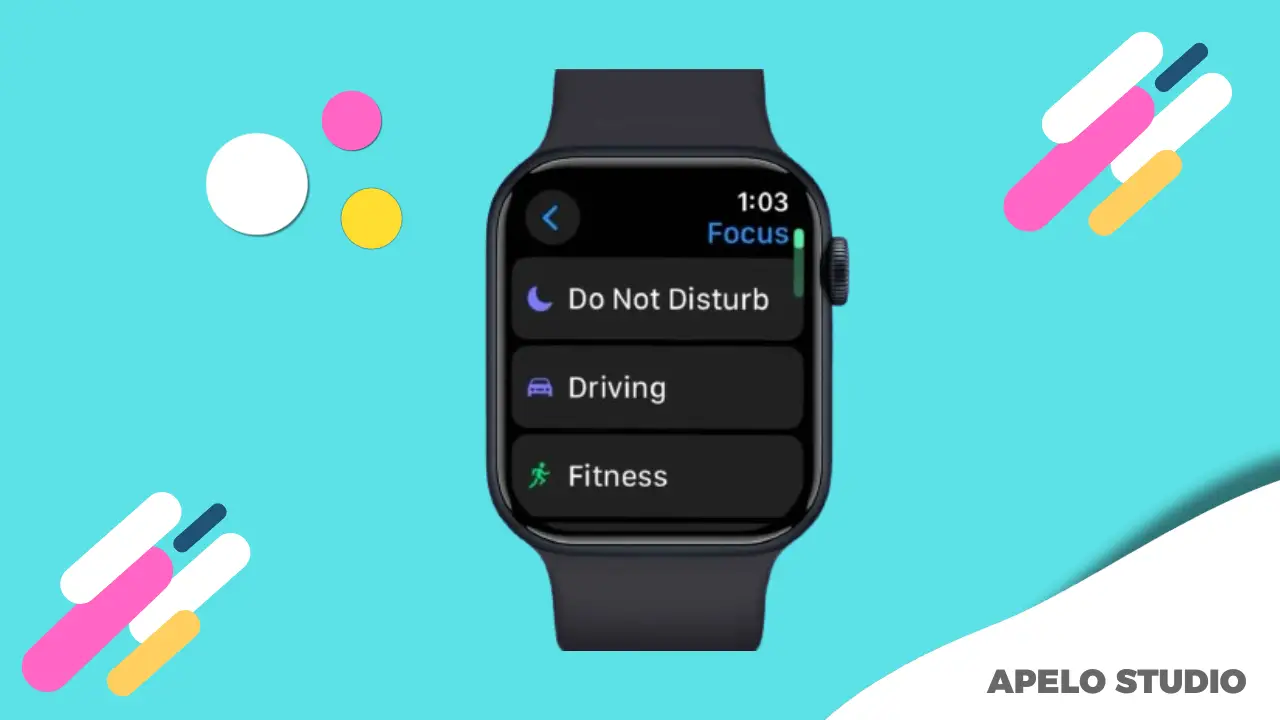Do Not Disturb (DND) mode on Apple Watch is a feature that silences incoming alerts and notifications to help you stay focused during important moments.
Your Apple Watch won’t vibrate or sound, the screen won’t light up, and incoming calls won’t make your watch ring if DND mode is active.
You’ll still see calls on your wrist and get alerts and notifications on your Apple Watch, which you can view by swiping down from the top of the screen.
The alarms set on your Apple Watch will go off even in DND mode, so you won’t miss your morning wake-up calls or timely task reminders.
When Should I Use DND Mode On Apple Watch?
There’s no right or wrong time to enable or disable DND mode on your Apple Watch. You can activate and deactivate the feature whenever you want, particularly if you want to cut off distractions and stay focused on tasks that matter.
I find DND mode particularly useful during mindfulness sessions, personal studies, sleep, movie time, and important meetings that require silence and a high level of concentration.
How to Enable and Disable DND Mode on Your Apple Watch
To turn on DND mode on your Apple Watch:
- Press the side button to open the Control Center.
- Find and tap the DND button, an icon with a crescent moon.
- Set how long you would like Do Not Disturb to be active on your Apple Watch.
Apple gives you three duration options for DND on the smartwatch. You can set the mode to “on” if you want it to run for an extended period, choose “on for one hour” or select “on until evening” if you would like to run it for a set duration.
To turn DND mode off:
- Press the side button again to open the Control Center.
- Tap the DND icon to disable.
DND vs Sleep Mode: What’s the Difference?
The Do Not Disturb (DND) and sleep mode on Apple Watch both reduce interruption, but they work differently and serve different purposes.
Below is a table that gives you a side-by-side breakdown to understand the difference and use cases between the two modes:
| Feature | Do Not Disturb (DND) | Sleep Mode |
| Primary Purpose | Silences notifications during any time you choose | Helps you wind down and track sleep |
| Silences Notifications | ✅ Yes | ✅ Yes |
| Turns Off Screen/Display | ❌ No (but it won’t light up on new notifications) | ✅ Yes (screen goes completely dark) |
| Raise to Wake Disabled | ❌ No | ✅ Yes |
| Sound Off | ✅ Yes | ✅ Yes |
| Haptic/Vibration Alerts | ❌ No (they’re off) | ✅ No haptics during sleep |
| Calls Silenced | ✅ Yes | ✅ Yes |
| Sleep Tracking Enabled | ❌ No | ✅ Yes |
| Alarms Work | ✅ Yes | ✅ Yes (sleep alarms will sound unless disabled) |
| Wind Down Option | ❌ No | ✅ Yes (can dim screen and activate shortcuts) |
| Customization | ✅ You can manually activate it or schedule | ✅ Highly customizable through the Health app and Focus settings |
| Syncs with iPhone | ✅ Optional (can mirror DND) | ✅ Fully integrated with Sleep Focus and iPhone sleep settings |
Focus vs DND Mode: What’s the Difference?
While Do Not Disturb silences all notifications, Focus Mode on Apple Watch lets you choose who and what can reach you depending on what you’re doing.
Focus includes DND as part of its profile. Additionally, Focus includes automation, personalization, and synchronization across Apple devices.
The following table shows the side-by-side differences between Focus and DND modes on Apple Watch:
| Feature | Do Not Disturb (DND) | Focus Mode |
| Purpose | Silences all calls and alerts | Customizes how and what you silence |
| Level of Control | Basic: blocks all interruptions | Advanced: allows specific people & apps |
| Customizable | ❌ No | ✅ Yes – create your own profiles |
| Profiles/Types | ❌ Only one mode | ✅ Multiple modes such as Sleep, Work, Personal |
| Sync with iPhone/Mac/iPad | ✅ Optional | ✅ Automatic sync across Apple devices |
| Scheduled Automation | ✅ Basic (manual or location/time) | ✅ Full automation: time, app, location, activity triggers |
| Allows Exceptions | ❌ No | ✅ Yes – allow certain people or apps through |
| Home Screen & Watch Face Adjustments | ❌ No | ✅ Yes (on iPhone, not Watch yet) |
| Sleep Mode Included | ❌ No | ✅ Yes – Sleep is one of the built-in Focus types |