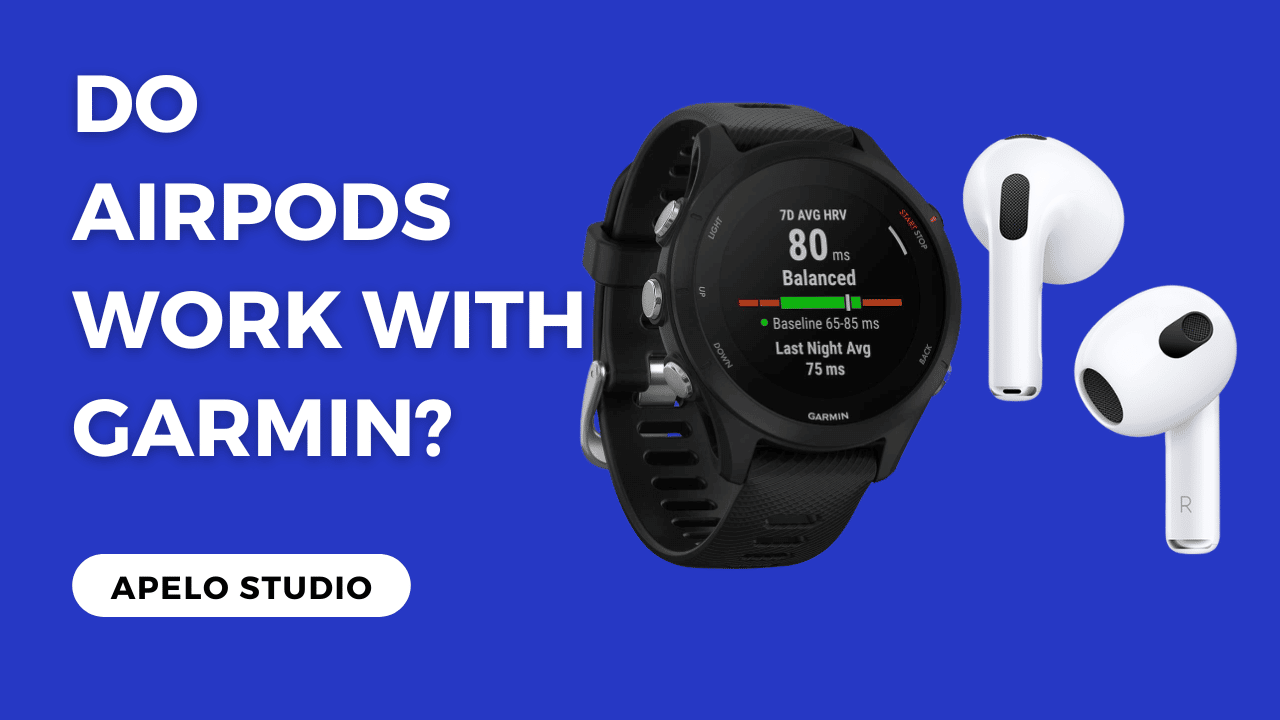Apple Airpods are a beast of their kind. Designed for custom fit and optimized for exceptional balance between beats and lyrics, these earbuds deliver superior sound despite their small design. But do Airpods work with Garmin watches?
A Garmin watch with Bluetooth 4.0 technology are compatible with Apple Airpods. The Bluetooth 4.0 technology makes the watch a gateway that allows you to connect to external devices, including Apple’s Airpods.
Airpods are far from the basic earbuds’ standards.
From my long stretch of testing, Airpods give you an outstanding listening experience, with lyrics and beats balancing just right regardless of the type of music genre.
How to Connect Airpods to Garmin Watch
It’s easy to connect Airpods to Garmin watches. So it shouldn’t take you more than five minutes to pair the two devices.
The connection guide below works for Garmin Vivoactive 4, 4S, and 3 Music.
Keep in mind that each step is crucial. So make sure you don’t skip anything, so you can make a successful connection.
- Start by placing the Airpods in the charging case.
- Long press the Start key located at the back of the charging case.
- Wait until the LED light starts to flash white and then release the start button.
Note that the light whit signifies that the Airpods are now on pairing mode ready to connect to your Garmin smartwatch.
- On the Garmin watch, go to the main menu and tap settings.
- Scroll to the bottom and tap the “Phone Option”.
- Navigate back to the main menu.
- Select “Sensors”, tap “Add New” and then tap the headphones option.
Allow your Garmin watch some time to scan for a pair of headset nearby. The search happens automatically, so you just have to wait.
- Find the name of your Airpods from a list that shows after the search for the nearby devices is complete.
- Tap on the Airpods to connect.
And that’s all there is to it.
You now have your Apple Airpods connected to your Garmin watch.
Does Vivoactive 4 Work With Airpods?
The 1st generation Airpods work well with Garmin Vivoactive 4.
However, the double tap gesture and ear detection function for auto-pause don’t work properly on non-Apple devices.
Also, Apple Airpods won’t connect to your Vivoactive 4 if you have the smartwatch linked to another device such as your smartphone.
To fix this:
- Disable Bluetooth on any nearby device. Alternatively, consider standing at least 33 feet away from the other Bluetooth device.
- Enable Bluetooth on the Garmin watch and the Airpods.
- Ensure the distance between the watch and Airpods is close 2 meters.
- Activate the pairing mode on Airpods by placing the headsets in the charging case and pressing the button on the case until the LED light flashes.
- Go to the Main Menu.
- Choose Music, Headphone, and then Add New.
- Select your Airpods from the list of active Bluetooth devices.
Is Garmin Fenix Compatible With Airpods?
Garmin Fenix series not only allows you to store and listen to up to 500 of your favorite workout music.
These watches also connect fast with Apple Airpods to give you a noise-cancelling music experience, so you can listen to the lyrics and beats that matter.
Because the connection range between Garmin Fenix and Apple Airpods is decent, you don’t have to worry about Bluetooth 4.0 connection issues.
For better automatic connection, though, it’s best to ensure the two devices are in close proximity.
How to Connect Airpods to Fenix 5 Plus
You can connect your Apple Airpods to Garmin Fenix 5 Plus by doing the following:
- Bring the Airpods closer to Garmin Fenix 5 Plus.
- Place the Airpods in the charging case and long press the key on the case until the LED flashes white to active the pairing mode.
- Access “Menu” on the Garmin watch, select the “Settings” option, and look for “Sensors and Accessories”.
- Choose “Add New”, let the watch discover devices, and choose Airpods.
- Wait for the Airpods to connect to your Garmin Fenix 5 Plus.
Sometimes the pairing doesn’t work.
In such a case, consider turning off Garmin Fenix 5 Plus series and Airpods. Turn them back on and retry.
How Do I Connect My Airpods to My Fenix 7?
You can connect the standard Apple Airpods to your Garmin Fenix 7 in the following way:
- Start by putting the Airpods in the charging case.
- Press and hold the button at the back of the charging case. This will make the LED light flash to indicate that the Airpods have entered pairing mode.
- Turn to your Garmin Fenix 7 watch and tap “Settings”.
- Select “Music”, select “Headphones”, and choose “Add New” from the available options.
- Select Airpods from the list of Bluetooth compatible devices and wait for pairing to complete.
Test any lyrics from your list to check whether you’ve connected the Airpods to your Garmin Fenix 7 successfully.
How to Connect My Airpods to Garmin Forerunner 245
Garmin Forerunner 245 doesn’t come with a touchscreen display, which means you will be using the side buttons to connect to Airpods.
To do this:
- Insert the Airpods in their charging case and press and hold the start button.
- Press the up button on your Garmin Forerunner 245 to open the Settings page.
- Using the Down button, scroll down until you see the “Music” option.
- Press the power/start button to confirm you want to access the Music option.
- With the help of the down button, scroll to Headphones and press the start button to confirm your selection.
- Use the up/down button to find “Add New” and then press the start key to select the option.
Let the watch search nearby devices. Once the search is complete, identify and choose your Airpods or Airpods Pro from the list of devices using the up/down button and Power button respectively.
Tap on the earbuds to connect to your Garmin Forerunner 245.
Why Can’t I Connect My Airpods to My Garmin Watch?
Garmin watches are always on standard Bluetooth mode when playing music.
If you pause music and NOT touch the play button for the next 30 minutes, the connection between your Garmin watch and Apple Airpods drop automatically.
Then, the Garmin watch looks for any nearby Bluetooth audio device previously paired to it and connects to it.
In the event of another connection, you won’t be able to connect the Airpods to the Garmin watch.
To troubleshoot the Airpods:
- Disable any Bluetooth device nearby
- Power your Airdrop off and then on.
- Disconnect the Airpods from any device paired to it and add them to your watch.
To troubleshoot the Garmin watch:
- Start by turning off your phone’s Bluetooth connection
- Turn the watch off and then turn it back on
- Turn Bluetooth back on and try to reconnect to the Airpods
- Put the Airpods in the charging case and press and hold the button at the back of the case until the Airpods enter pairing mode.
- Use music control to connect the watch to the Airpods
- Remove the Airpods from the Sensors and Accessories menu and retry pairing.
Related Reading
Final Thoughts
Apple Airpods are some of the best earbuds on the market. Yet with Apple in context, many people tend to conclude that the headsets can only connect to and work with Apple products.
Well, that’s hardly the case.
You can connect the Airpods to a Garmin compatible watch and transform your listening experience from basic to outstanding.