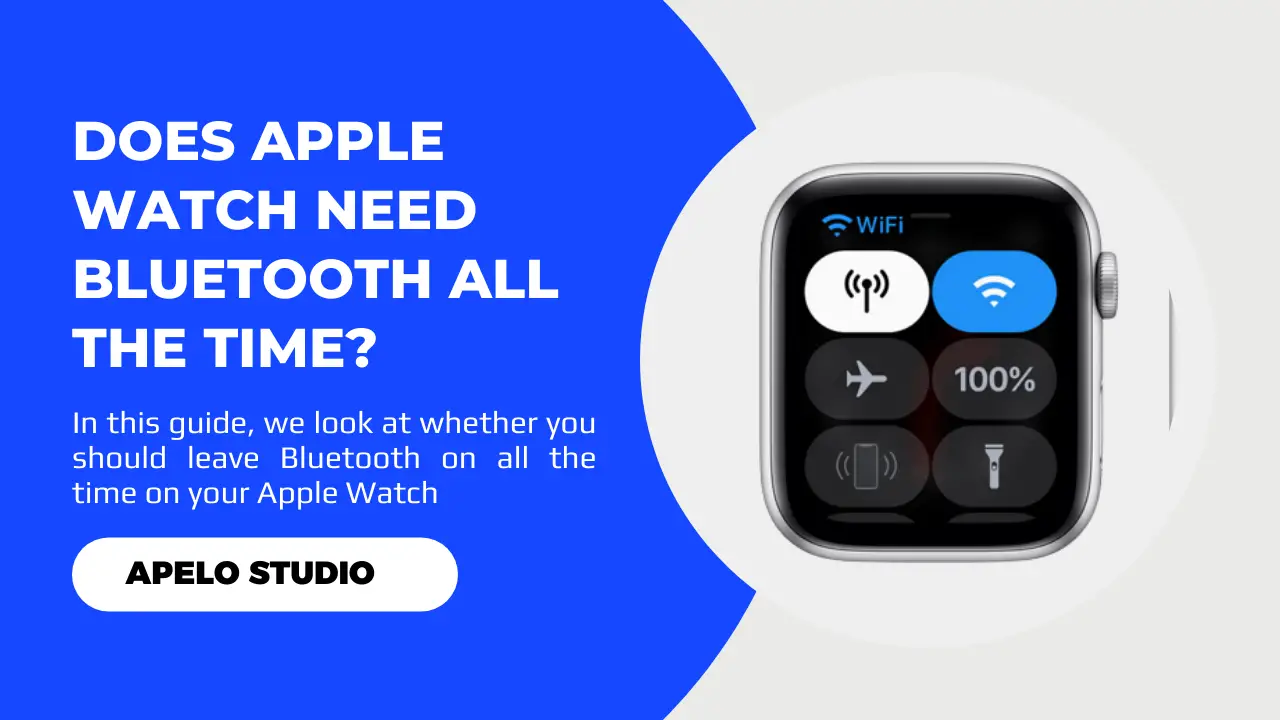The Apple Watch supports three types of connections: Bluetooth, cellular, and Wi-Fi. These allow you to stream online, make contactless payments, link to external devices, and even check for watchOS updates. But does the Apple Watch need Bluetooth all the time?
Your Apple Watch doesn’t need to have Bluetooth all the time. You can turn it off and use Wi-Fi or cellular connection for communication between the watch and your iPhone. However, you’ll have to activate Bluetooth if you intend to pair the watch with Airpods.
Apparently, Bluetooth connection is a serious battery drainer. So, turning it off can get you to use your Apple Watch for longer than the typical runtime.
Does Apple Watch Work Without Bluetooth?
Your Apple Watch can still work without an active Bluetooth connectivity.
In fact, in the absence of the Bluetooth connection, the watch will try to connect to any available wireless network. Some Apple Watch models, such as Series 6, Series 7, and Series 8, will connect to cellular services.
Apparently, you do not need to keep Bluetooth active all the time.
For example, you’ll need Bluetooth to connect to wireless headsets such as Airpods Pro if you want to listen to music on Spotify or Pandora. But then you can use a compatible Wi-Fi connection to sync data from the Apple Watch to your iPhone.
How to Bluetooth On and Off on the Apple Watch
To enable Bluetooth on your Apple Watch:
- Press the Digital Crown to access the apps screen from the watch face screen.
- Choose Settings.
- Select Bluetooth.
- Tap the Bluetooth toggle to turn Bluetooth on.
To turn the Bluetooth connection off:
- Press the Digital Crown to access the apps screen.
- Choose Settings.
- Go to Bluetooth.
- Toggle the witch to disable Bluetooth.
Note that these steps work for Apple Watch Series 3 and later models. And the activation is usually instantaneous.
Why Is My Apple Watch Bluetooth Not Working?
Bluetooth not working on your Apple Watch can give you a frustrating experience, especially when you need it the most.
However, knowing why Bluetooth doesn’t work and the right way to fix the problem just makes it easier to get the Apple Watch working properly again.
| Probable Cause | Possible Fix | |
| 1. | Apple Watch is experiencing a system glitch. | You should restart the watch to fix software related problems. |
| 2. | Bluetooth jamming up | Turn the Bluetooth off and on again. |
| 3. | You turned off Bluetooth unknowingly. | Check to confirm if the Bluetooth connection is active. |
| 4. | Devices are not in range. | Bring your devices closer together for easy pairing. |
| 5. | The watchOS version is not up to date. | Update the watchOS operating system and try again. |
Here is what I recommend you do right now if your Apple Watch can’t activate the Bluetooth technology:
1. Restart Your Apple Watch
Many of the Apple Watch problems I’ve had to deal with have been because of the system glitch.
So if you cannot get the watch to activate Bluetooth, it’s possible that there are software files conflicting in the background, making it difficult to establish a connectivity.
To fix this, restart your Apple Watch.
- Press and hold the side button until the Power Off slider appears on the screen.
- Swipe the slider to Power Off to turn off the Apple Watch.
- Wait for 30 to 60 seconds.
- Press and hold the side button to turn on the watch.
And that’s it.
2. Turn Bluetooth Off and then Back On
If restarting your Apple Watch did not fix the issue, turn Bluetooth off and turn it on again.
- Open the settings app on your Apple Watch.
- Select Bluetooth.
- Scroll downwards to find the Bluetooth toggle.
- Switch it off and wait for about 30 seconds then switch it back on.
That simple toggle can sometimes solve connectivity problems.
3. Ensure Your Devices Are Within Range
Here’s the thing:
Bluetooth is a technology that works based on a specific range, outside of which pairing is practically impossible.
The standard connectivity range for most Bluetooth devices is 30 feet. Apple devices have a range of up to 33 feet, so the difference isn’t that big.
But what does this mean?
It means that your iPhone and Apple Watch, or whatever wireless headset you want to link to the watch, should NOT be more than 33 feet apart.
You make your life easier when the devices you want to connect to your Apple Watch are as close enough to the watch.
A 5 feet distance may seem like an overkill. But you don’t want your iPhone, Airpods, or another Bluetooth headset to be farther away than that.
4. Test the Connection with a Different Bluetooth Device
If you want to connect your Apple Watch to Bluetooth headsets but the connection keeps failing, you might want to consider trying a different wireless headset.
First, check the Bluetooth connection between your iPhone and the watch.
If you can connect your phone and the watch without a problem, you should probably get a different headset or troubleshoot them.
However, if you notice that the watch doesn’t connect to your iPhone, your headsets are probably in good condition and your Apple Watch could use a restart.
5. Update WatchOS Operating System
It is also possible that your Apple Watch has started to have Bluetooth connectivity problems because you’re still running it on an obsolete operating system.
As I’ve mentioned in some of my troubleshooting guide, Apple releases new updates for the watch to tighten security, add new features, improve performance, and enhance user experience.
Therefore, it’s important to check and install the latest watchOS update for smooth performance – and, of course, to get the Bluetooth to work.
Frequently Asked Questions
1. What Does My Apple Watch Do If My iPhone is Not in Range?
If your iPhone isn’t within range, the Apple Watch will automatically establish a connection with a compatible Wi-Fi network.
However, I do recommend that, whenever possible, you should keep Bluetooth on, as it’s the most powerful and effective connection to use when your phone and the watch are in range.
After all, your iPhone and Apple Watch are always going to be close to each other – unless you’ve left the phone home for an outdoor exercise.
2. Is Bluetooth Necessary for Apple Watch?
Bluetooth is necessary for Apple Watch. However, you don’t have to leave it on all the time.
For example, you must use Bluetooth to connect to Airpods or any Apple supported wireless headphones or earbuds. But you don’t necessarily need it to sync health and fitness information to your iPhone.
3. What Bluetooth Does Apple Watch Have?
Most Apple Watches use Bluetooth 4.0 to connect to your iPhone.
The latest models, including Series 7, Series 8, and Ultra, and the second generation Apple Watch SE, support Bluetooth 5.3.
Closing Thoughts
There has to be a connection between your Apple Watch and iPhone to get most out of the technology. And your option can be Bluetooth, cellular, or Wi-Fi connection.
Often, the Apple Watch will automatically link to and use the strongest connection available, which can be any of these three depending on proximity.
However, it doesn’t mean Bluetooth has to be on by default. Unless you want to connect wireless headsets to the watch, it makes sense to turn Bluetooth off to extend your Apple Watch’s battery runtime.