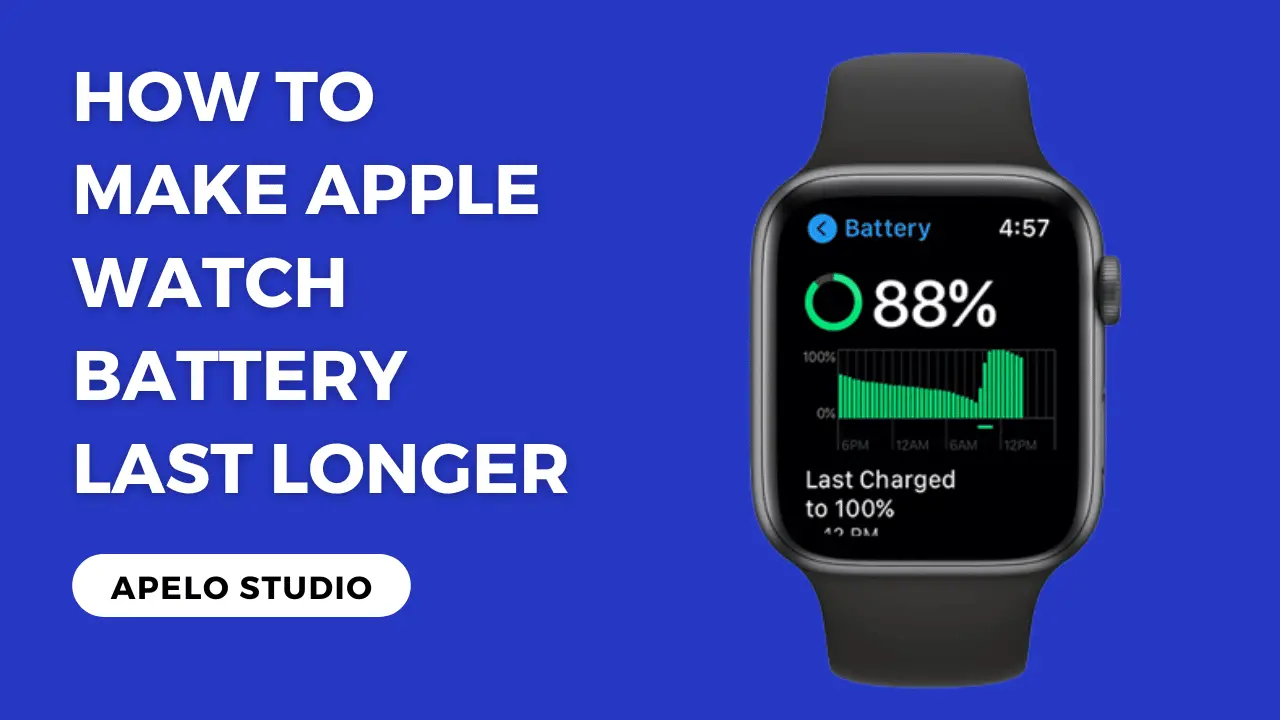In this guide, you’ll learn exactly how to make Apple Watch battery last longer, even if you’re an everyday smartwatch user.
Here’s the deal:
Apple Watches come preloaded with a wide range of features to keep you connected and engaged. But every model records a poor battery life, with a near 18-hour runtime being the best I’ve seen on a full charge.
Every Apple Watch seems to have swallowed features bigger than its mouth because the battery life dwindles exceptionally fast when you switch on all its capabilities.
In fact, after charging the smartwatch, you’ll have to contend with the notoriously short battery life irrespective of the model.
But don’t worry.
I’ve compiled a list of convenient yet impressive techniques to improve your Apple Watch’s battery life without missing too many features.
8 Ways to Make Apple Watch Battery Last Longer
You probably get less than 18 hours of runtime from a fully charged Apple Watch battery. However, these tips can help you keep your Apple Watch battery from draining.
1. Turn ON Low Power Mode
Do you know that an Apple Watch can save up to 10% of battery life if prompted to save power and switch off some functions?
If you have an Apple smartwatch running on watchOS 9 or newer version, consider switching to low power mode to extend the watch’s battery runtime.
Turning to low power mode means you’re giving the watch the permission to turn off the always-on display, Wi-Fi, notifications, and heart rate monitor.
You will miss these luxurious features, but your Apple Watch will have additional battery life before you have to plugin it in for charging.
- Go to ‘Settings‘
- Toggle on the Low Power Mode
Note that your Apple Watch will switch back to normal power mode when charged to 80%.
2. Switch Off the “Wake on Wrist Raise” Option
You most likely don’t need to get information from your Apple Watch every time you lift your arm.
However, the pre-Series 5 models use an accelerometer and gyroscope to sense motion and display instantly when you raise your wrist.
Sadly, this drains the watch’s battery unnecessarily.
Turn off the feature to save your Apple Watch from losing power every time you make significant hand movements.
- Go to ‘Settings’.
- Select ‘General’ before ‘Wake Screen‘.
- Slide off the toggle.
That’s it.
The “Wake on Wrist Raise” option is off to save more battery.
3. Reduce the Monitoring Features
Monitoring your health is crucial to keep up good habits and to reduce the risks of diseases creeping on you unawares.
And an Apple Watch help you to do just that.
Unfortunately, having a ton of health monitoring features actively running can drain the watch’s battery fast.
Monitoring your heart rate and blood oxygen consumes a big chunk of battery power. But you can switch off the function to reduce power consumption when you don’t necessarily need the pulse rate sensor.
To do this:
- Go to ‘Privacy’ on your iPhone.
- Select ‘Motion & Fitness’.
- Turn off the fitness tracking option.
To be clear, your decision to limit the oxygen or heart rate monitoring depends on the extent of saving the battery life.
But switching off both features significantly increases how long you can use your Apple Watch before you have to charge it again.
You can further increase the battery life by restricting the Apple Watch from checking background sound levels if you trust your judgment on what is safe.
4. Customize Your iPhone’s Mirroring Options
You can stretch your Apple Watch’s battery life by reducing the redundancy of apps displaying the same information as the iPhone and watch.
Some apps such as Mail, Calendar, Siri, Messages, and social media do not have to display simultaneously on the Watch and iPhone at the expense of battery life.
Apparently, you can save on battery by viewing emails on the iPhone and restricting the notifications on the Apple Watch.
Customize the Watch mirroring capabilities by selecting the apps you do not need to see often and disable them on the Apple Watch.
The connectivity allows you to select the apps showing on the Apple Watch, and the rest can remain default on the iPhone.
Your choice to allocate just a few apps to the Apple Watch create the convenience of accessing information and saving the battery at the same time.
5. Save Power by Avoiding Reminders
You can save the battery by reducing the details captured when working out, particularly if you don’t need the heart rate and blood oxygen levels monitor.
You will get less accurate calorie burn calculations from your Apple Watch if you switch off the monitoring and reminding features, but the battery will last longer.
The Activity app is an important function that reminds you to stand after sitting for too long. It also helps to summarize your activities in a way you can easily understand.
However, the Activity app consumes power. So turning it off can significantly enhance the watch’s battery runtime.
6. Reduce High-Power Haptic Vibrations
Your Apple Watch will stay on longer if notifications don’t consume the battery with the buzzing and lighting up for each small detail.
The buzz is effective for ensuring you remain updated, but you will have to turn it off if you want your Apple Watch battery to last longer than 18 hours.
- Go to ‘Settings’.
- Select ‘Sounds & Haptics’.
- Turn off Prominent Haptics.
You can take this a step further by activating the “Do Not Disturb” function.
To do so:
- Swipe down on the watch to access the Control Center.
- Look for the “Do Not Disturb” option and activate it.
Of course, switching off the vibrations and sounds on your Apple Watch effectively increases the battery life, but you might miss some important messages.
The lack of instant notification of the things that matter is the sacrifice you have to make to improve the watch’s overall runtime on a single charge.
7. Reduce Background Refreshes
You can forego the timely updates on social feeds, sports, emails, and other forms of communication collected from websites and apps to make your Apple Watch battery last longer.
All you have to do is reduce background refreshes – or turn it off altogether.
- Go to ‘Background App Refresh’
- Switching off the unnecessary ones updates.
I suggest that you retain the essential ones or go all the way to switch each app off for longer battery life.
8. Combine Theatre Mode with Power Reserve Mode
The two approaches combined give an extreme power-saving capability to ensure your Apple Watch’s battery lasts exceptionally long.
Interestingly, you can squeeze an extra five hours of battery life by using the Theater Mode, which involves getting notifications without lighting up the screen.
The Theater Mode is important, but the Reserve Mode is even better because it limits the Apple Watch to only showing the current time.
Frequently Asked Questions
1. Why Can’t My Apple Watch Run Longer?
Your Apple Watch could be losing power fast if there are technical and system problems that require troubleshooting.
One of the best ways to solve the problem is un-pairing the watch from your iPhone and then reconnect it after a full charge.
2. How Long Should My Apple Watch Battery Last?
Your Apple Watch’s battery should last 18 hours after an overnight charging session while supporting basic functions.
The basic functions include checking time, utilizing apps, getting notifications, and monitoring a 60-minute workout session.
3. Is it Okay to Charge Apple Watch Every Night?
You can safely charge your Apple Watch overnight and every night if the battery drains to a level not sufficient for the next day.
The device charges fast from 0 to 80% and trickle charges towards 100% so that no damages happen overnight.
4. Which Apple Watch Has the Longest Battery Life?
The newer releases generally have more battery capacity and energy-saving features.
At the time of this writing, the Apple Watch Ultra has the highest battery life of 36 hours in standard mode. Interestingly, you do get a 60-hour runtime if you toggle the “Low Power Mode”.
Final Thoughts
Your Apple Watch might not have the ‘Power Saver Mode’ due to the operating system, but you have all the other options to improve the battery’s runtime.
The most basic approach is turning off features that do not directly add to your comfort, convenience, and lifestyle.
Apple Watch is sophisticated and designed to suit different needs.
Evaluate your tastes and preferences for informed decisions on which features you have to switch off to save battery and extend usage beyond the 18 hours cap.