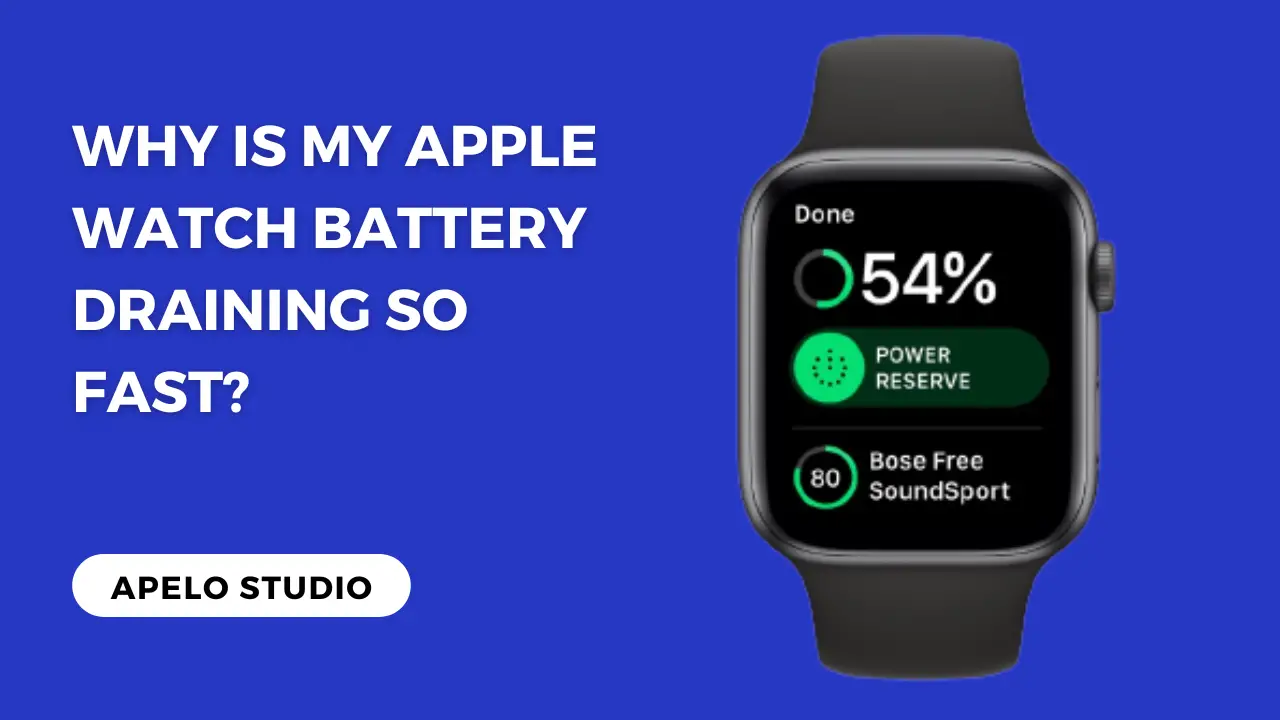In theory, Apple claims that its watches can run for up to 16 hours on a single full charge. Put any Series to the test and you realize that you get less than what Apple’s marketing pitch claims. But why is your Apple Watch battery draining so fast in the first place?
Your Apple Watch is dying so fast because its software is outdated, the always-on display is active, screen brightness is too high, or apps are running in the background. Also, it’s likely that Siri is active, a feature that drain battery life.
There are different ways to save battery on Apple Watch. But the first most important step is to know why the smartwatch won’t hold charge longer than it should.
Explaining Why Your Apple Watch Battery is Draining So Fast
There are several reasons why Apple Watch battery drains so fast, and there’s equally a solution to each issue.
Here’s the summary:
| Probable Cause | Quick Solution | |
| 1. | The watchOS is not up to date. | Check if there are watchOS updates available and upgrade to the latest version. |
| 2. | You have the always-on display activated. | Go to your Apple Watch’s settings screen and turn off the always-on display. |
| 3. | The Apple Watch screen is too bright. | You should adjust the display brightness to optimal level to save battery and for better user experience. |
| 4. | You have too many apps running in the background. | Close all the apps running in the background, and deactivate some if you have to. |
| 5. | Siri is active. | You should turn off the Siri function on the Apple Watch. |
| 6. | You’re streaming music on your Apple Watch | Download music to your Apple Watch and listen offline instead. |
6 Things to Do If Your Apple Watch Battery is Draining So Fast
Look:
I understand the frustration that comes with an Apple Watch that won’t hold charge for longer than it should.
The need for constant charging becomes inescapable. You might miss to track important stats. And the worry that the watch might go off any time becomes a major concern.
Here’s what you can do to keep the battery from dying fast nonetheless:
1. Update watchOS to the Latest Version
The first possible reason why your Apple Watch is not holding charge is that the watchOS is not up to date.
From time to time, Apple Watch software engineer make changes to the wearOS firmware for four reasons: to fix bugs, to level up security, to improve performance, and to boost user experience.
So if you haven’t updated to the current watchOS version, you won’t get the best of the Apple Watch experience, not to mention the battery is going to die fast.
To update watchOS to the latest version:
- Launch the Apple Watch app on your iPhone.
- Go to Settings.
- Select General.
On the General page, check if there are new updates that developers may have made for the watch. Install the updates if there are any.
Doing so should help optimize battery performance.
2. Deactivate “Always On” Display on Your Apple Watch
If your Apple Watch battery won’t last even after updating the watchOS firmware, you may want to check if the “always on display” is active.
Seriously, I don’t understand why you would even have this feature activated in the first place.
If you think about it, you aren’t going to be looking at the watch all the time.
So having the “always on” display set to active is a waste for the battery runtime. Not to mention that it’s actually a bad way to use Apple Watch.
To turn the “always on display” off:
- Press the Digital Crown to open the Home Screen.
- Select Settings.
- Go to Display & Brightness.
- Slowly scroll down the page until you find the Always-On option.
- Tap on the option to deactivate.
Apple Watch screen will now only light up whenever you want to check time, read notifications, or look at your health and fitness stats.
3. Adjust the Level of Brightness
You already know that the brighter your iPhone’s display is, the more battery power the device consumes.
An Apple Watch isn’t any different.
The brighter you make the screen to look, the more likely you’re going to have to charge the watch more times than you actually should.
I recommend that you lower the brightness level of the watch, as doing so will go a long way to ensure you use it for longer.
To do this:
- Open the Settings app on the watch.
- Select Display & Brightness.
- Tap the controls to adjust the brightness of the screen.
And that’s it.
4. Deactivate Apps Running in the Background
Here’s the deal:
Apple gives you access to a huge library of apps compatible with the Apple Watch, and you can run as many categories as the built-in storage allows.
But here’s the problem:
Every app that you install on your Apple Watch will use a percentage of the battery. And if you have them running in the background, the faster the battery is going to die out.
So if you want to keep the Apple Watch battery draining so fast, you should close all the apps running in the background.
To do this:
- Press the side button once on your Apple Watch and then release it.
- With either the finder or Digital Crown, scroll through the apps running in the background.
- Do a left swipe on every app you wish to close and tap the big red X box.
Do this to all the apps that are running in the background. Focus especially on the apps you’re not using, because these lower battery runtime unnecessarily.
5. Turn off Siri to Keep Apple Watch from Dying
I get that the Apple Watch has a small screen real estate, and that having Siri activated can go a long way to enhance how you interact with the wearable.
For example, you can ask Siri to call your contacts, navigate through the watch menus, play your favorite music, and start workouts.
But Siri is a voice technology that uses a big portion of the battery, which explains why your Apple Watch can’t keep charge even when the watchOS is up to date.
So turn off Siri to keep the battery from dying fast. To do this:
- Open the Settings app on your Apple Watch.
- Tap Siri.
- Select turn off Listen for “Hey Siri”.
6. Download Music to Listen Offline Instead of Streaming
Pandora Radio, Deezer, Spotify, and Overcast are some of the best music apps for Apple Watch.
And they all have one thing in common:
They allow you to stream music online, as long as you have your Apple Watch connected to a reliable Wi-Fi network.
But there’s a problem:
Apps that use Wi-Fi tend to drain battery fast, and every music app built for the Apple Watch isn’t an exception.
To fix this, consider downloading music to your Apple Watch and listening offline. Doing so goes a long way to get you using the watch longer before the next charge.
Closing Thoughts
I’ve had my Apple Watch Series 6 for a while. And I have to admit that Apple Watches are one of a kind timepieces that anyone with money would want to have.
When it comes to features, versatility, and performance, Apple Watch no doubt beat many competing brands down to dust.
Unfortunately, it doesn’t do well in terms of battery life. After a full charge, which takes about 3 hours, you get a theoretical runtime of 18 hours total but far less runtime in reality.
By understanding why Apple Watch won’t hold charge for longer, you can optimize the runtime and get more value from the battery.