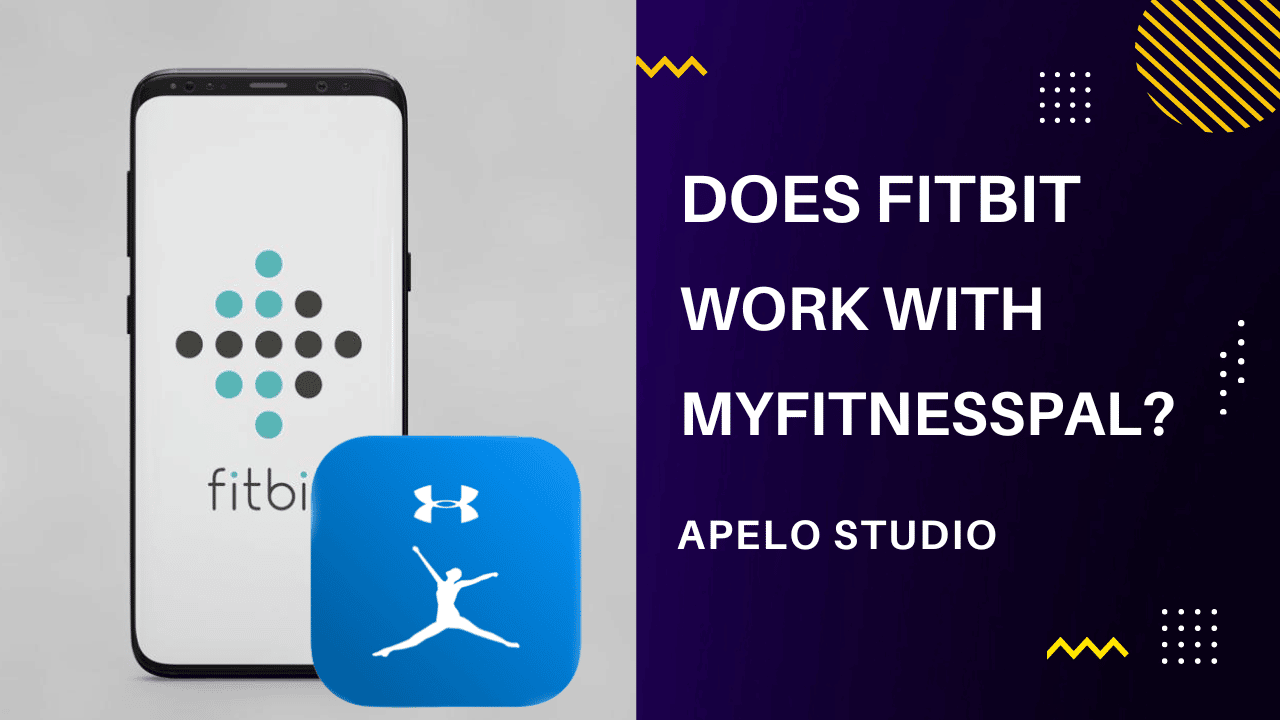Started in 2005, MyFitnessPal has been in the business of helping people to monitor their diets, eat right, and live healthy. In fact, it has grown into a huge network, with over 14 million food choices for you to choose. But does Fitbit work with MyFitnessPal?
Fitbit works with MyFitnessPal, with a direct link that gives you access to important data about your health and fitness. In addition to micronutrients and meal summaries, connecting Fitbit with MyFitnessPal shows you calories burned, so you get a clear picture of your overall health.
In this guide, I’ll show you exactly how you can connect your Fitbit to your MyFitnessPal account, step-by-step.
I’ll also show you how to confirm that the two are “in sync”, so you can focus on getting insightful data that can help you to improve the quality of your health.
Let’s get started.
How to Connect Fitbit with MyFitnessPal
I’m a sucker for Fitbit smartwatches and fitness trackers for one reason. They help you track different health and fitness metrics and return reliable results – even for the data that we must regard as estimates.
But when it comes to food tracking, Fitbit falls completely short.
Sure, the app lets you input food with a barcode scanner or manually. And it can give you a daily breakdown of fat, carbs, and protein intake.
While this information can help to you understand how your food choices affect your health, manual food entry is far much tedious a task for anyone.
Interestingly, Fitbit works with MyFitnessPal to give you access to diet and exercise data, which you can use to optimize the amount of calories you consume and burn on a daily basis.
With that said, here’s how to connect your Fitbit with MyFitnessPal:
1. Use MyFitnessPal Website
Your first option to connect Fitbit with MFP is to use the MyFitnessPal website.
I’m assuming that you have a MyFitnessPal account. But you can click here to create one if you haven’t already.
Once you’ve registered an account, verified your email address, and logged into your dashboard, follow the steps below to connect Fitbit with MyFitnessPal:
- Click the App link on the navigation bar
- Slowly scroll down the page and pause when you see the App Marketplace option
- Choose Fitbit Tracker and then click on the Get button
Clicking the Get button will automatically redirect you to the Fitbit website on a new tab, where you’ll give MyFitnessPal access to your Fitbit account.
- Sign in to your Fitbit account with your email and password.
- On the next screen, choose the data you’d like MyFitnessPal to access.
- Click the Allow button.
All you have to do is scroll to the bottom of the same page and click the Get Started Now button.
You should check to confirm that the Fitbit appears in Your Apps section. Also, go to your Fitbit account and check if MFP shows up in the Applications in the Settings section.
2. Use MyFitnessPal App
Another way to connect your Fitbit with MyFitnessPal is to use MFP mobile app, which is available for Android and iOS.
- Download the app from Google Play Store or App Store if you haven’t already.
- Open MFP on your device and login with your details.
The next step is to access the apps to you can do the configuration. For Android, the option is under the “Menu” button. For iOS, you can find the option under the “More” button.
- Tap on Apps & Devices
- Look for and select Fitbit Tracker
- Tap on the Connect button
- Log in to your Fitbit account to give MyFitnessPal the permission to access your account.
- Tap on Allow All so that MFP app can access you data, or you can choose what you’d like the app to read.
Upon successful connection, you will get a redirect to a confirmation page, after which you can return to MyFitnessPal and check if the Fitbit tracker appears on your list of “Connected” apps.
Also, make sure you check if MyFitnessPal app appears in your Fitbit account under the Third-Party Apps section of your profile.
If you’ve tried any of these two methods but you were unable to connect your Fitbit account with MyFitnessPal, it might be you had an issue with a connection problem.
All you have to do is follow the steps all over again as a retry to get the two apps communicating with each other seamlessly.
What to Do After Connecting Fitbit with MyFitnessPal
Once you click on Allow, Fitbit will redirect you back to MyFitnessPal account to a page with a list of things to do to get the most out of the integration.
Here are the genera guidelines that you should follow to the latter:
You should:
- Adjust your Time Zone settings. The time zone in your Fitbit account should be the same as the one in your MyFitnessPal account.
- Configure your activity level, making sure that what you select in your Fitbit account is the same as what’s in your MFP.
- Record the exact start time for your cardio workouts
- Log the foods you eat and the exercises you do directly to MyFitnessPal, and they’ll automatically sync to your Fitbit account.
- Use your Fitbit to track sleep, steps walked, calories burned, and then see the data directly from your MyFitnessPal account.
- If you wish, you can join the Fitbit’s User Group via MyFitnessPal and interact with like-minded people who’re working towards attaining good health and fitness.
Frequently Asked Questions
1. How Do I Get My Fitbit Steps on MyFitnessPal?
To get your Fitbit steps on MyFitnessPal:
- Link Fitbit to MyFitnessPal using any of the two methods I’ve shared in this guide.
- In MyFitnessPal, select app, go to settings, look for Steps next to Fitbit and check the option.
That’s all you have to do to show your steps in your MyFitnessPal account.
2. Why Won’t MyFitnessPal Connect to My Fitbit Account?
There are many reasons why you’re not able to connect your Fitbit account to your MyFitnessPal profile.
Both apps may not be up to date. There may be occasional operational errors. Or it could be something else entirely.
My guide on troubleshooting Fitbit and MyFitnessPal should help you fix the possible causes of synchronization issues.
3. Does Fitbit Automatically Sync With MyFitnessPal?
You can automatically sync from your Fitbit device to MyFitnessPal through your Fitbit account. Just remember that you must have your phone nearby for the synchronization to be effective.
Your Fitbit smartwatch or tacker will synchronize data to the dedicated app. Then, MyFitnessPal will pick the data from your Fitbit account and log it on your MFP dashboard.
4. How Can I Disconnect Fitbit From MyFitnessPal?
You can disconnect Fitbit from MyFitnessPal from the website. It’s not possible to do that directly in the app, as this option is only available to web browsers.
To do this:
- Sign in to your Fitbit account via the website.
- Select Setting and then choose Applications.
- Search for MyFitnessPal and click on Revoke Access.
Note that the Fitbit’s Revoke Access function will disconnect MyFitnessPal from your Fitbit account.
- Next, log in to your MyFitnessPal account via Chrome, Safari, or Edge browser.
- Click on the apps link and look for Your Apps option
- Choose Fitbit, access permission, and click the Disconnect button.
- Confirm that you want to unlink your Fitbit from MyFitnessPal.
That’s it.
You’ve successfully disconnected your Fitbit account from your MyFitnessPal account.
Final Thoughts
As you can see, it isn’t difficult to connect and sync Fitbit with MyFitnessPal.
And it’s great to see just how you can get out of the integration in terms of workout, food choices, and overall fitness.
Keep in mind that if you tried connecting Fitbit with MyFitnessPal but failed, it’s likely you may have experienced an internet connection issue.
Simply repeat the same process from the first step to make the connection, and synchronize the accounts to each other ready for use.