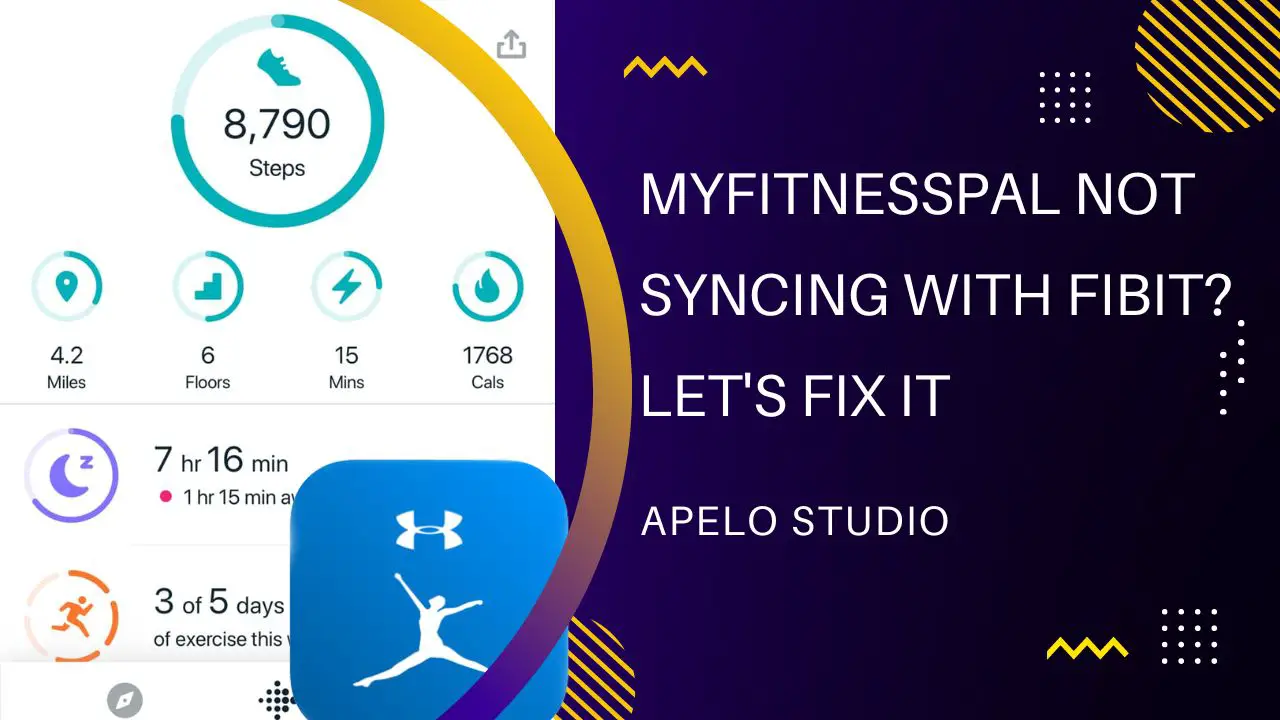The combination of Fitbit and MyFitnessPal gives you the opportunity to step up your fitness activities and get the most out of your subscription. Unfortunately, it can be frustrating if you have MyFitnessPal not syncing with Fitbit.
But why does it happen and what can you do to fix it?
MyFitnessPal isn’t syncing with Fitbit mainly because the two components are not in the synchronization state. It’s also possible that the app isn’t up to date, the app isn’t functioning optimally, there’s a problem with the server, or the background app refresh function is off.
Under normal, optimal operation, MyFitnessPal should update your data every 15 minutes. If you notice that it takes longer than this period, it’s likely there’s a problem to troubleshoot.
Fortunately, these problems are so easy to identify that it should take you about 30 minutes to fix them all.
Why Is MyFitnessPal Not Syncing With Fitbit App? (5 Reasons & Fixes)
The following table is a summary of why MyFitnessPal isn’t synching with Fitbit as well as a quick fix for each problem:
| MyFitnessPal Not Working With Fitbit | Quick DIY Fix | |
| 1. | You haven’t connected Fitbit and MyFitnessPal apps | Make sure you connect MyFitnessPal to Fitbit and that the two apps are “in sync”. |
| 2. | MyFitnessPal app isn’t up to date | You should update MyFitnessPal app for Android or iOS to the latest version. |
| 3. | There’s an operational error with MyFitnessPal app | Try to uninstall and re-install MyFitnessPal to see if doing so fixes the problem |
| 4. | Fitbit and MyFitnessPal apps not refreshing in the background | Turn on the background app refresh for Fitbit and MyFitnessPal |
| 5. | There is a problem with the servers | Wait for MyFitnessPal to fix server problems to resume normal operations. |
Related Readings
- How to Fix a Fitbit that Won’t Count Steps Accurately
- What to Do If Your Fitbit Isn’t Syncing At All
- The Right Way to Fix a Fitbit That Won’t Track Sleep
1. Fitbit and MyFitnessPal Aren’t Connected
The first possible reason why MyFitnessPal isn’t syncing with Fitbit is that the two apps aren’t connected.
It’s possible that MyFitnessPal has disconnected from Fitbit because of compatibility issue. If this is the case, try reconnecting the two apps together and see if doing so fixes the problem.
To connect the two apps again:
- Sync data from your smartwatch or tracker to your Fitbit account.
- Open MyFitnessPal app and go to settings
- Tap on the More button and select Apps & Devices
- On the App & Devices screen, tap on All Tab, scroll down a bit, and choose Fitbit Tracker
- Tap connect
Follow the instructions that appear on the following screen, making sure you choose the data you would like MyFitnessPal to access from your Fitbit account.
- Return to MyFitnessPal settings screen, scroll down to steps, and check if there’s a checkmark next to your Fitbit.
- Go back to MyFitnessPal settings screen again and, this time, scroll down and select Sync.
Going through these steps should reestablish the connection between the two apps, not to mention fix the syncing problem.
If a connection exists between your Fitbit and MyFitnessPal account but the data isn’t syncing between the two apps, you should disconnect and relink them.
- Go to MyFitnessPal’s website an sign in to your account
- Select Apps from the navigation under My Home section
- Select your apps
- Choose Fitbit Trackers
- Select Disconnect
Then, follow the steps I shared previously to reestablish the connection between the two apps to see if that solves the syncing problem.
2. MyFitnessPal App Isn’t Up To Date
Another possible reason for MyFitnessPal not syncing with Fitbit is that the apps aren’t up to date.
This problem is easy to fix.
All you have to do is to update Fitbit and MyFitnessPal app to the latest version. Then, try to sync the two apps to see if updating to the latest versions of the apps fixed the problem.
3. MyFitnessPal App Isn’t Functioning Optimally
Sometime MyFitnessPal app fails to connect and update with Fitbit because the app isn’t functioning optimally.
In such a case, the best you can do is uninstall the app from your device, and then reinstall it again.
For Android:
- Go to Settings
- Tap App Management, then tap on App Settings
- Look for MyFitnessPal on the list
- Tap on the app and uninstall it
For iOS:
- Long press the MyFitnessPal app icon on your screen
- Select Remove App
- Tap on Delete App on the next popup screen
- Confirm that you’re okay with deleting the data
- Tap Delete to remove the app from your iPhone
Note that MyFitnessPal stores your data on its servers, so you don’t have to worry about losing your metrics.
Now, go to Google Play Store or Apple App Store and reinstall MyFitnessPal a new. Then, follow the steps I shared above to connect and sync the two apps.
4. The Background App Refresh Function is Off
The background app refresh is an important feature built into Android and iOS smartphones to ensure apps refresh automatically even in the background.
If MyFitnessPal isn’t syncing with Fitbit, there’s a high chance the background refresh feature is off, making it difficult for the two apps to access new fitness and motion data.
What you need to do is to turn on background app refresh. By doing so, MyFitnessPal and Fitbit can find and record new information, even when they’re no actively running.
For Android device:
- Go to Settings and tap on Battery
- Tap on the 3-dot icon an choose Battery Optimization
- Go to Not Optimized Bar
- Tap on All Apps
- Find the Fitbit app and choose Don’t Optimize
You should do the same thing for the MyFitnessPal app.
For iOS devices:
- Open settings
- Choose MyFitnessPal
- Turn on Background App Refresh for the app
- Toggle Motion & Fitness option
You should follow the same process for the Fitbit app.
5. MyFitnessPal Server Issues
Sometimes MyFitnessPal fail to sync with Fitbit because there is a problem with the app’s servers.
Unfortunately, there isn’t much you can do here other than to wait for MyFitnessPal to fix the problem and resume normal operation.
Go to MyFitnessPal status’ page here and check whether there’s a problem with the server. If you see “All Systems Operational” message on the screen, you know that MyFitnessPal is working just fine.
Anything marked yellow is an indication of a problem that the brand knows about and is working on fixing.
If you like, you can subscribe to get updates once MyFitnessPal has the issues resolved.
To be clear, server problems aren’t that common. And should there be any, it often takes MyFitnessPal a couple of hours to a day to fix the problem.
Frequently Asked Questions
1. Why Are Fitbit Steps Not Syncing To MyFitnessPal?
Fitbit steps aren’t showing in MyFitnessPal app because the two apps aren’t connected.
Access your MyFitnessPal account by logging to the app or website dashboard. Go to “your apps” section and check if Fitbit is showing in your list of currently connected apps.
If you don’t see the Fitbit app, check it on the list of the partner apps that work with MyFitnessPal and select the Connect option to sync the two applications.
2. Why Won’t MFP Sync Directly With My Fitbit Device?
MyFitnessPal app doesn’t sync directly to your Fitbit smartwatch or fitness tracker. It connects and reads data from your Fitbit account instead.
So if you’ve fixed all the problems that I’ve addressed in this guide but you still can’t see your latest activity data, you need to sync data from your Fitbit device to your account.
Getting data from your Fitbit fitness tracker or smartwatch is an automatic process provided the two are in close proximity and “in sync”.
Also, you can update the data manually if you’re not sure whether the device is synchronizing to the app.
Final Thoughts
I understand how frustrating it can be if MyFitnessPal won’t sync and update with Fitbit.
However, I’m confident that the troubleshooting tips I’ve shared in this guide can help you fix the issue, so you can get back on the right track.
For the best results, I strongly suggest that you check each problem that I’ve addressed. By doing so, you’ll get the syncing problem solved once and for all.