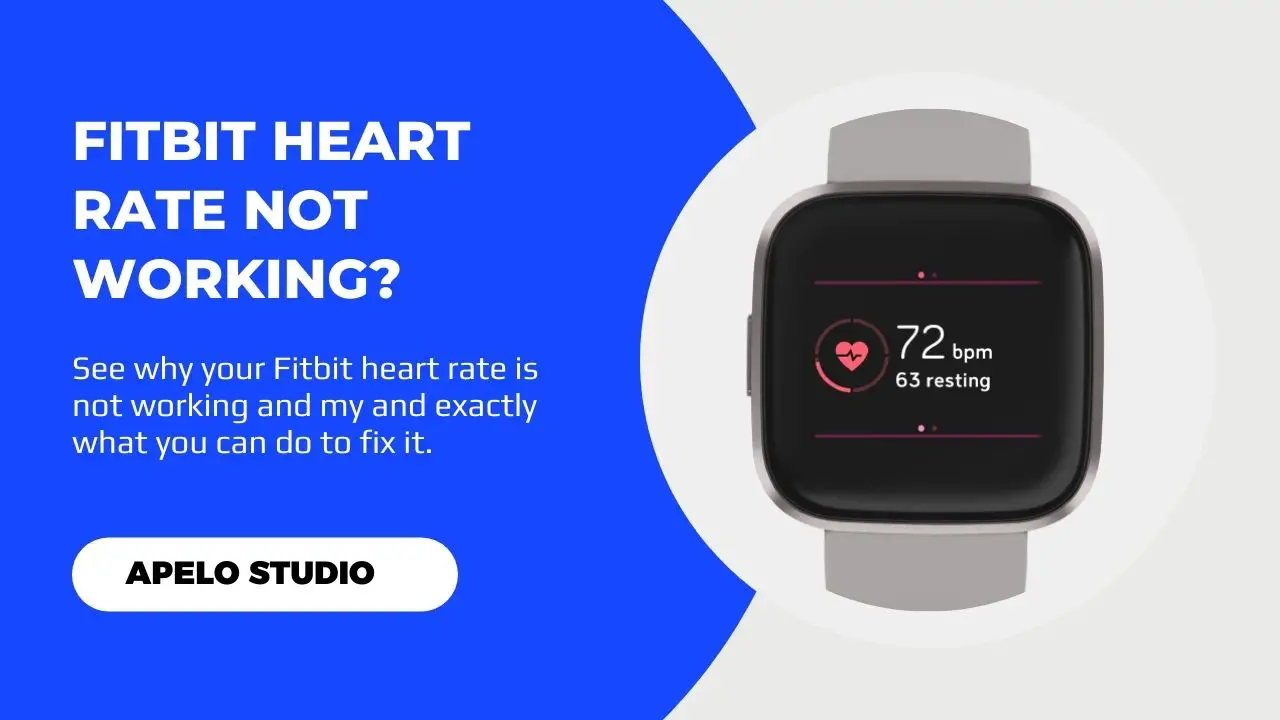If you’re unable to use your Fitbit to optimize your workouts, manage your stress levels, and reach your fitness goals, there must be something wrong with the pulse rate sensor. But why is your Fitbit not tracking heart rate in the first place?
Your Fitbit’s heart rate is not working because you haven’t worn the device correctly. If you have, then it’s likely the sensor is off, the Operating System is not current, or there’s a potential system glitch.
I have had to deal with heart rate not working accurately on my Versa 2. And while it can be such an inconvenience, the problem is equally easy to fix.
Why is My Fitbit Not Tracking My Heart Rate?
Here’s why your Fitbit isn’t monitoring your heart rate and what you should do to fix the problem:
| Probable Cause | Possible Solution | |
| 1. | Your Fitbit is not in contact with your wrist. | Wear your Fitbit properly. |
| 2. | The heart rate sensor is inactive. | Activate the heart rate sensor. |
| 3. | Your Fitbit has a system error. | You should restart you Fitbit tracker or smartwatch. |
| 4. | The Fitbit Operating System is not up to date. | Update the firmware to the latest version. |
1. Your Fitbit Isn’t In Contact With Your Skin
Fitbit Versa 2, Charge 4, Inspire 3, Sense 2, and Charge 5 are examples of the best wearables on the market.
But they aren’t going to monitor your heart rate if you wear them wrong.
Let me explain why:
Every latest Fitbit model has built-in heart rate sensors designed to detect a range of 30 to 220 BPM. For the sensor to monitor and report accurate readings to the companion app, the watch must be in close contact with the skin.
In this respect, a loose Fitbit may monitor heart rate inaccurately or not do so at all.
You should wear your Fitbit properly to fix this problem.
The band should not be too tight or too loose. You don’t want to hurt your wrist, and, at the same time, you can’t risk missing significant heart rate data.
2. The Heart Rate Sensor is Inactive
If your Fitbit sits tight on your wrist but the device still can’t monitor your pulse, it’s likely because the heart rate sensor is off.
This, to me, is another issue that’s so easy to fix that it won’t take more than a minute of your time.
- Tap the display to wake up the screen.
- Swipe the screen down to open the Settings app.
- Look for Heart Rate.
- Tap on the option to turn on heart rate tracking.
And that’s it.
3. Your Fitbit Has a System Glitch
Sometimes Fitbit’s optical heart rate sensors stop working altogether because of a system glitch.
While a system glitch is something completely normal, it can be inconveniencing especially if you’re already working out.
However, in my experience, a system glitch isn’t an indication of a broken Fitbit device. And restarting the smartwatch is usually enough to fix the problem and get the device tracking your heartbeats again.
If you have an activity tracker in the Fitbit Charge Series do the following:
- Swipe down from the top of the screen.
- Go to Settings screen.
- Look for Restart Device and tap it.
- You’ll see an option to Restart and Cancel. Select Restart and let the device restart.
You will see the Fitbit logo appear on the screen followed by the clock face to indicate that your Fitbit Charge device restarted successfully.
If you are using a smartwatch in the Fitbit Versa or Sense Series but the screen is frozen, press the side button until you feel the smartwatch vibrate and the Fitbit logo appears. Then, release the button.
This should take about 10 seconds.
Note that restarting your Fitbit neither clears your settings nor remove your health and fitness data. It simply closes background apps, deletes cached memory, and frees up RAM space for effective performance.
And if the system glitch was the reason why your model couldn’t measure and report your heart rate, a restart should be enough to fix the problem.
4. You Haven’t Set Up Abnormal Heart Rate Detection
If you’re wondering why your Fitbit isn’t sending you an alert in the event of an abnormal heart rate, it’s because you haven’t activated that option yet.
You have to activate the irregular rhythm alerts to get this data. To do this:
- Launch the Fitbit app.
- Tap Discover.
- Select Assessment & Reports.
- Tap Set Up Now.
- Follow the onscreen instructions to activate abnormal heart rate detection.
This shouldn’t take you more than three minutes to complete.
5. Fitbit Operating System is Obsolete
I’ve already mentioned before that Fitbit releases firmware updates to fix bugs, close security loopholes, and enhance user experience.
Sometimes the firmware updates include new features that can help you get the most out of your Fitbit device, as well as premium subscription (if you have one).
Now here’s the thing:
An obsolete Fitbit OS will more than likely cause performance issues. The screen may be stuck on the logo, the green optical sensors may not light up, or the SpO2 sensor may return inaccurate results.
You can avoid all these problems by simply updating the Fitbit OS to the current version.
To do this:
- Launch the Fitbit app on your Android or iOS phone.
- Go to Today tab.
- Tap on your profile picture or profile icon.
- Select your device’s image.
- Tap Update.
- Download and install the new software version.
Keep in mind that the software update option only appears if Fitbit has released a new firmware update for its device.
And remember, it’s important to check for firmware updates releases from time to time, so you can keep your device working optimally all the time.
Frequently Asked Questions
1. Why My Heart Rate Not Working on Fitbit Inspire HR?
Your heart rate is not working on Fitbit Inspire HR because the sensor is off. You need to turn it back on, or you won’t benefit from the power and significance of heartbeat tracking.
To fix this, go to settings, scroll to heart rate, and activate the optical sensors.
Alternatively, you can open the Fitbit app on your paired phone, tap your profile, select the Fitbit HR tile, and set the heart rate option to active.
Then, sync your Fitbit Inspire HR to apply the changes.
Related Reading
Final Thoughts
The heart rate monitor is one of the most important health and fitness tracking features built into the Fitbit smartwatch.
It can help you to:
- Determine how much calories your body burns during workout.
- Optimize your workout’s intensity.
- Manage stress.
So you should follow my recommendation to have the issue fixed and get your Fitbit tracking your heart rate again. Otherwise, you may not benefit from the wearable’s full potential.