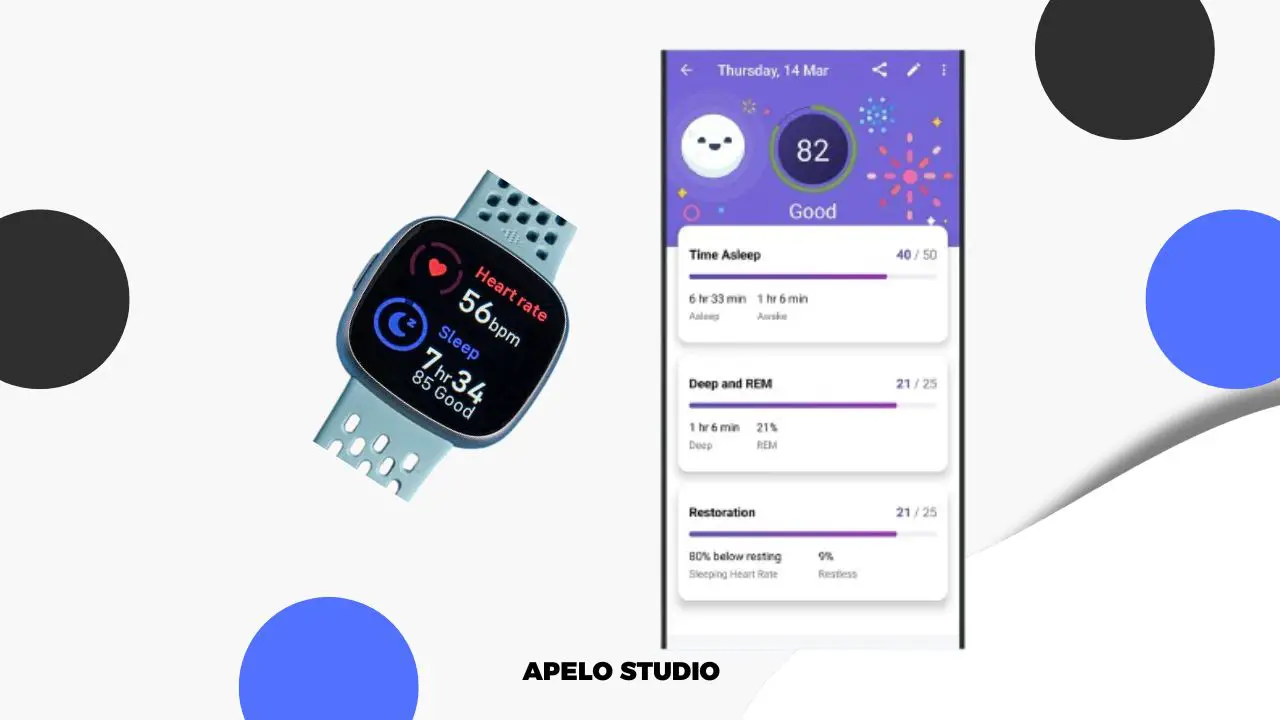Fitbit sleep mode keeps your smartwatch or fitness tracker from disrupting you during sleep. Once activated, sleep mode mutes notifications, dims the screen, and disables the Always-on Display.
The screen of your Fitbit won’t light up when you turn or raise your wrist and a moon icon shows every time you wake the screen to indicate that the mode is currently active on your device.
What Does Sleep Mode Do On Fitbit?
Sleep mode is a state presented with a crescent moon symbol on the quick settings screen. If enabled, it mutes all notifications and dims the screen so that constant buzzing alerts and light from the display don’t bother you as you track sleep with Fitbit.
Activating sleep mode doesn’t stop notifications from getting to your Fitbit if you have your smartphone’s Bluetooth on. However, the screen won’t light up even if you toss or raise your wrist while you sleep.
Is Sleep Mode Same as DND Mode on Fitbit?
No, sleep mode isn’t the same as DND. DND mode stops your device from vibrating and making sound, allowing you to have a higher level of focus when you’re most productive. You won’t get calendar reminders, text messages, goal celebrations, and step target. And the screen won’t even light up when there’s a notification to check.
While you can schedule sleep mode to activate and deactivate at a specific time of the day or night, you can’t do the same for DND on Fitbit. You also can’t have DND and sleep mode active at the same time.
How to Enable and Disable Sleep Mode
The table below is a summary on how turn sleep mode ON and OFF depending on the Fitbit model that you have:
| Device | Steps | |
| 1. | Fitbit Versa Lite | Swipe up to open quick settings Tap the Sleep Mode icon Select Schedule mode Turn On/Off the Off-Hours toggle |
| 2. | Fitbit Versa 2 | Press and hold the left button to open notifications panel Swipe down to launch quick settings Tap Sleep Mode to turn On/Off |
| 3. | Fitbit Versa 3 / Luxe / Sense | Go to Settings Select Quiet Modes Tap Sleep Mode Tap to turn On/Off |
| 4. | Fitbit Charge 3 / Charge 4 | Go to Settings Tap Sleep Mode Tap to turn On/Off |
| 5. | Fitbit Charge 5 / Inspire 2 | Wake the display Go to Settings Swipe down to find Sleep Mode Tap to turn On/Off |
Your Fitbit will continue to monitor your sleep with the sleep mode on, but the mode won’t automatically deactivate when you wake up.
Turn off the sleep mode manually to unmute Fitbit notifications and to enable Always-On Display (AOD).
How Do I Schedule Sleep Mode on My Fitbit?
You can schedule sleep mode to activate and deactivate on its own based on a set time.
- Wake the display.
- Go to “Quick Settings”.
- Tap the Settings icon.
- Select “Quiet Modes”.
- Tap “Schedule Mode” under “Quiet Modes”.
- Switch on the “Off-Hours” toggle.
- Choose your “Start and End Time”.
Moving forward, your device will automatically enter sleep mode when it reaches the specified start time and exit the state at the specified end time.