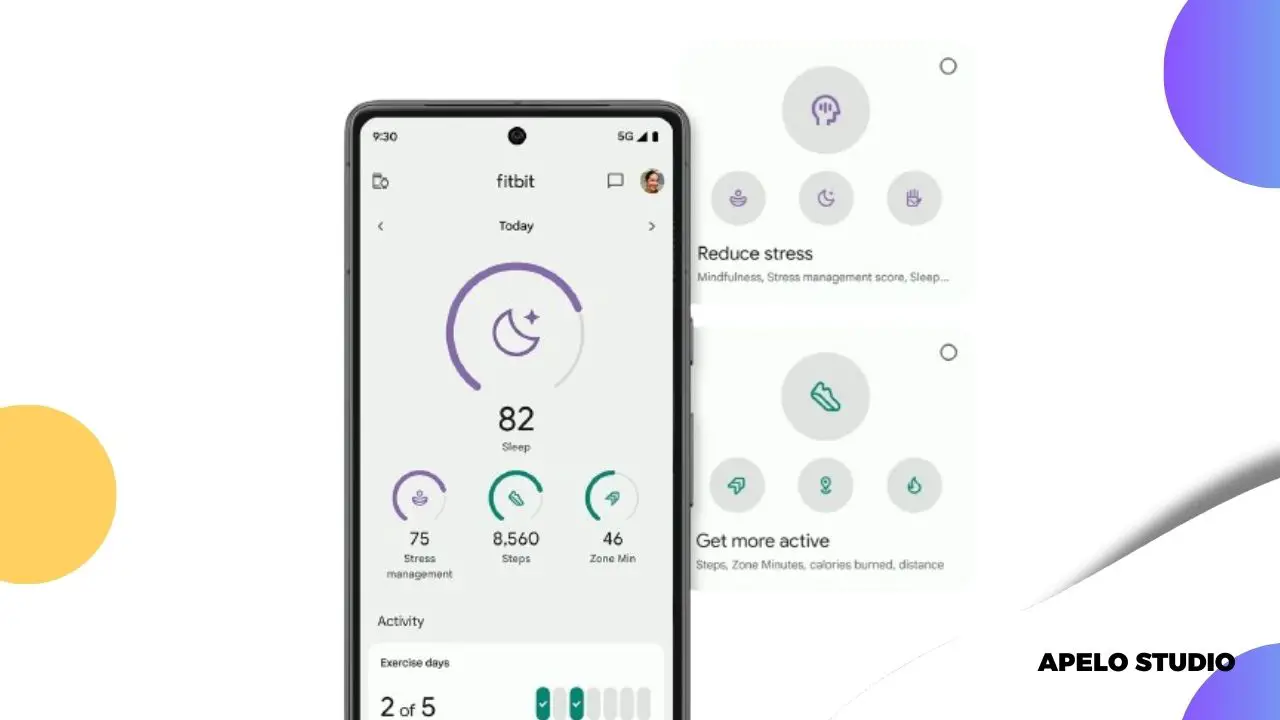SmartTrack is a Fitbit feature that uses onboard sensors to auto detect and monitor different physical activities, including tennis, walking, cycling, and running.
The goal of Fitbit SmartTrack is to make activity tracking easy by getting rid of the need to start and stop workouts manually.
When you start an exercise, SmartTrack auto logs important health and fitness metrics such as calories burned, distance covered, exercise duration, and heart rate. Your Fitbit smartwatch or tracker then logs the data to the Fitbit app, where you can view and analyze your workout progress over time.
How Does SmartTrack Work on Fitbit Devices?
Fitbit SmartTrack uses an accelerometer, gyroscope, and heart rate sensors to detect and monitor your physical activities.
The accelerometer and gyroscope sensors detect and calculate motion patterns by detecting specific movements characterized by activities such as bike rides, runs, and swim workouts.
Exercise tracking begins immediately SmartTrack detects an exercise, and this eliminates the need to log an exercise manually in the Fitbit app before you begin a workout.
What Workouts Does Fitbit Auto Detect?
SmartTrack auto detects 4 main physical activities, which are walking, running, cycling, and swimming. The 6 other exercises recognized are sports (including basketball and tennis), aerobics, hiking, elliptical, dance classes, and kickboxing.
With this automatic detection and logging of exercises, you get a seamless monitoring experience that doesn’t need you to start and stop workouts manually.
How Long Does Fitbit’s Auto Activity Detection Take?
Auto activity tracking on Fitbit takes about 15 minutes to take effect. It means you have to stick to the same workout for at least 15 minutes for SmartTrack to detect and log an activity that matches a known movement pattern.
SmartTrack runs even after you’ve stopped exercising, it pauses as soon as you stop moving, and then it saves your session and synchronizes your data to your Fitbit dashboard.
Can I Customize SmartTrack on My Fitbit?
You can customize SmartTrack on your Fitbit so that it works seamlessly for you. You change workout recognition time, enable or disable specific exercises, and sync the changes to Fitbit.
1. Access SmartTrack Settings
- Open the Fitbit app on your iPhone or Android smartphone.
- Tap your profile picture and select your Fitbit model.
- Scroll down and tap Exercise Recognition – or Exercise Shortcuts on some models.
2. Change Exercise Recognition Time
The default minimum duration before Fitbit logs an exercise as an activity is 15 minutes. You can increase or decrease this time to suit your needs.
- Tap an exercise, such as Cycling, Running, or Walking.
- Adjust the minimum time required for SmartTrack to auto detect the exercise.
- Save to apply changes.
Your Fitbit will log even short workouts such as a quick walk to a nearby store if you shorten the time. Increasing the time helps to avoid false detections, such as Fitbit mistaking casual movements for an exercise.
3. Enable or Disable Specific Exercises
You can disable certain exercises (like running, elliptical, or sports) if you don’t want your Fitbit to record them automatically.
Scroll down in the Exercise Recognition menu to find the exercise you want to disable and tap the toggle switch next to the exercise to disable.
Fitbit won’t auto-track that exercise anymore if disabled – unless you start it manually.
4. Add or Edit Workouts If SmartTrack Misses One
You can manually add or edit an exercise in the Fitbit app if the auto activity detection doesn’t recognize the exercise.
To add a workout manually:
- Open Fitbit app.
- Tap the Exercise tile and then tap the plus icon.
- Choose an activity type.
- Enter duration, intensity, and calories burned.
- Tap Save.
To edit a workout if your Fitbit smartwatch or tracker detected it wrongly:
- Open the Fitbit app.
- Tap the Exercise tile.
- Select the workout Fitbit logged.
- Tap Edit.
- Change the activity duration, intensity, or type.
- Save changes.
These changes allow you to add workouts SmartTrack doesn’t auto detect, such as weightlifting and yoga. Additionally, the changes fix incorrect activity tracking, such as Fitbit mistaking a bike ride as a run.
5. Sync Changes to Your Fitbit
The last step in SmartTrack customization is to sync your Fitbit to reflect the changes you’ve made.
First, force sync the device by swiping down the app’s main dashboard and wait a few seconds for the changes to apply. Then, go for a short workout to check if the changes you made applied accordingly.