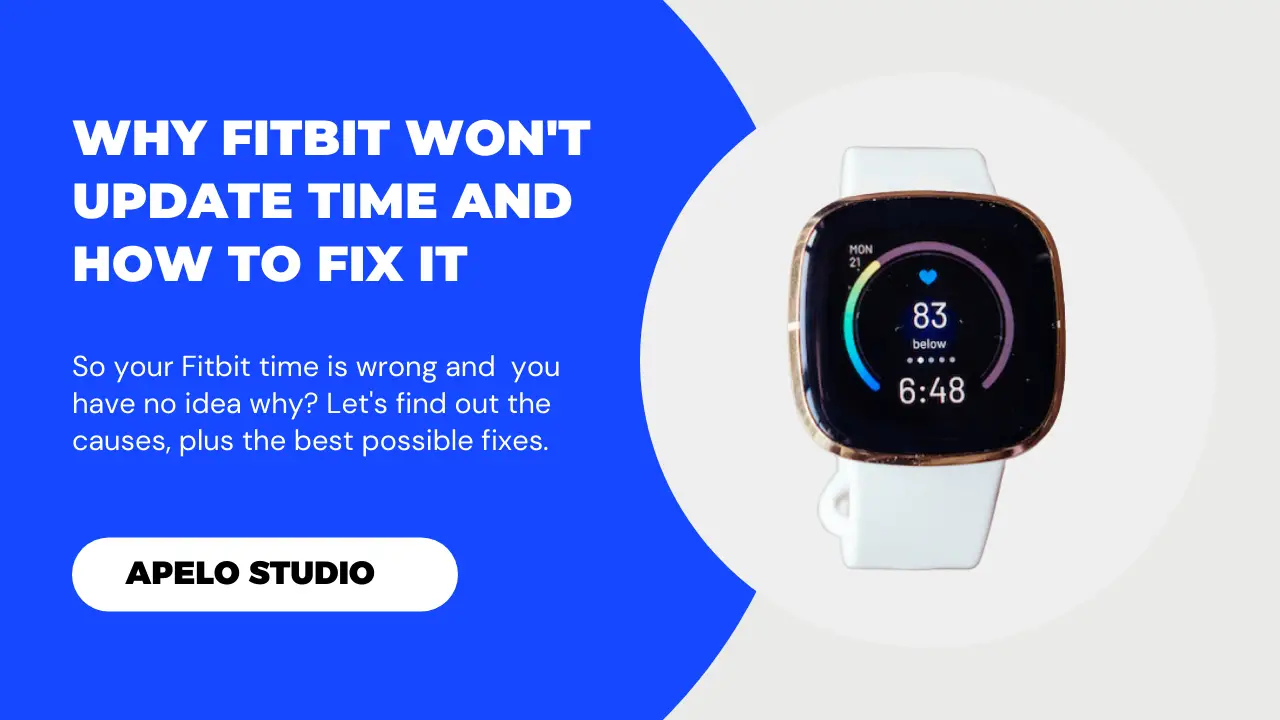I’ve had six instances when my Fitbit Versa 2 didn’t display the correct time and date. And I’ve been disappointed twice in such occasion when I didn’t bring my phone with me to a workout. So why is your Fitbit showing the wrong time in the first place?
Generally, your Fitbit time is wrong because you’re in a different time zone, your clock changed for daylight savings, or the background app refresh is inactive. Also, you may have turned Bluetooth off, the devices may not be in range, or you may be dealing with a system glitch.
The wrong time showing on the display is one of the Fitbit issues that you can fix in just under 120 seconds.
That’s because in this guide, I show you exactly how to correct the wrong time and get the device back on track.
2 Reasons Why Your Fitbit Shows the Wrong Time
The following are the reasons why your Fitbit smartwatch or fitness tracker is showing the wrong time, well as what you can do to fix it:
1. You’re Probably in the Wrong Time Zone
The first thing I can think of as to why your Fitbit is showing the wrong time is that you’re highly likely in the wrong time zone.
Take the United States, for example.
It has 4 major time zones: Central, Eastern, Mountain, and Pacific. These will change depending on the state you visit or move to.
So if you look at your Fitbit and you notice that the time displayed is not the same as the time on your Android or iOS smartphone, update, you’ll need to update the time zone to fix the time.
And you do that by synchronizing the tracker or smartwatch to the companion app. Here’s how to do that:
- Enable Bluetooth on your smartphone.
- Launch the Fitbit app.
- Choose your tracker or smartwatch.
- Scroll down to “All-day Sync” and slide the toggle on.
Or, you can choose to sync your Fitbit manually by tapping the sync icon on the device’s screen.
In my experience, this alone should be enough to fix the time zone issue and get your device to read the correct time.
2. The Background Refresh App is Inactive
Here’s the deal:
You must get three things right for Fitbit and your smartphone to communicate seamlessly.
- First, you must enable Bluetooth on your smartphone because Fitbit uses this technology for communication. You already know this from my Fitbit setup guide.
- Second, All-day sync should be active if you want automatic updates from Fitbit to the companion app whenever the device is in range with your smartphone.
- Lastly, you must enable the companion app to run in the background for smooth communication between your phone and the Fitbit.
So if you notice that the time on your Fitbit is not correct, it’s likely that you haven’t allowed the app to run in the background.
You can fix this simply by allowing the Fitbit app to run in the background to ensure continuous data refresh.
If you’re using an Android smartphone:
- Go to Settings
- Choose Apps
- Select the Fitbit app.
- Tap Mobile Data & Wi-Fi.
- Toggle Background Data and Unrestricted Data Usage.
For iPhones:
- Go to Settings.
- Choose Apps.
- Tap Fitbit.
- Find and toggle the Background App Refresh.
Now that you’ve allowed the companion app to run in the background, the time on your Fitbit device should update to the correct reading.
Why Won’t My Fitbit Update Time?
Here are three reasons why your Fitbit won’t change time or update the time zone:
| Probable Cause | Possible Solution | |
| 1. | The Bluetooth connection is off. | Ensure Bluetooth is active on your iOS or Android smartphone. |
| 2. | You may be experiencing a system glitch. | You should restart your phone as well as your Fitbit device. |
| 3. | The Fitbit and smartphone are not in range. | Ensure the two devices are in range. |
How to Correct the Time on Fitbit
I understand how frustrating it can be if the Fitbit you have is displaying the wrong time.
However, the wrong date and time is something you can easily fix by doing the following:
1. Turn on Bluetooth on Your Smartphone
The first thing I need you to check your Fitbit tracker or smartwatch won’t update date and time is the Bluetooth connection on your phone.
- If the Bluetooth connection is off, turn it on.
- If the connection is on but the time and date still won’t update, turn off Bluetooth, restart your smartphone, and turn on Bluetooth again.
Lastly, ensure that Fitbit and your phone are in synchronization status to allow seamless communication.
2. Restart and Update Your Fitbit
Your Fitbit could be having the wrong date and time because of a system glitch. There are two possible explanations for the glitch:
- Fitbit OS is more than likely outdated.
- The current version of the companion app is obsolete.
You can fix both problems by simply updating the operating system and the companion app to the latest version.
3. Ensure Fitbit and Phone are in Range
Earlier, I mentioned that you must enable Bluetooth, activate all-day sync, and allow the companion app to run in the background for your Fitbit to work seamlessly.
But that’s not all there is to it.
You have to ensure that your Fitbit smartwatch or fitness tracker and smartphone are always in range.
Fitbit uses Bluetooth 4.0 with a working range of 30 feet. The best results, you should bring your smartphone and Fitbit even closer, so you never have to worry about Bluetooth signal interruptions.
4. Try to Force Sync Your Fitbit
A force sync can help to fix the time and date problem on your Fitbit smartwatch or fitness tracker.
To do this:
- Launch the Fitbit app.
- Tap Today.
- Tap your Profile Picture or the Profile Icon.
- Select your Fitbit device from the list of connected devices.
- Scroll down and select Sync Now to force a sync.
5. Restart Your Fitbit
If the time zone, time, and date is still not updating on your Fitbit after forcing a sync, restart the device.
More often than not, restarting Fitbit helps to fix many problems, including those related to date and time.
Check my guide to how to restart Fitbit to learn more.
6. Factory Reset the Time Zone Setting on the Fitbit App
If none of the solutions I’ve suggested in this guide work for you, you should factory reset your Fitbit device.
- Go to Settings.
- Tap About.
- Tap Factory Reset.
- Follow the prompt to reset the device.
Because a reset clears all your personalized settings and restore the device to its default configuration, I strongly recommend that you consider this option as a last resort.
Frequently Asked Questions
1. Why Is My Fitbit Showing the Wrong Time After Charging?
Your Fitbit is showing the wrong time and date after charging because the time zone settings in the app, an outdated OS, or obsolete companion app.
The recommended fixes that I’ve suggested above should help to fix this problem.
Another possible solution that might help to fix this is to turn the Fitbit off, wait for at least two minutes, and then turn it back on.
Final Thoughts
If you have the time and date problem on your Fitbit Versa, Charge 5, Versa 2, Luxe, Versa 3, or any other model, the troubleshooting tips I’ve shared in this guide can go a long way to help you fix the problem.
I hope this helps.