You need to do two things if your Garmin notifications are not working. First, find out why it’s not getting text and call alerts. And second, fix the problem to get the smartwatch back on track.
Technically, you’re not getting text and call notifications on your Garmin because the DND mode is active, the OS is outdated, or apps don’t have permission to send alerts. Also, it’s possible that Bluetooth is off, your phone has a system glitch, or airplane mode is active.
In my experience, these problems aren’t difficult to fix.
Once you figure out why you’re missing out on alerts and know what you can do to fix the problem, it should take you less than 5 minutes to start getting smart notifications again.
Why is My Garmin Notifications Not Working?
The following table is a summary on why you’re not getting notifications on your Garmin watch, as well as a quick fix:
| Possible Cause | Probable Solution | |
| 1. | The DND mode is active. | Turn off the Do Not Disturb (DND) mode on your Garmin watch. |
| 2. | Garmin firmware is not up to date. | Check if there are new OS updates for the watch and install. |
| 3. | Apps don’t have permissions to send alerts. | Allow apps from which you want to get alerts to send push notifications to your phone. |
| 4. | Airplane mode is active. | Turn off airplane mode on the watch and on your phone. |
| 5. | Your smartphone has a system glitch. | Restart both your smartphone and the Garmin watch. |
| 6. | Bluetooth connection is off or has a glitch. | Turn off Bluetooth and then turn it back on. |
These fixes apply to all models, including Garmin Venu SQ, Forerunner, Fenix, Vivoactive, Instinct, Epix, Enduro, and Bounce.
Related Reading
- 7 Ways to Fix a Garmin Watch that Won’t Charge
- What to Do If Your Garmin Watch isn’t Turning On
- Garmin Not Tracking Heart Rate? Here’s the Fix
6 Solutions for Garmin Watch Not Receiving Notifications
Here’s how you can fix a Garmin watch that won’t receive notifications for text messages, calls, activities, and related apps:
1. Enable Notifications on Your Garmin Watch
The first obvious reason why your Garmin watch isn’t getting notifications from your iOS or Android smartphone is that you haven’t enabled notifications yet.
You have to do two things here.
First, enable Bluetooth on your Garmin watch and your smartphone. And if you wish to get constant notifications from your phone, ensure that Bluetooth is active all the time.
Second, decide which apps you want to get notifications from, and then allow them to push the alerts to your Garmin watch.
To do this:
- Launch the Garmin Connect app on your smartphone.
- Tap the Menu icon at the top left corner.
- Choose Settings.
- Go to Phone Permissions.
- Tap Manage Permissions.
- Grant the apps from which you want to get notifications the permission to push alerts to your watch.
And that’s it.
2. Deactivate the DND Mode
If your Garmin Watch has suddenly stopped getting notifications for calls and texts, check if you accidentally activated the DND mode.
The function of the Do Not Disturb feature is to mute all notifications from waking up your Garmin’s screen. You will still get text messages and call alerts, but the watch will neither vibrate nor make a sound to let you know immediately that there’s something to look at.
By itself, DND is a great feature to have, as it can help you to stay focused – particularly if you’re at school or work.
However, you do want to turn the mode off if you want to continue getting notifications from your phone.
For Garmin smartwatches with touch displays:
- Tap and hold the screen to open the Menu.
- Tap the tiny crescent moon symbol to turn off the Do Not Disturb mode.
3. Update Garmin Watch OS to the Latest Version
I can’t keep a count of just how many times I’ve stated that updating your Garmin’s Operating System is an important thing to do.
And if you think about it, Garmin tends to release new firmware updates to fix bugs, scale up security, add new features, and improve user experience.
So if your smartwatch is not getting notifications after deactivating the DND mode, check if there’s an OS update and upgrade to the current version.
To update the firmware via the Garmin watch:
- Go to Settings.
- Select System.
- Select Software Update.
- Select Update Available.
To update the firmware via the Garmin Express app:
- Connect your Garmin Watch to your computer with a USB data charging cable.
- Open the Garmin Express app.
- Add your Garmin to the app as a new device if you haven’t already.
- Choose your device if you already use the app.
- Garmin Express app show the currently the available update. Select “Install” or “Install All”.
- Accept the Terms and Conditions (if asked).
- Disconnect the Watch from the computer once done.
Now, your Garmin Watch will then give you two choices, which isto “Install Now” or “Install Tonight”. Select the options that suit you and your Garmin watch will update to the latest version.
You can also update the firmware to the latest version via the companion app. To do this:
- Launch the Garmin Connect app.
- Tap the watch icon and go to settings.
- Check to ensure the watch and the app are “in sync”.
- Scroll up and select System.
- Scroll up and select Software Update.
- Install the new Garmin Software Update (if there is any).
The watch will update to the current Garmin software versions, after which you shouldn’t have a problem getting notifications.
Alternatively, you can make things easier by turning on Auto Update. If the Auto Update is active, your Garmin watch will automatically upgrade the OS to the latest version as soon as it’s in range with your smartphone.
4. Turn Off Airplane Mode
It could be that your Garmin watch is not getting notifications because you turned on the airplane mode by mistake.
Unlike DND, the airplane mode stops any alert from getting to your watch, which means you won’t get text messages or notifications.
To fix this, turn the airplane mode off.
5. Restart Your Garmin Watch
If your Garmin watch is in good condition but it’s not getting notifications all of a sudden, it might be because of a system glitch.
System glitches are completely normal.
They tend to be from conflicting apps running in the background, cached memory, or obsolete Garmin operating system.
System glitches aren’t difficult to fix. Simply restart the Garmin watch and your smartphone, and you’ll start getting notifications.
If the system glitch is because of an obsolete firmware, update the OS to the latest version, restart the smartwatch and you should be good to go.
6. Turn Bluetooth On
Technically, you don’t need to have Bluetooth on all the time if you just want to synchronize data from the watch to the companion app.
But let me say this:
Most people think that once they have the watch paired to the app, the device can sound or vibrate for notifications.
Well, that’s not how it works.
You see:
Your Garmin watch and smartphone require Bluetooth connection for communication. So if Bluetooth is off on the phone, on the watch, or on both devices, you won’t get reminders.
Simply turn on Bluetooth on both device, and you’ll get alerts.
Final Thoughts
Garmin smartwatches have changed the way we interact with our mobile phones. You can now pick up calls and respond to texts from your wrist without ever having to read out to grab your smartphone.
For example, Garmin Venu 2 Plus uses a smartphone’s voice assistant to reply to text and a built-in mic and speaker to take and make phone calls.
If there’s one thing I’ve learned about Garmin watches, it’s that they give you the value of convenience thanks to the notifications feature.
However, there are may be times when the alert system fails to work. And I understand how frustrating that can be because I’ve been there.
Yet if you’re keen on the troubleshooting tips I’ve shared in this guide, you should easily fix the notifications problem and get your Garmin watch getting new alerts again.
I hope this helps.

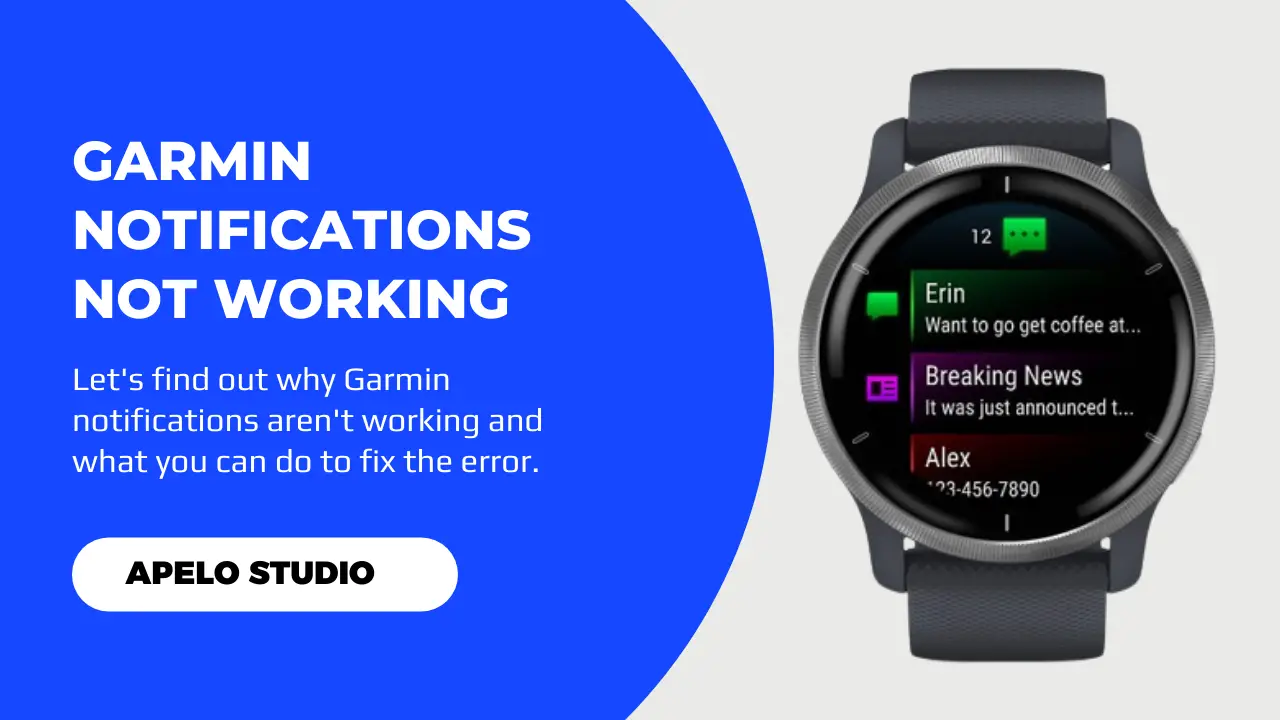
Thank you very much. I have been able to restore Calls and message Alerts using your troubleshooting tools. had to do Connect App reinstallation combined with deleting the Bluetooth connection. I also had to do some update in Germin Express.
Hello Gilbert,
I’m glad you found the troubleshooting guide helpful.
Cheers!