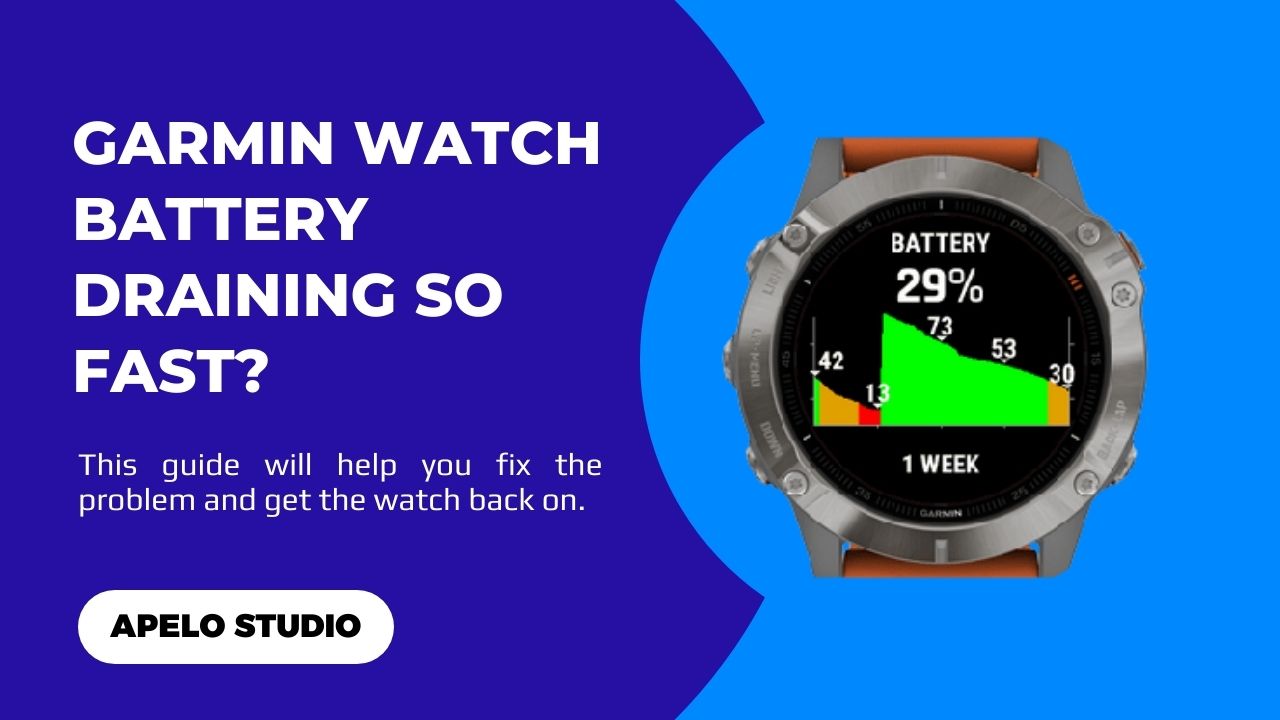Garmin smartwatches have become more practical than many alternatives over the years. So when the brand state that its watches’ batteries last for a long time, they mean just that. But why is your Garmin watch battery draining so fast?
Your Garmin watch won’t hold charge because of a brighter screen, unlimited smart notifications, an active Pulse Ox sensor, and active heart rate monitor. Activating Bluetooth, turning on Wi-Fi, enabling GPS and GLONAS, and using a third-party watch face can equally drain the battery.
To be clear:
Your Garmin watch battery isn’t keeping charge because you let it, although you may not have actually known that activating some features can reduce the overall runtime.
My goa with this guide is twofold:
- Learn how long different Garmin watch models run on a single charge.
- Know exactly what to do to save battery so that you don’t have to charge the watch more times than you should.
Let’s get started.
How Long Do Garmin Battery Last on Full Charge?
Before we look at why Garmin batteries don’t hold charge for long, as well as what you can do to extend the runtime, it’s important to know how long the watch should last in a single charge.
The table below is a summary of the battery runtime on a single full charge.
| Garmin Watch | Battery Life in Smartwatch Mode | |
| 1. | Garmin Approach | 14 days to 10 weeks |
| 2. | D2 Air X10 and D2 March 1 | 7 and 11 days respectively |
| 3. | Garmin Descent series | 7 to 21 days |
| 4. | Garmin Enduro series | 34 to 65 days |
| 5. | Garmin Epix Gen 2 | 16 days or up to 6 days with always-on display |
| 6. | Garmin Fenix series | 9 to 28 days, with solar models lasting from 14 to 37 days |
| 7. | Garmin Forerunner series | 7 to 15 days |
| 8. | Garmin Swim 2 | 7 days |
| 9. | Garmin Instinct series | 21 to 28 days |
| 10. | Garmin Legacy Hero and Saga | 7 to 8 days |
| 11. | Garmin Venu series | 6 to 11 days |
| 12. | Garmin Vivoactive | 7 to 8 days |
| 13. | Garmin Vivofit | 1 year |
| 14. | Garmin Vivomove | 5 days |
| 15. | Garmin Vivosmart | 7 days |
I should make two things very clear at this point:
- I categorized Garmin watches in series and came up with an average runtime per charge based on the closest and more practical value.
- The assigned battery life is on the standard smartwatch mode.
Why is My Garmin Watch Battery Draining So Fast?
Now that you know how long Garmin watches last on full charge in smartwatch mode, let’s look at why your battery is possibly draining fast.
| Probable Cause | Possible Solution | |
| 1. | You adjusted the display brightness to 100%. | Reduce the display brightness to save on battery runtime. |
| 2. | The Bluetooth connection on the watch is always active. | Turning off Bluetooth when it’s not in use can boost runtime on a single charge. |
| 3. | You set the watch to auto connect to your Wi-Fi network. | You should turn off Wi-Fi on the Garmin watch when it’s not in use. |
| 4. | The GPS connection is active whenever the watch is on. | Turn off GPS connection if you’re not using it to map and track your routes. |
| 5. | Garmin battery is more than likely dying. | You should have the battery replaced if you believe it’s faulty. |
| 6. | Gesture Control is active on your Garmin watch. | Turn off the Gesture Control on your Garmin watch to improve battery runtime. |
6 Things to Do If Garmin Watch Battery is Not Holding Charge
Here’s the deal:
Garmin watches pack great features that make every series worth the price. But running multiple features simultaneously is going to cost you some battery life.
You can worry less about the battery dying and focus on using the smartwatch for longer by doing the following:
1. Reduce Your Garmin Watch Screen Brightness
The first thing you need to do if your Garmin watch battery is draining so fast is to adjust the display’s brightness.
And that’s something easy to do.
- Press the button to open the menu.
- Select Settings.
- Go to the Display option and choose Brightness.
- Use the slider to lower the brightness of the screen.
That’s all there is to it.
2. Turn Off Bluetooth
Bluetooth is an integral technology that allows you to connect Garmin smartwatches to wireless devices.
For example, you need Bluetooth to connect Airpods to Garmin if you wish to listen to music when working out.
But Bluetooth is a power guzzler that will drain your Garmin battery fast if you leave it on throughout the day.
Simply turn off Bluetooth when you don’t need it, and you’ll use your Garmin watch for longer before the next charge.
To do this:
- Press the Garmin watch button to open the menu.
- Select Settings
- Choose Bluetooth
- Tap the toggle option to turn off Bluetooth.
Realistically, the only time you need Bluetooth is when you want to synchronize the watch with the Garmin Connect app to transfer your fitness data – or when you want to play music from the watch rather than from your smartphone.
3. Disable Wi-Fi Connection on Your Garmin Watch
Garmin watches that connect to Wi-Fi you upload your activities to the companion app, listen to music on Spotify, and even update the OS t. And you can even use the network connection to update the Garmin OS to the latest version.
However, Wi-Fi consumes battery charge, so you should turn it off when it’s not in use.
To do this:
- Press the device button to go to Menu.
- Choose the Settings.
- Select the Wi-Fi option and tap the toggle to turn off.
4. Deactivate GPS Connection If It’s Not in Use
I agree that Garmin watch on-board GPS is an important technology. At the very least, it wouldn’t be possible to map routes and track distances without it.
However, there’s no point leaving the GPS system active if you’re not apparently using it.
In my experience, the GPS technology is one of the most power hungry feature ever built into a watch. It practically cuts battery runtime by almost 80%, which means a Garmin that lasts 5 days in smartwatch mode can perhaps last only 24 hours in GPS.
So turn off the GPS connection when you don’t need it to save on battery.
To do this:
- Open the Garmin mobile app.
- Scroll down until you see “Garmin Devices”.
- Tap the link.
- Choose your Garmin Watch and launch Device Settings.
- Go to Activity Type
- Toggle the Phone GPS to turn off.
5. Turn Off Gesture Control
The Gesture Control feature automatically activates your Garmin watch display when you raise and rotate your wrist towards your face.
But it’s a power-hungry feature that doesn’t go easy on your watch’s battery.
Given that you can turn on the display by pressing a button, turning off the Gesture Control isn’t going to ruin user experience.
To turn off the Gesture Control feature on Garmin:
- Go to settings on your Garmin watch.
- Tap System.
- Select Backlight option.
- Change the backlight settings to turn on/off manually.
6. Get a New Battery for Replacement
A drastic decease in runtime after a full charge could be an indication that the built-in lithium-ion battery is dying.
There are several causes for this.
- You tend to disconnect the watch from the charger before the battery charges to completion.
- It’s likely that you’ve used the wrong charger on several occasion to charge the Garmin watch.
- You’re fond of using the watch while it’s on a charging outlet.
Unfortunately, you can’t salvage a defective battery. Either you get a battery replacement or buy a new Garmin watch altogether.
Frequently Asked Questions
1. At What Percentage Should I Charge My Garmin Watch?
There’s no right or wrong time to plug in your Garmin watch to a charger.
That notwithstanding, I do recommend that you charge the smartwatch as soon as you notice that the battery level is between 5% and 15%.
2. How Do I Stop Garmin Battery From Draining Battery Fast?
You can stop Garmin watch battery from dying fast by disabling Bluetooth connection, turning off Wi-Fi, disabling GPS, reducing smart notifications, and deactivating third-party watch faces.
It also helps to customize the Gesture Control feature for better battery optimization.
3. How Do I Know If My Garmin Watch Needs a New Battery?
You know that your Garmin Watch needs a new battery if you’ve tried all the fixes recommended in this article without getting better results.
If you have used the watch for more than seven years, getting a new model shouldn’t be an issue, as the older one would have already given you the value for money.
Closing Thoughts
It takes up to two hours to charge a Garmin watch.
Once charged to capacity, the expectation is that the watch should run for days, weeks, or even a month depending on the model.
However, if you notice that your Garmin watch battery won’t last longer despite having full charge, it’s likely that you activated many features than you need.
So take heed to the explanation and solutions that I’ve suggested in this guide, you won’t have to worry about your Garmin watch battery draining so fast ever again.