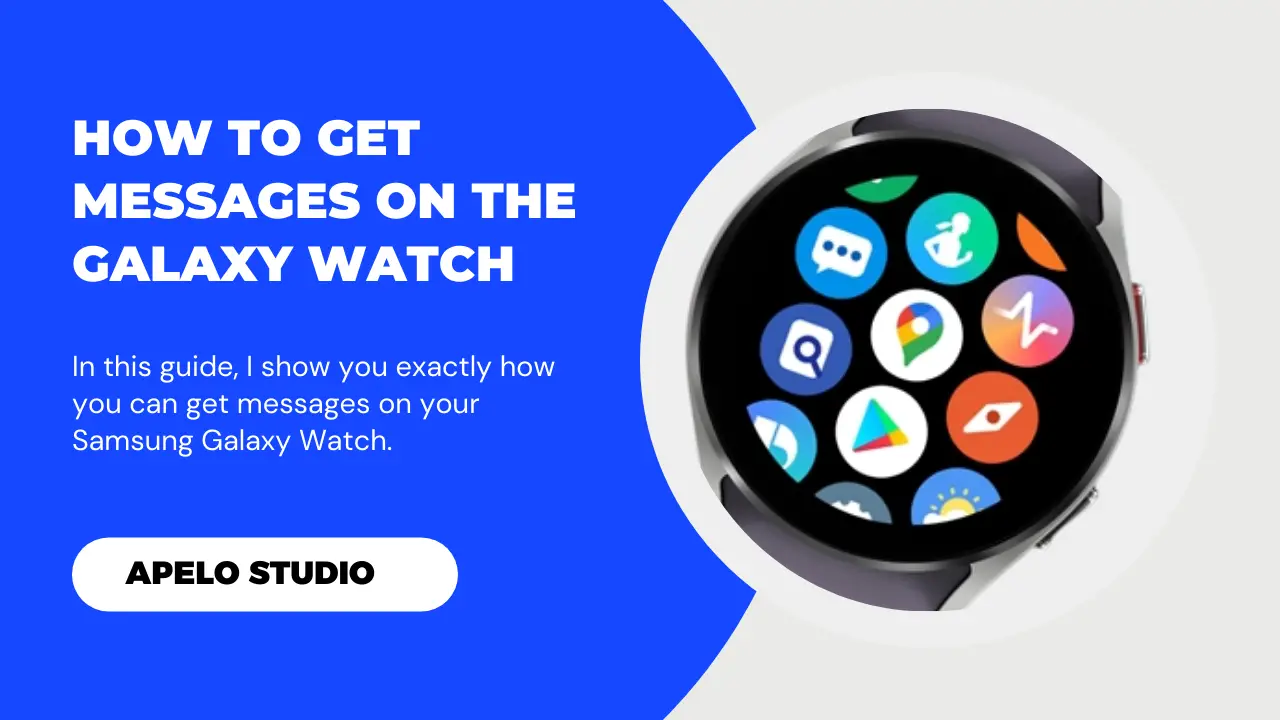In this guide, you’ll learn how to get text messages on your Samsung Galaxy Watch without ever having to look at your phone.
To be clear, the steps I’ve shared in this guide apply to the brands latest models, including Galaxy Watch 3, Watch 4, and Watch 5.
I’ll also tell you why your Galaxy smartwatch may not receive text messages and exactly what you can do to get the device back on track.
Let’s get to it.
Can You Text on a Samsung Galaxy Watch?
It’s possible to send and receive text messages on your Samsung Galaxy smartwatch without reaching out to your mobile phone.
But there’s a caveat.
Samsung Galaxy smartwatches are available in Bluetooth and LTE models. You can use the watch as a standalone device or in conjunction with your smartphone depending on the model that you have.
- If your Galaxy Watch is LTE enabled, you can receive and respond to text messages independent of your mobile phone.
- If your watch only works with Bluetooth, you can only send and receive text messages in conjunction with your smartphone.
I hope that makes sense.
The Best Samsung Watch You Can Text On
Samsung builds some of the best smartwatches in the wearable space. And I particularly love how they add unique features to their models, with each new one being better than the previous.
Good examples that you can use for texting are:
How to Get Text Messages on Samsung Galaxy Watch
The only way to get text messages on your Samsung Galaxy Watch is to configure the device to receive text messages.
And doing so is a no brainer.
- Launch the Galaxy Wearable App (Android) or Gear S (iOS).
- Choose Watch Settings.
- Select Notifications.
- Look for Messenger on the list of apps on the notifications screen.
The final step to allow your Samsung Galaxy watch to receive message from your Android smartphone or iPhone is to toggle the slider adjacent to the Messages app.
How to Open and Read Messages on Your Samsung Watch
Your Samsung Watch will vibrate or sound depending on your notifications settings if there’s a text message to view.
The text message notification from Messenger should appear immediately after you raise the watch, tap the screen, or press the home button to wake the display. Just tap on the message alert to open it.
If you missed the message, you can swipe the watch’s clock face to the right and you should see the most recent messages.
Tap on the message to read and reply. Keep in mind that your reply can be in the form of an emoji, an audio response, a quick reply, or a composed reply.
If it happens that you’re not getting alerts, I recommend that you check out why your Galaxy watch is not getting notifications and learn how to fix it.
How to Create and Reply to Text Messages from Samsung Galaxy Smartwatch
Samsung smartwatches feature the Galaxy Messaging app, which offers you several options to create and send messages fast.
To compose and send messages:
- Swipe the screen up from the bottom to open the app menu.
- Open the messaging app.
- Tap “Start Chat” to compose a new message.
- Enter the recipient’s contact and then compose your message.
If you already have a new message, tap it to open, and then you can write a reply text to send to the same recipient.
There are several ways to respond to a text message on the Galaxy Watch.
For example, you can respond to a text message with emoji, use the user-provided quick responses, open the keyboard to compose your message from scratch, or record your recipient a short audio reply.
If you find it difficult to type on the watch’s keyboard, swipe up the keyboard to launch more replay options like dictation. The option lets you talk and the watch will automatically convert the words from your voice to written texts.
Why is My Samsung Galaxy Watch Not Getting Messages?
As much as the Samsung Galaxy Watch can receive messages as well as let you respond to them, there are times when smartwatch fails to live up to its function.
But why would a smartwatch that’s powerful and supposedly optimized for performance fail to get messages in the first place?
Well, there are a few issues to look at. And fortunately, they’re equally easy to fix.
Look at the table below:
| Probable Cause | Possible Solution | |
| 1. | Airplane mode is active. | Turn off the airplane mode. |
| 2. | You haven’t connected the watch to the phone. | Ensure you pair the Galaxy Watch to Android or iOS phone. |
| 3. | The companion app is outdated. | Update the app to the current version. |
| 4. | Silent or DND mode is active. | Turn off the DND or silent mode. |
Let me explain each of the possible solutions further, so you can implement them fast – and with ease:
1. Turn Airplane Mode Off
My first assumption is that your Samsung Watch is not getting text messages because you’ve activated airplane mod on the smartwatch by mistake – or intentionally.
The airplane mode pretty much shuts down your setup so that it doesn’t do anything at all. So, you must turn it off to get your watch back on track.
- Press the power button to wake the screen of the watch.
- Swipe the display form the top to open the quick panel.
- Again, swipe the screen twice to find the airplane mode option, often represented with a tiny airplane symbol.
If the airplane icon is blue, it means the mode is active. Tap the icon to turn the mode off, after which your watch will start getting text messages again.
2. Connect Your Samsung Watch to Your Phone
Another possible reason why the Galaxy Watch you use for texting is not getting Messenger texts is that you haven’t connected it to your phone.
Keep in mind that this case applies only to the Bluetooth smartwatches, which must be “in sync” with your smartphone to operate smoothly and optimally.
Here are a few fixes that can help you get your head around this:
- If your Galaxy watch lost connection to the phone, turn off Bluetooth on both devices and turn it back on again.
- The phone and the watch must be within the specified range. Otherwise, the Bluetooth connection won’t work.
- Ensure the two devices are “in sync”, so that you get message alerts as soon as a text message gets to your phone.
I hope this helps.
3. Update the Galaxy Wearable App
Here’s the deal:
The Samsung Galaxy Watch companion app must be up to date for the wearable to perform optimally.
So if you notice that you’re no longer getting text messages from the Google Messenger app installed on your smartphone, it may be the app installed on your phone ism obsolete.
The solution is to update the app. And to do this:
- Launch the Google Play Store (Android) or App Store (iOS).
- Search for the Galaxy Watch companion app.
- You will see the “uninstall” and “update” buttons for the app.
- Tap update button and allow the current version of the app to install.
And that’s sufficient to fix text messages error if the issue was with a companion app that required an update.
4. Disable Silent or Do Not Disturb Mode
Let me start by explaining what each mode means so you can understand the point I’m trying to drive home:
- Silent Mode: You will get text messages, but the watch won’t sound or vibrate. However, the screen will light up to alert you that there’s something to check.
- Do Not Disturb Mode: If DND is active, you won’t get sound or vibration. And the screen won’t light up to notify you of anything.
To be clear, none of these is bad.
I would activate silent or DND mode to help me boost my concentration in times when complete focus is necessary. But then activate the modes when I can use a little distraction.
Frequently Asked Question
1. Why is There No Message App on Galaxy Watch?
There are two reasons why you are not seeing the messaging app on your Samsung Watch.
- You may have uninstalled it.
- Or, you may have hidden it.
If you uninstalled the app, be it by error or intentionally, use the Galaxy Wearable app to reinstall it.
Note that the appropriate store from where you can download the app depends on the model you use. For example, Galaxy Watch 4 and Galaxy Watch 5 let you download the Messenger from Google Play Store through the Galaxy Wearable app.
If you disabled the Messenger app, again either intentionally or by accident, you should:
- Open the Galaxy Wearable app.
- Tap “Settings”.
- Choose “Apps”.
- Tap “Filter” and select “Disabled”.
- Lastly, tap “Turn on” on the Messenger app to unhide.
Final Thoughts
I hope you’ve seen just how easy it is to receive, read, and reply to text messages on your Samsung Galaxy Watch.
Remember that you will need your phone for this to work if your Galaxy Watch only works with Bluetooth.
However, if your watch features both Bluetooth and LTE, you can send and receive messages from the watch independent of your smartphone.