There’s no official Gmail app for Apple Watch, meaning you can’t read and reply to emails directly on your wrist.
However, you can only mirror Gmail notifications from your iPhone to your Apple Watch, so you never miss important updates as soon as they hit your inbox.
Alternatively, you can use Gmail on your Apple Watch via third-party email clients such as Mail by Apple, Spark Mail by Readdle, and Zoho Mail by Zoho.
How to Get Gmail Emails on Your Apple Watch
Google hasn’t developed a native Gmail app for watchOS, and it’s not clear if the company will develop one.
However, you can still receive email notifications from Gmail as long as you have the app installed on your iPhone and email notifications enabled for Apple Watch via the Watch app.
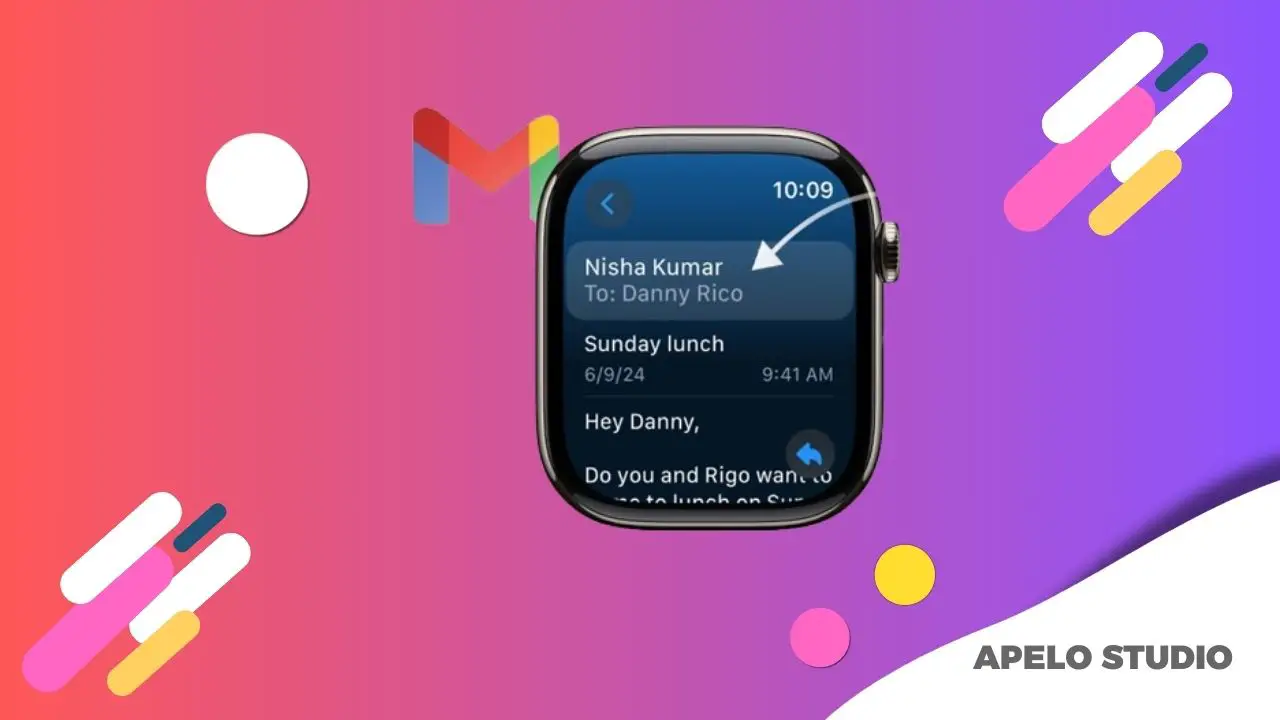
Install and Set Up Gmail on Your iPhone
To get started:
- Open App Store on your iPhone.
- Tap the Search icon at the bottom left of the screen.
- Search for Gmail.
- Tap Gmail from the list, tap Get, and then tap Install.
- Double press the side button or enter your Apple Account password (if asked) to verify the installation.
- Launch Gmail and log in to your account.
Mirror Gmail Notifications to Your Apple Watch
To mirror Gmail notifications from your iPhone:
- Open Settings on your iPhone.
- Tap Gmail.
- Tap Notifications.
- Customize the Gmail notifications to your preference.
- Open Watch app.
- Tap Notifications.
- Toggle the Gmail slider in the “Mirror iPhone Alerts From” to green.
Whenever Gmail sends a notification to your iPhone, you’ll get the same notification on your watch in an instant.
By mirroring Gmail notifications to your Apple Watch, you can see a preview of your emails from your wrist and decide if you want to read or dismiss them altogether.
You can’t reply to Gmail notifications directly on your Apple Watch. You have to open the app on your iPhone to compose and send your replies.
Alternative Ways to Use Gmail on Apple Watch
Some third-party email clients let you add Gmail to your Apple Watch, and the best ones are Mail by Apple, Spark Mail by Readdle, and Zoho Mail.
1. Mail App by Apple
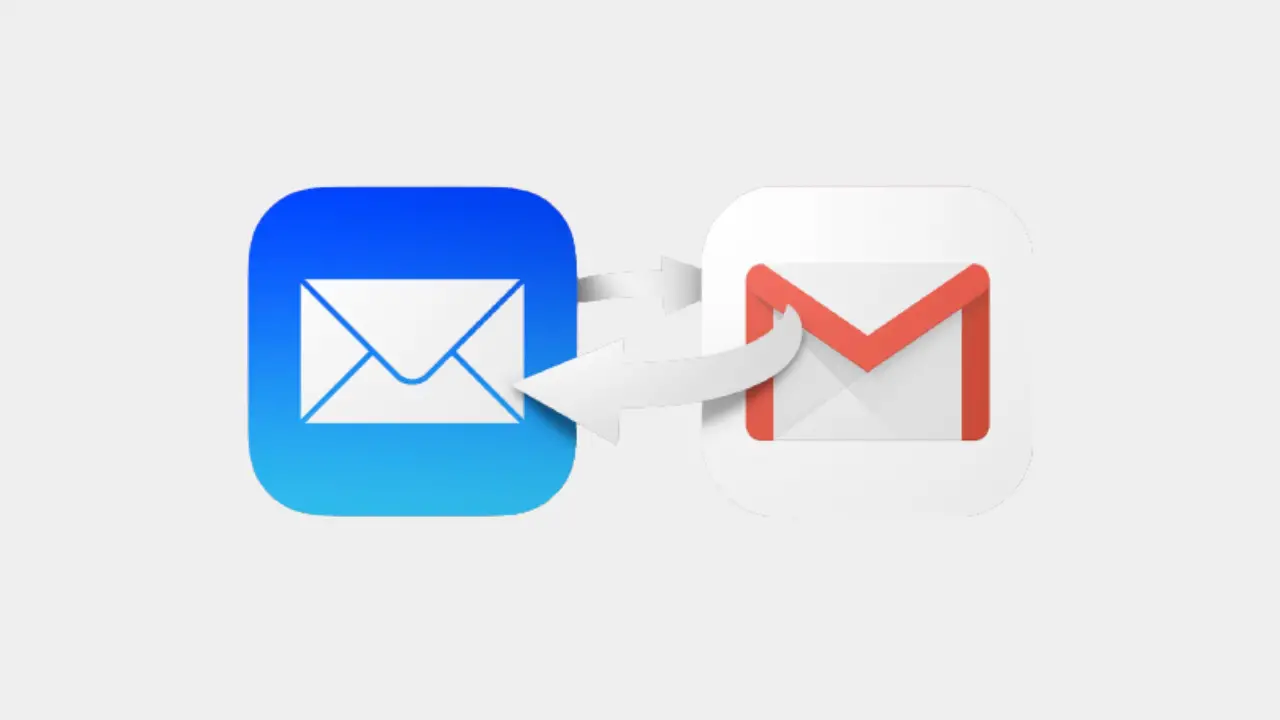
The Mail app by Apple lets you access your Gmail account on your Apple Watch and iPhone, as long as you’ve added and synched your account.
To add your Gmail account to Apple’s Mail app:
- Open Settings on your iPhone.
- Choose Mail.
- Select Accounts.
- Tap Add Account.
- Choose Google.
- Follow the onscreen instructions to add your Gmail account.
Once you’ve added your Gmail account to Mail, toggle Mail to green to sync your emails. Wait a few minutes for the inbox and folder to fill up with relevant data.
The next step is to enable notifications for Gmail so you don’t miss important email updates.
- Open Watch app on your iPhone.
- Go to Mail and choose custom.
- Tap Mail.
- Select Custom.
- Tap Allow Notifications.
- Select Gmail.
- Enable Show Alerts from Gmail.
- Toggle Sound and Haptics tabs to green, but these are optional.
Now you’ll be able to review and reply to your emails directly on your Apple Watch via the Mail app.
2. Spark Mail
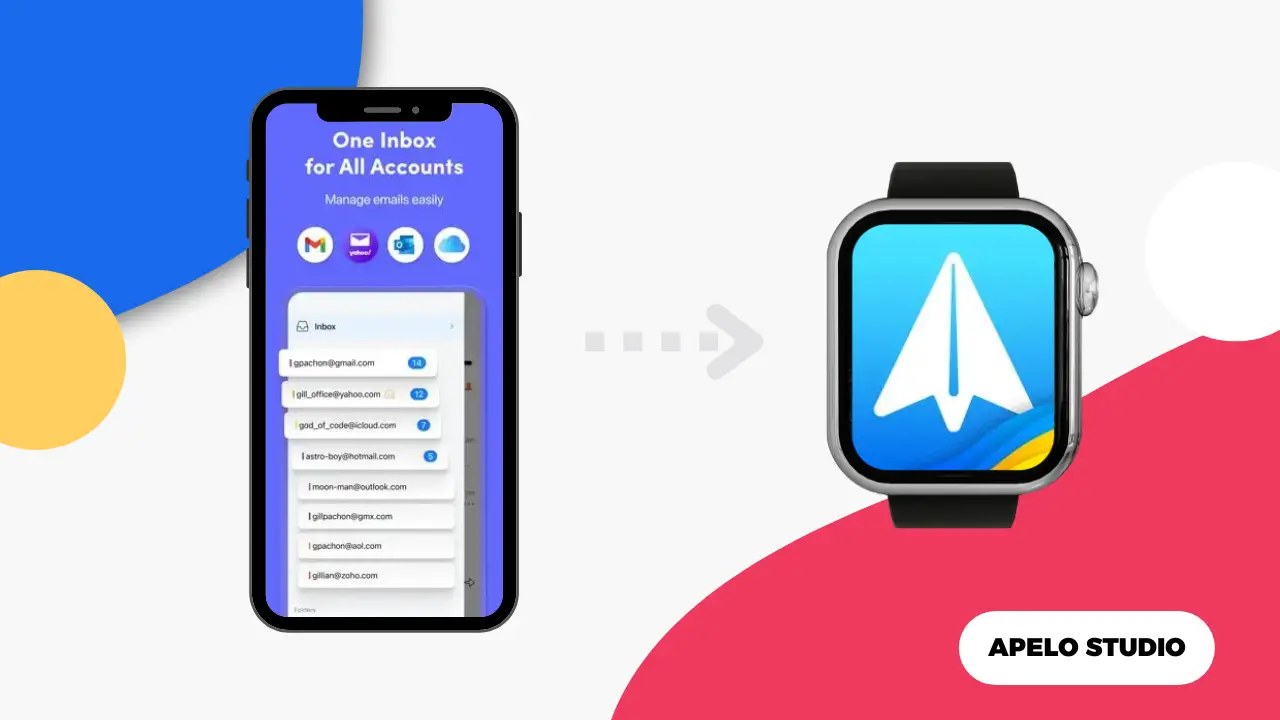
Spark Mail is another free email client that lets you use Gmail on your Apple Watch. Once you add your Gmail account to Spark Mail, you’ll open, read, and reply to email directly on your wrist.
Additionally, Spark Mail lets you mark messages as read or unread, delete emails, flag or unflag messages, and even customize your email alerts.
3. Zoho Mail
Zoho Mail is compatible with email apps that support IMAP, including Gmail, Microsoft Outlook, Apple Mail, and Mozilla Thunderbird.
To access Gmail via Zoho Mail:
- Download Zoho Mail to your iPhone.
- Open Watch app.
- Find Zoho Mail and tap “Show on Apple Watch”.
- Open Zoho Mail on your Apple Watch.
- Use the app to login to your Gmail account.
When you get a new email, Zoho Mail will let you see the sender, the subject, and a snippet of the message. Additionally, Zoho Mail lets you reply to the emails directly on your Apple Watch by typing and through voice commands.
Can Apple Watch’s Hidden Safari Browser Access Gmail?
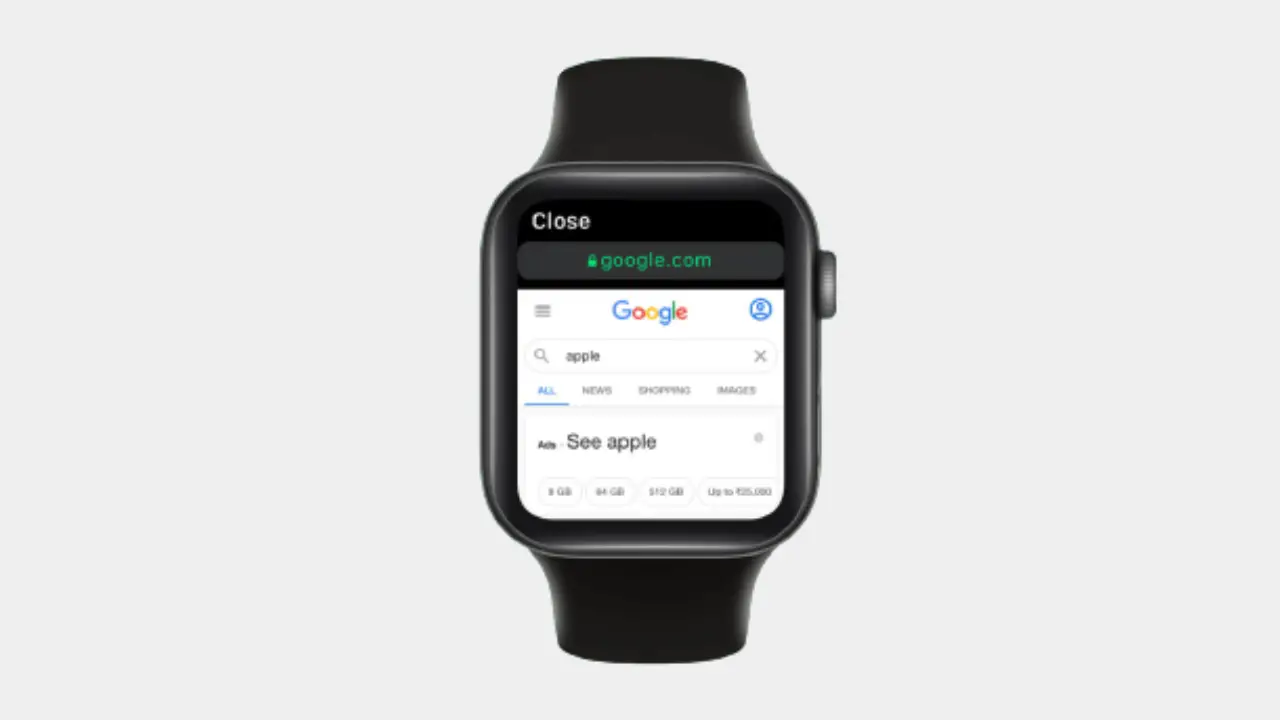
Yes, the hidden Safari browser lets you read emails from Gmail on your watch. To use the hidden Safari browser:
Press and hold down the Digital Crown to launch Siri. Say “Hey Siri, Google Search”. Siri will ask, “What do you want to search for?” Respond by saying “Gmail”, and Siri will open Gmail.com on the Safari Browser.
Log into your Gmail account and access your emails. Alternatively, send yourself a Gmail link to your phone as an SMS, open the text on your Apple Watch, and tap the link you sent yourself. The link will take you straight to Gmail.

