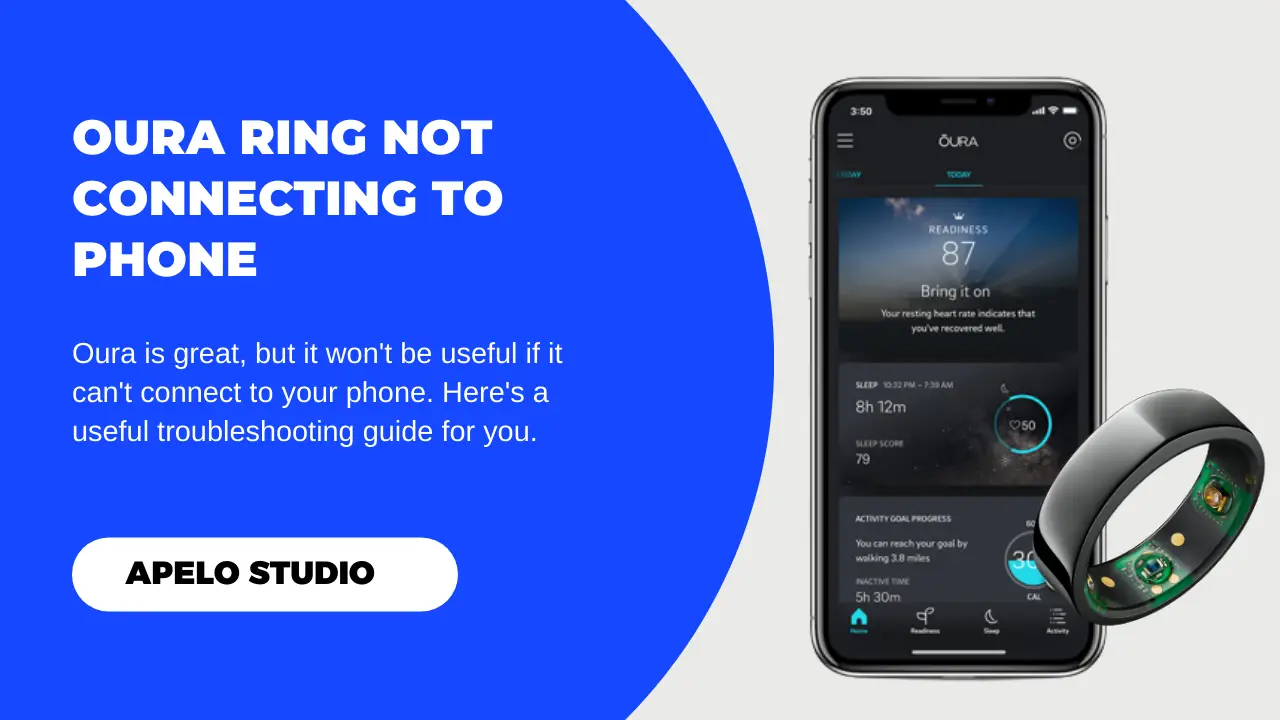With Oura Ring, you can track activities, monitor and improve your sleep, and focus on recovery. But you won’t get your data if the ring can’t connect and sync to the companion app. So, why is the Oura Ring not connecting in the first place?
If you can’t connect and sync the Oura Ring to its companion app, it’s because Bluetooth is off, your phone and the ring are not in range, or the app is not up to date. Also, it’s possible that the ring doesn’t have charge, or your smartphone has a system glitch.
Let’s look at how to fix this problem, so you can get your Oura Ring to connect to your phone and track your metrics the way it should.
Why is My Oura Ring Not Connecting to My Phone?
Oura Ring tends to connect to the companion app fast. So if yours won’t connect to your smartphone, it could be for one (or more) of the following reasons:
| Probable Cause | Possible Fix | |
| 1. | Bluetooth connection is off. | Turn on Bluetooth on your smartphone. |
| 2. | The ring and the phone are not in range. | Bring the ring and the phone closer to each other. |
| 3. | Oura Ring companion app is outdated. | Update the companion app to the latest version. |
| 4. | Your smartphone has a system glitch. | Restart your smartphone. |
| 5. | Your phone’s firmware is not up to date. | Check if there are latest updates and install them. |
| 6. | Oura Ring doesn’t have charge. | Charge the Oura Ring to full battery capacity. |
How to Fix Oura Ring Not Connecting to Phone
The following are possible ways to fix an Oura Ring that won’t connect to the companion app:
1. Turn on Bluetooth on Your Phone
First things first, you need to connect Oura Ring to the companion app to see sleep, recovery, and activity data.
To keep the connection and communication between the ring and the app, Bluetooth has to be active on your phone.
So if your ring is not connecting to the phone, there is a high chance you turned off Bluetooth to save your phone’s battery.
Turn your smartphone’s Bluetooth back on to restore the connection between the ring and its companion app.
- Press your phone’s home button to wake up the screen.
- Swipe down on the screen to access quick settings tiles.
- Tap the Bluetooth icon to activate.
Notice that the icon turns blue to indicate that Bluetooth is currently active.
2. Bring Your Ring Closer to the Phone
For Bluetooth connection to work, the gadgets linking through it must be within the recommended range. And the Oura Ring isn’t an exception.
If you’re having a connection issue between the ring and your smartphone, it might be that the two devices are not in range.
Here’s the deal:
Oura Ring runs on Bluetooth 4.0 technology whose connection range is no more than 10 meters (or 33 feet). So, just bring the ring and the phone close each other and re-establish the connection.
If the ring and phone are in close proximity but still won’t connect to each other, turn off Bluetooth on your smartphone and turn it back on again.
The one last thing I have to mention is that it’s unlikely that the issue with range will play a part in the Oura Ring not connecting to phone. That’s because, naturally, you tend to have your phone close to you all the time.
But just in case you’ve left the ring in your bedroom to go to the backyard, and you’re wondering why your last night’s starts aren’t synchronizing to the companion app, your phone is probably not in range.
3. Update the Oura Ring App
The Oura Ring companion app is the most valuable piece of smartphone tech in the brand’s ecosystem. But it can be such a pain if it’s not up to date.
If your smart ring disconnects, connects, and disconnects again, it could be that the companion app doesn’t have the latest updates.
From time to time, Oura developers will update the app to fix bugs, enhance reporting, improve security, and give the platform a facelift. Installing these updates should help to fix the Oura Ring not connecting to phone issue.
To update the app:
- Launch Google Play or App Store app on your smartphone.
- Search for Oura.
- Tap update.
- Allow the app a few minutes to install the latest updates.
And that’s all there is to it here.
4. Restart Your Smartphone
Sometimes the reason why you can’t get the Oura Ring to connect is that your smartphone has a system glitch.
But this should be easy to fix, because all you have to do is to restart your phone.
- Press and hold the power button until the reboot screen appears.
- Select the power off (shutdown) option.
- Allow your smartphone to restart.
As usual, restarting the phone helps to clear the ached memory, which is often the potential cause for system glitches. It also closes app that may have been conflicting in the background, especially if you hadn’t restarted the phone for a while.
Now try connecting the ring to its companion app.
5. Charge Your Oura Ring
It’s highly likely that your Oura Ring isn’t connecting to phone because it doesn’t have enough charge.
Connect the ring to the charger and wait for 20 to 80 minutes for the battery to charge to full capacity.
Then, disconnect the ring from the charger and try connecting it to the companion app one more time.
6. Update Your Phone’s Firmware to the Current Version
I’m not so sure if missing current firmware updates for your smartphone is part of why the Oura Ring won’t connect to the companion app.
But check if there are new firmware updates, install these updates, and try reconnecting the smart ring to its companion app.
- Launch the Settings app on your smartphone.
- Scroll to the bottom and tap About Device.
- Check if there are available updates and download.
Your smartphone should reboot once the firmware update is complete. The final step should be to try to reconnect the ring with the companion app.
Final Thoughts
As have seen, it’s easy to troubleshoot and fix an Oura Ring that won’t connect to the phone.
To the best of my knowledge, the problems aren’t hardware related, which means you don’t have to get technical in any way.
I hope this guide helped to get your smart ring back on track.