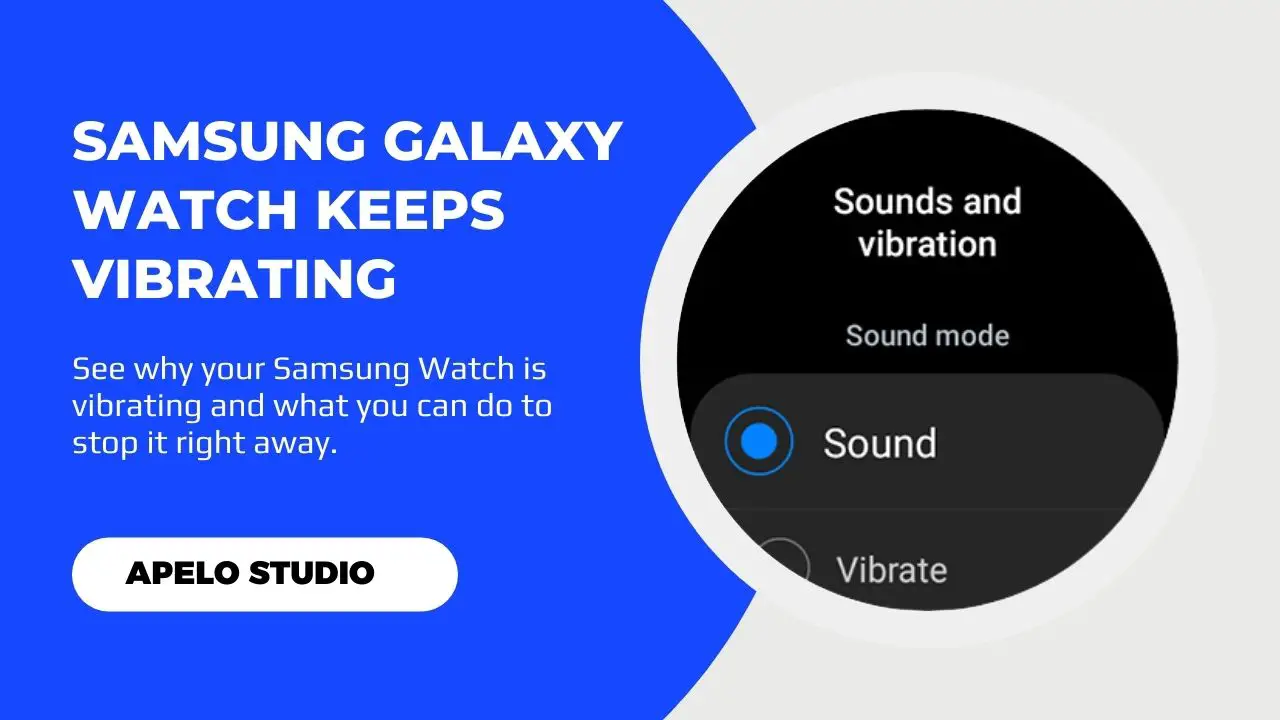A Galaxy smartwatch should vibrate two to three times depending on the model. So if your Samsung Galaxy Watch keeps vibrating randomly, you may be having an underlying issue that needs your attention.
Your Galaxy Watch may vibrate continuously to indicate a charging problem, multiple incoming text messages, or an incoming phone call. You may have snoozed the alarm app on your phone, the watch may be experiencing a glitch, or the WearOS may not be up to date.
There’s clearly a mix of instances here.
Sometimes a continuous vibration is an indication for a more serious problem. However, in most cases, the beeping is completely normal
Let’s look at both.
Abnormal Vibration on Samsung Galaxy Watch
The following are the common causes of abnormal vibration on any Galaxy Watch model, as well as how to fix them:
| Probable Cause | Recommended Solution | |
| 1. | The charger keeps connecting and disconnecting from the watch. | Clean the charger and try again. Otherwise, get a new charger for replacement if the current one is broken. |
| 2. | There is an issue with the charging port. | Switch to a separate charging port that works properly. |
| 3. | You have snoozed the alarm app on your phone. | You should turn off the alarm app on your smartphone. |
| 4. | The watch has a system glitch. | Restart your Galaxy Watch to clear the glitches and stop the unnecessary vibration. |
| 5. | WearOS is not up to date. | Update the firmware to the latest version. |
1. Your Proprietary Charger is Faulty
The first possible reason as to why your Samsung Watch keeps vibrating every few seconds or minutes is that the charger may be faulty.
If you notice that the charger keeps connecting and disconnecting from the watch, and the display turning on and off, the charger may be dirty or broken.
First, clean the charger and test to see if works. If it doesn’t, get a new Galaxy Watch compatible charger for replacement.
2. The Charging Port Has a Problem
Your watch’s proprietary charger may be the issue. In such a case, check whether the charging port has an issue.
If you are using a wall socket to juice up the battery, try a separate one. If you’re using your computer to charge the watch, switch to a different USB port.
Such fixes are too simple and easy to ignore. But they can help a great deal to stop the random beep and vibration on the Galaxy Watch.
3. Your Galaxy Watch Has a System Glitch
In theory, your Galaxy Watch is supposed to be an incredible smartwatch that works perfect all the time.
But as you use the watch, you may notice system glitches from time to time, sometimes accompanied by random vibrations.
Quite too often, Galaxy smartwatches develop system glitches because of staying active for too long. Background apps may conflict, the cached memory may fill up, and you might notice a rather slower response to taps and swipes.
System glitches are easy to fix. Just restart the Galaxy Watch and you’re good to go. To do this:
- Press and hold both buttons.
- Keep holding down the buttons until the Samsung logo appears on the screen.
- Release the buttons and allow the watch to reboot.
4. The WearOS Operating System is Obsolete
If your Samsung Galaxy Watch keeps vibrating even after a restart, it could be you’re dealing with an outdated version of WearOS.
You need to update the Operating System to the latest version to stop the watch from vibrating randomly and unnecessarily.
For Android:
- Launch the Galaxy Wearable.
- Tap Watch Settings.
- Go to Watch Software Update.
- Install the latest updates.
If you’re an iPhone user:
- Launch the Samsung Galaxy Watch app.
- Tap the Home tab.
- Swipe and tap the About Watch option.
- Tap on Install (if a new firmware version is available).
Alternatively, you can update the firmware to the latest version from the watch itself. Here’s how to do that:
- Press the home button on your Galaxy smartwatch.
- Choose the Settings app.
- Tap General and then the Checkmark option if asked to download the latest updates.
The watch will reboot and show the progress of the software update.
Note that, updating the WearOS from the watch only applies to Galaxy Watch Series 4 and Galaxy Fit. In addition, the above procedures will only be effective if you set up the watch separately from a phone.
Related Reading
- 11 Ways to Save Battery on Samsung Galaxy Watch
- What to Do If Your Galaxy Watch Won’t Charge
- The Best Fixes If Samsung Galaxy Won’t Turn On
Normal Vibration on Samsung Galaxy Watch
As I mentioned earlier, not all vibrations are an indication of a problem with your Galaxy smartwatch.
In fact, the vibration from the watch can be incredibly useful in someone instances, including the following:
1. The Battery Needs a Charge
Your Galaxy watch will vibrate when the battery is low to indicate that you need to charge the watch.
To be clear, the vibration isn’t continuous.
But it can be helpful, as it allows you to connect the watch to the charger before the battery dies out completely.
2. You Met Your Activity Goals
You should expect your Samsung Galaxy smartwatch to vibrate whenever you reach your fitness goal for the day.
The vibration can be long or short and light or strong depending on your preferred settings.
3. You’ve Been Idle for Longer
The reminder to move is one of the best features in wearable technology. It keeps you from living a sedentary life as it pushes you to get up and stay on the move.
Samsung has this feature in its Galaxy Watches.
Once you activate it, expect the smartwatch to vibrate if you sit down for more than 60 minutes without moving.
4. You Have an Active Alarm Set on Your Smartphone
Samsung gives you the option to enable smart notifications from the companion app on your Android or iOS phone.
The notifications include call alerts, text messages, and alarm.
So if your Galaxy Watch keeps vibrating, it’s probably because there’s an active alarm set on your smartphone.
Turning off the hourly chime should stop the vibration.
How to Stop Your Galaxy Watch from Constant Vibration
Do the following if you don’t want your Galaxy Watch to vibrate randomly.
1. Turn on Silent Mode
The first option to stop the vibration is to activate the silent mode feature on the watch, which is relatively easy to do.
However, keep in mind that you won’t know if you have important notifications such as text messages and call alerts on your Galaxy Watch unless you wake the screen manually.
- Press the upper button to wake the display.
- Swipe the screen down to open the control panel.
- Look for the speaker icon and tap it to switch to the mute sound mode.
And that’s it.
Your Samsung Galaxy watch is now in silent mode and shouldn’t vibrate until you manually disable this function.
2. Activate Do Not Disturb (DND) Mode
If you like, you can also disable the random vibration by activating the DND mode on your Galaxy Watch.
It works much like the silent mode.
If you activate it, you will still get app notifications like calls, text messages, activity goals, alarms, and so on. Only there won’t be a sound or vibration coming from the watch so you’ll have to check the alerts manually.
To enable DND mode:
- Press the home button to wake the display.
- Swipe the screen up to open the control panel.
- Check for a circle with a small straight line running in the middle.
- Tap the icon to enable DND.
The DND icon should turn blue to indicate that it’s active. You should also see it on the clock face to indicate that it’s on.