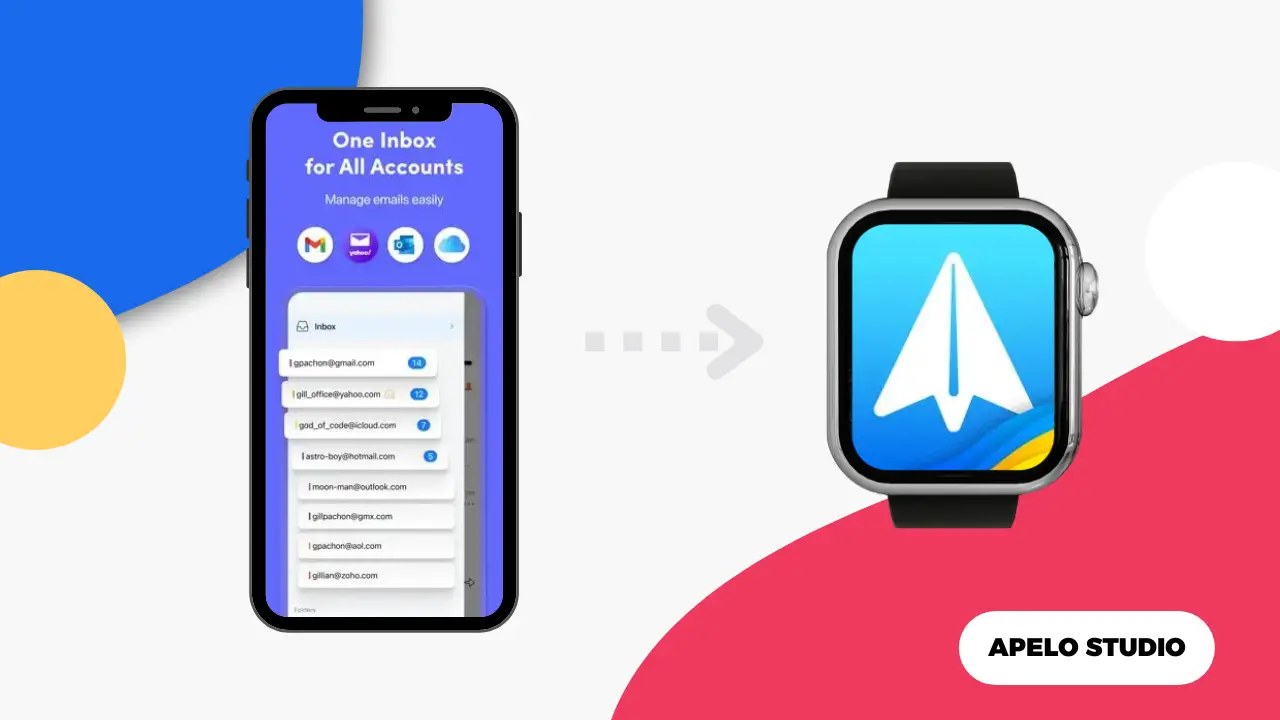Spark Mail is an email client that streamlines your inbox experience, so you can stay on top of important messages and tasks that matter.
Developed for iPhone, iPad, and Apple Watch, Spark Mail mainly stresses on priority, organization, and focus.
By cutting through the noise brought about unnecessary and unorganized emails, Spark Mail gives you high-level priority access to information that matters so you can engage in deep work.
How to Install Spark Mail on Your Apple Watch
You need to installSpark on your iPhone and Apple Watch first. You can get it via the smartwatch’s App Store or use the Watch app on your iPhone.
I strongly recommend you install the app via the Watch app, so that it’s available on both your iPhone and Apple Watch.
- Open Apple Store on your iPhone.
- Tap the search icon at the bottom right.
- Search for Spark Mail.
- Tap the Get button to add the app to your iPhone.
- Open the Watch app.
- Scroll to Available Apps section under My Watch tab.
- Find Spark app and tap the Install button next to it.
How to Use Spark Mail on Apple Watch
You can use Spark Mail on your Apple Watch for smart notifications, email previews, quick replies, inbox management, and gesture actions and voice dictations.
Smart Notifications
Spark Mail on Apple Watch gets you email notificationson your wrist so you don’t have to constantly reach out for your iPhone to check important emails.
One feature uncommon on many email apps is that when you send an email and your recipient opens to read it, Spark Mail will tell you that your contact read your message.
Additionally, you can customize your Spark notifications on your Apple Watch so that you receive only important email alerts from specific contacts.
Email Previews and Quick Replies
Do a quick scan of the content of the email sent to you via Spark and use Spark’s pre-defined quick responses to respond to emails directly on your Apple Watch. You can even customize these quick responses and send them with a single tap.
Inbox Management
Spark Mail features smart inbox management technology that sorts your emails based on their content. Ideally, Spark organizes your emails in categories such as Newsletters, Personal, and Notifications, so they’re easy to access.
Additionally, Spark lets you customize your email, allowing you to receive only what’s important on your wrist. And if you like, you can use the calendar widget to stay up to date on important invitations.
The Unified Inbox feature comes in handy when you have multiple email accounts, as you can use it to view emails from those accounts in one place.
You can schedule email in Spark with the Send Later feature to send emails at a time when your recipient is likely to read it. The schedule option include “Today”, “This Evening”, “Tomorrow”, “Weekend”, and a “Custom Date”.
Gesture Actions and Voice Dictation
The gesture-based action is where you use Spark’s intuitive gesture on your Apple Watch. For example, you can swipe left or swipe right on an individual email to archive, delete, or snooze it.
You can use the keyboard on Apple Watch to type your replies to emails in Spark. But if the keyboard is too small for your fingers, you can use the voice dictation feature, which is quicker than typing or scribbling on the watch.
Is Spark Mail Good for Productivity?
Yes, Spark Mail is good for productivity because it streamlines your inbox so you can access emails that matter first.
By staying on top of email messages that truly matter, Spark helps you stay focused on important tasks, and you get more work done in the shortest time with a higher level of priority and organization.
Why is Spark Mail Not Working on My Apple Watch?
If Spark is not working on your Apple Watch, it could be because of a server downtime, poor internet connection, or a bug in the app.
To fix this:
- Check if you have stable Wi-Fi or Cellular internet and restart your network if you’re experiencing a slow connection.
- Reboot your Apple Watch and try using the Spark Mail app again.
- Update the app to the latest version, or delete it from the smartwatch and then re-install it again.
Contact support by sending them diagnostic information if the three solutions I’ve recommended above doesn’t fix the problem.
What’s Best Spark Mail Alternatives for Apple Watch?
The Mail appis the best Spark alternative that allows you to take full control of your inboxes independent of your iPhone.
You can use Mail on Apple Watch to view messages from a specific email account, send quick replies, mark message as read or unread, delete emails you don’t need, flag and unflag emails, manage your messages list, and even load images from external sources.
Can I Get Gmail on Apple Watch?
You can’t get Gmail on Apple Watch at this time. And I doubt Google will event develop a watchOS version for this app because of its direct competition with Apple.
Moreover, I strongly think that Google is focusing solely on making the Pixel Watch the best it can be, meaning the company is adding as many features to the Wear OS as it can.
To be clear, you can still read emails from Gmail on your Apple Watch via the Mail app or Safari browser. Alternatively, you can mirror Gmail notifications from your iPhone to your Apple Watch.