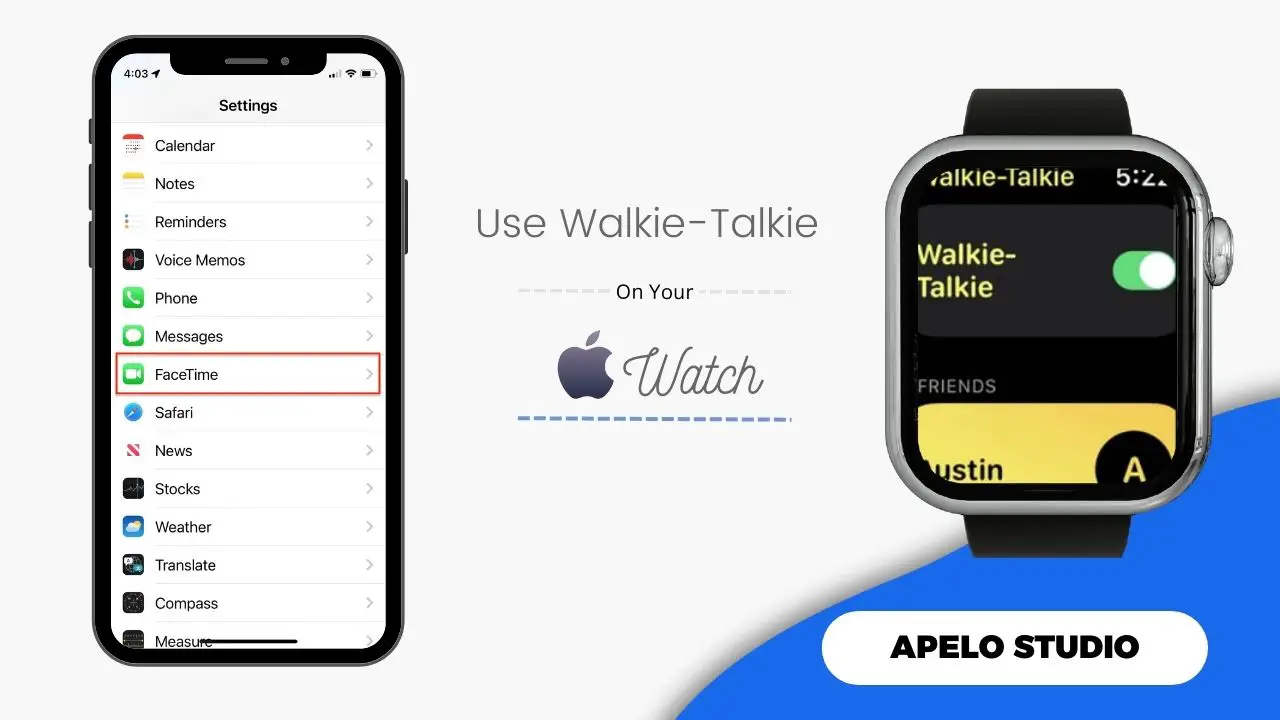Walkie-Talkie lets you have instant voice conversations with your friends and family members on your Apple Watch any time you want.
Because it’s unlimited in range, Walkie-Talkie on Apple Watch can connect you with anyone on your contacts list no matter where he or she is on the planet, as long as you both have Wi-Fi or cellular data connection.
In this guide, I show you exactly how to get the most out of this app. Learn how to invite a friend, how to accept an invitation, how to remove contacts from Walkie-Talkie, and how to turn off the app when you don’t need it.
Additionally, I touch on the reasons why Walkie-Talkie on Apple Watch sometimes fails to work. And then I suggest some possible fixe to get you back on track.
What is Walkie-Talkie App on Apple Watch?
Walkie-Talkie is a free watchOS app built to connect you with a friend or family member who uses an Apple Watch and iPhone for instant voice conversations. To use it, you tap a talk icon, speak your message, and then release the icon to have your message delivered to the recipient.
The Walkie-Talkie app requires internet access. You can connect your Apple Watch to a Wi-Fi network if it’s a GPS only model or cellular data if you own a GPS and Cellular model.
It takes no more than 60 seconds to setup Walkie-Talkie on your Apple Watch. And connecting to the person on the other end is instant provided they’re online.
What Are Apple Watch Walkie-Talkie Requirements?
Your setup needs to meet all the requirements to use the Walkie-Talkie app for instant voice conversations with friends and family.
Ideally, your iPhone should run iOS 12.4 or later and your Apple Watch needs to run on watchOS 5 or later. You and your contact should have an active FaceTime account. And the Walkie-Talkie function should be available in your country.
How Far Does Walkie-Talkie Reach in Terms of Range?
Apple Watch Walkie-Talkie has a virtually unlimited range because it uses internet connection via cellular data or Wi-Fi to transmit voice conversations (messages) via FaceTime audio.
To the best of my knowledge, the Apple Watch Walkie-Talkie is the first of its kind app that breaks the range of high-end Walkie-Talkie models, which mostly max out at 20 to 35 miles under ideal environmental conditions.
So as long as your friend has internet signals, you can communicate with each other across vast distances – even if they live in different state.
How to Use Walkie-Talkie on Apple Watch
It’s easy to get started with Walkie-Talkie on your Apple Watch. Simply launch the app, allow notifications, send or accept invites, and share instant voice conversations.
Allow Notifications
If it’s your first time using the Walkie-Talkie, you’ll get a prompt to allow or deny notifications for it. Choose the option to allow notifications to get started.
- Press the Digital Crown.
- Open Walkie-Talkie app.
- Tap Allow to enable notifications.
Add a Friend to Your Walkie-Talkie List
To add a contact:
- Tap the plus (+) icon.
- Choose a contact.
- Wait for the contact to accept your invitation.
The contact will appear in the Friends section as soon as they accept your invitation.
Accept a Walkie-Talkie Invite
You’ll get an alert on your Apple Watch if a friend sends you an invite.Once you get an invite, tap it to view who sent you the request. You then get the option to either dismiss or allow the contact to talk to you.
Tap Always Allow to accept the invite and enable the contact to have a conversation with you whenever the Walkie-Talkie is active on your watch.
Start a Conversation
To start a conversation:
- Select the contact you want to converse with.
- Give the app a few seconds to check if your friend is available to talk.
- Tap and hold the talk button and speak your message if the friend is available.
- Release the talk button once you finish speaking.
- Wait for the other person to respond.
Keep in mind that Walkie-Talkie transmits your messages in real-time. So you have to speak clearly to avoid confusion.
Talk With One Tap
You can switch to a tap-to-talk if you find it difficult to hold down the talk button while speaking. To activate this option:
- Press Digital Crown on your Apple Watch.
- Tap Settings.
- Select Accessibility.
- Choose Walkie-Talkie.
- Turn on Tap to Talk.
This will allow you to talk with a single tap on the button, instead of holding it down.
How to Turn Off Walkie Talkie on Apple Watch
It’s a good practice to close Apple Watch apps if they’re not in use. For the case of the Walkie-Talkie:
- Press the Digital Crown.
- Open the Walkie-Talkie app.
- Tap the toggle switch above the Friends Invited to deactivate.
The next time you want to use the feature, simply open the app and tap the toggle switch to green. Then start instant conversations with friends and family members who are online.
Why is Walkie-Talkie Not Working on My Apple Watch?
The Walkie-Talkie app can fail for three reasons. The feature may be off, the app may have developed a glitch, or the service isn’t available in your country.
To fix this error:
- Check Availability: Click here to check if the Walkie-Talkie feature is available in your country and language.
- Enable Walkie-Talkie: Open the Walkie-Talkie app and tap the toggle button next to it to activate it.
- Remove and Reinstall the App: To delete the app from your Apple Watch, long press the apps screen until the X icons appear, and then tap on the X icon against Walkie-Talkie to uninstall. Next, open the App Store on the watch, search for Walkie-Talkie, and tap Get to reinstall.