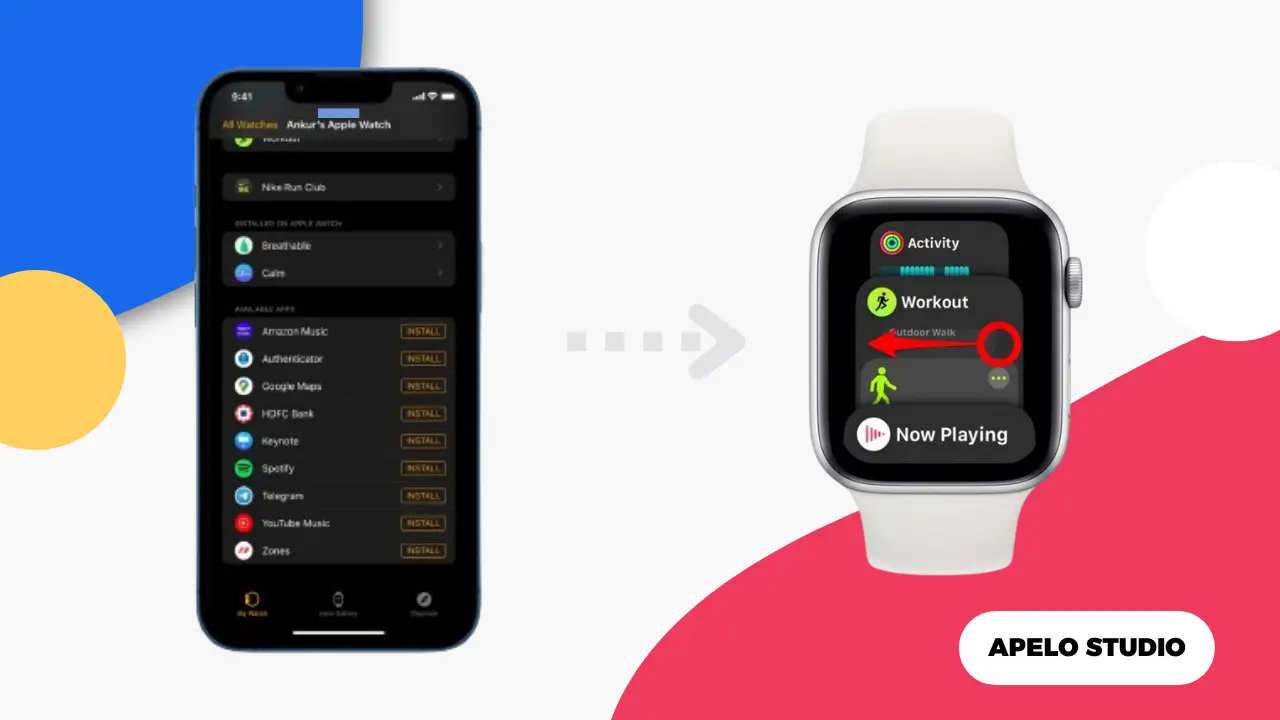In this guide, I show you exactly how to close apps on your Apple Watch if they’re not in use.
Additionally, I share the steps to force quit any app that won’t stop running, as well as what to do if your smartwatch won’t let you close an app.
To be clear, closing apps that are not in use won’t necessarily extend your Apple Watch battery’s runtime. However, doing so should keep the apps from running in the background and prevent unnecessary power consumption.
How to Close Apps on Apple Watch
Follow the steps below to close the active apps you aren’t currently using on your Apple Watch:
- Double press the Digital Crown to see a list of currently active apps.
- Rotate the Digital Crown or use your thumb finger to scroll through a list of the apps running in the background.
- Swipe an app you want to close to the left.
- Tap the X icon to close the app.
Repeat steps 1 to 4 to quit more apps that you’re not actively using at this time on your Apple Watch device.
By closing apps you aren’t actively using, you make your Apple Watch perform tasks faster, hence making it a more useful tool that does what you want without seemingly slowing you down.
How to Force Quit Apps on Apple Watch
If you’re using an app on Apple Watch and it suddenly freezes, follow the steps below to force quit tht app:
- Press the Digital Crown to open the apps menu.
- Identify the app you want to force quit.
- Press and hold the side button until your Apple Watch enters the power off screen.
- Press and hold the Digital Crown until the app closes and you return to the watch face.
Why Won’t My Apple Watch Let Me Close Apps?
Your Apple Watch won’t let you close an app mostly because of a system glitch or because the app in question is unresponsive. You can restart or force reboot the smartwatch to fix the problem.
- To restart an Apple Watch press and hold down the side button, tap the power icon, and drag the Power Off slider to the right. Then, press and hold the side button until the Apple logo appears.
- To force restart an Apple Watch, press and hold the side button and Digital Crown simultaneously. The watch will take at most 10 seconds to close apps running in the background and restart.
Does Closing Apps Help Save Apple Watch Battery?
Closing apps won’t necessarily extend Apple Watch’s battery life, but it helps to prevent irrelevant power consumption.
Having used Series 8 for a while, I now understand that how you configure and use an Apple Watch determines how long the battery will last before you have to charge the device.
For example, you’ll get less than 18 hours of battery runtime on a single charge if you have Bluetooth, GPS, and always-on display active throughout the day.
Can I Remove Apps from My Apple Watch Instead of Closing Them?
You can delete Apple Watch apps from your device if you won’t need them in the future instead of closing them.
Identify the app you want to get rid of from your smartwatch. Hold the app down until it jiggles and then press the “x” icon to delete it. Alternatively, you can simply disable automatic installations to ensure an app you install on your iPhone doesn’t appear on your Apple Watch.
By doing so, you free up more space, clear cached data, and even make your Apple Watch