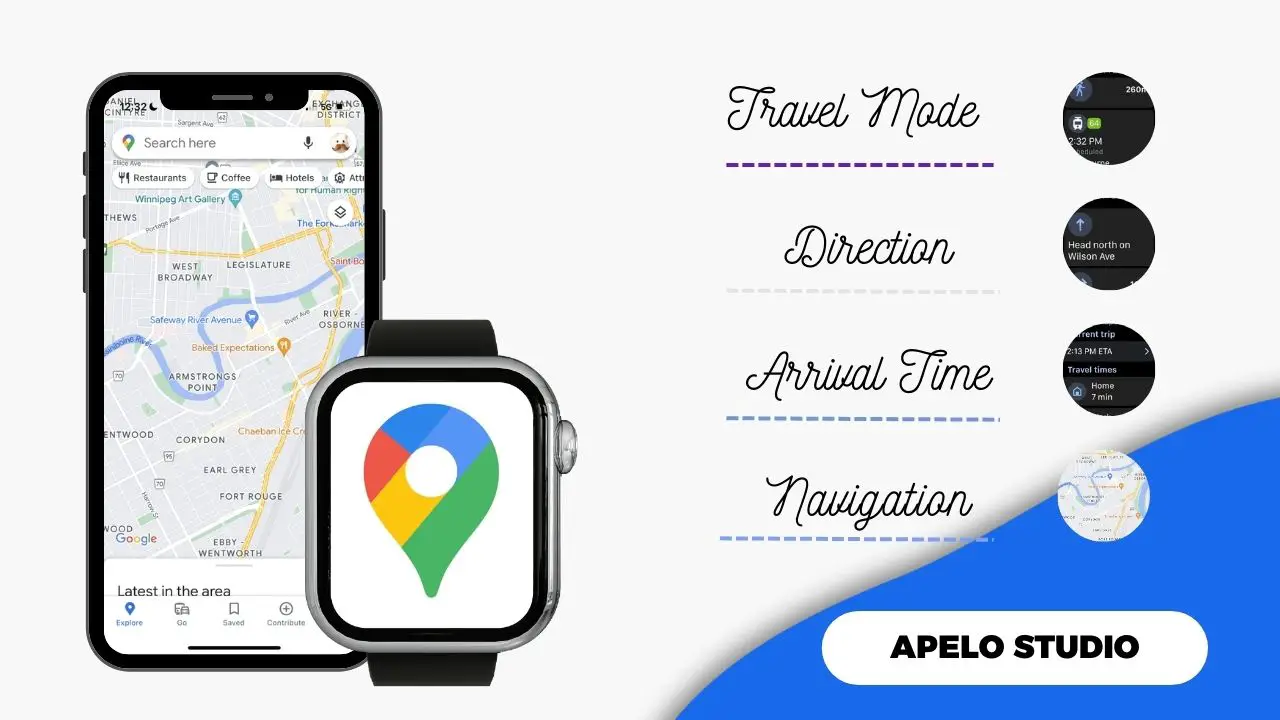I’ve used Google Maps on Apple Watch to get to (and from) places that would have been otherwise difficult to reach.
And because Google has hundreds of countries, territories, and businesses already mapped into this system, I can use the app to find directions to any local and national destination without losing my way.
In this guide, I show you exactly how to configure and use Google Maps on your Apple Watch if you aren’t doing so already.
How to Use Google Maps on Apple Watch
To use Google Maps app on your Apple Watch:
- Install Google Maps and activate Bluetooth.
- Enable location services.
- Set up addresses.
- Choose a travel mode.
- Navigate to custom destinations.
1. Install Google Maps and Activate Bluetooth
First, install Google Maps on your Apple Watch.
You can use the Watch app on your iPhone, where you download the app to your iPhone and then add it to the watch via the companion app. The other option is to use the App Store on Apple Watch if your watch is running watchOS 9 or later.
Ensure Bluetooth on Apple Watch and iPhone is active, as these devices need Bluetooth connection to communicate with each other.
2. Enable Location Services
- Open the Settings app on your iPhone.
- Go to Privacy.
- Tap Location Services.
- Choose Google Maps.
- Select Always or Allow Access While Using the App.
3. Set Up Addresses
By default, Google lets you add Home and Work address shortcuts. You also get the option to add custom addresses shortcuts for places you tend to visit often.
- Open Google Maps on your iPhone.
- Tap Saved, select Labeled, and tap Home.
- Enter your home address.
- Give the app three seconds to save your address.
At the time of this writing, you can set common address shortcuts only via your iPhone.
4. Choose a Preferred Travel Model
Google Maps on Apple Watch lets you select a travel mode so the app knows your means of navigation. You can select public transportation, driving, cycling, or walking, and the app will use your preference to suggest relevant directions.
To choose a travel mode:
- Press the Digital Crown to open the App Menu.
- Tap Google Maps.
- Scroll to Set Travel Mode.
- Tap Walking, Driving, Public Transportation, or Public Transportation.
This setting isn’t permanent. You can tweak your option whenever you want to change your travel mode.
5. Navigate to Custom Destinations
It’s possible to navigate to custom destinations that you haven’t set as shortcut addresses, as long as you set up the routes on your iPhone.
- Open Google Maps on your iPhone.
- Enter a custom destination (an address) in the search box.
- Tap the Start button.
- Open Google Maps on your Apple Watch.
- Look for the Current Trip section.
- Tap ETA.
Your Apple Watch should now give you turn-by-turn instructions. Follow the instructions keenly to get to your custom destination.
Why is Google Maps So Popular?
Google Maps is a popular navigation service for new places, robust offline support, and timely arrivals to mention just a few.
- New Places: Discover places you’ve never been to before and explore them as if you were a local. Review places you’ve visited, add photos and missing roads, and compile a list of the places top share with friends.
- Robust Offline Support: Use the offline maps to navigate to different places even if you don’t have access to the internet. The offline maps give you access to street views and indoor views of big shops, restaurants, and museums.
- Timely Arrivals: Use the real-time traffic conditions, estimated time arrival, and reroute based on incidents and road closure to get to your destination on time.
Is Google Map Better than Apple Maps?
Whether Google Maps is better than Apple Maps or otherwise is something that comes down to personal preferences.
From a personal standpoint, Google Maps is a robust system. Google has billions of dollars to make Google Maps better than many alternative options.
Currently, Google Maps scores incredibly well in terms of availability, navigation, location reviews, business information, and offline maps.
Can I Use Google Maps on Apple Watch Without iPhone?
You can use Google Maps on your Apple Watch without your iPhone if it supports cellular connectivity. An Apple Watch with cellular lets you connect to the internet for real-time navigation on Google Maps.
A GPS-only Apple Watch requires you to bring your iPhone with you to use a navigation app. In the event that you wish to use Google Maps but your phone isn’t nearby, the app will show only the areas you’ve saved from Google Maps.
Is Waze by Google Available for Apple Watch?
You can’t use Waze on Apple Watch at this time because there’s no watchOS version of the app.
There’s no official communication from Google on whether they’ll develop a Waze app for the watchOS platform. For now, the app is available only for iPhone and iPad.