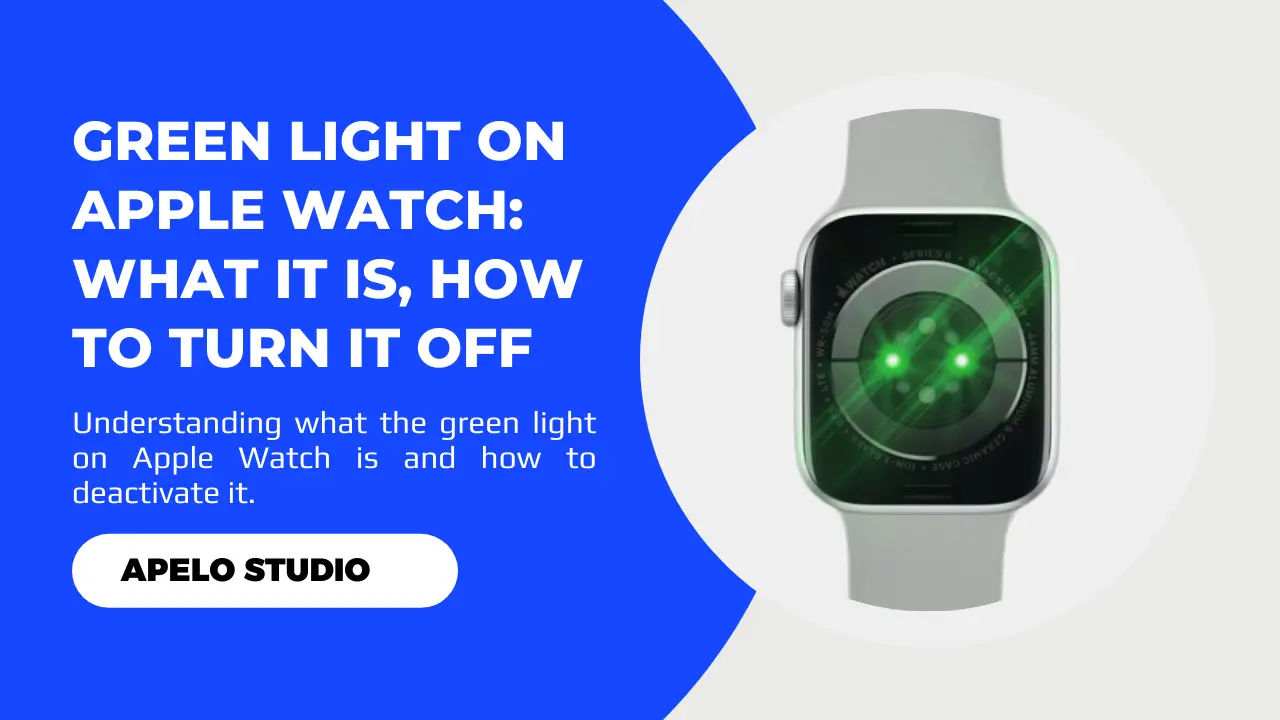The Apple Watch is a truly remarkable piece of technology with a solid build. In fact, one of the easily noticeable features on the back of the watch is the green light that flashes continuously – even when it’s not on your wrist.
But what is the green light on the Apple Watch? What does it do exactly? And, how do you turn it off?
Let’s find out.
What Does the Green Light on the Apple Watch Mean?
The green light on Apple Watch is an optical heart rate sensor that sits on the case back of the device.
For Apple, color selection is critical in the design and development stage of the watch. And green has been their choice for all Apple Watches because blood easily absorbs the color.
Further, they combine the green light with light-sensitive photodiodes to create a mechanism powerful enough to measure your heart rate (heartbeats per minute) and blood flow.
If you look at the case back for a second, you’ll notice that the green light on the Apple Watch flashes continuously.
From a functionality standpoint, the green light must flash continuously to update heart rate data on both the Apple Watch and the iPhone.
And if the watch detects more frequent blood flow, the more green light blinks it will emit.
Can You Turn Off the Green Light on Apple Watch?
You can turn off the green light on Apple Watch if you want to. But I wouldn’t recommend doing so in the first place.
First, the green light doesn’t hurt your skin.
Second, the light is essential for collecting your heart rate and blood flow data, which you apparently lose if you have the light turned off.
If you turn off the light simply because you find it annoying, fine. But remember that the Apple Watch won’t track your heart rate or blood flow if you have the light disabled.
How to Disable Green Light on Your Apple Watch
Unless you don’t want to continue tracking of your heart rate and blood flow, I don’t think there is any genuine reason why you would to do this.
But here’s how to turn the green light:
- Press the Digital Crown.
- Launch the Settings app.
- Swipe up the Settings screen until you find Privacy & Security.
- Tap Health.
- Choose Heart Rate.
- Toggle off the switch next to the Heart Rate option.
How to Turn Off Green Light on Apple Watch from Your iPhone
Alternatively, you can remotely disable the green light on your Apple Watch from your iPhone.
To do this:
- Open the Apple Watch App on your iPhone.
- Go to My Watch tab.
- Tap the Privacy option, which will lead you to the heart rate toggle.
- Now, just toggle off.
And that’s it.
Turn Off the Green Light on Apple Watch Temporarily
You can temporarily disable the green light on your Apple Watch if you would like to keep using the technology to monitor your heart rate and blood flow.
For what it’s worth, it makes sense to turn off the green light if you’re not wearing the watch, particularly at night unless you want to track sleep.
You can do this in two ways:
You can halt the Breath or Reflection Session, and the green lights will go off temporarily.
- Swipe the display to the right
- Tap “End” Breath or Reflection session.
Or, you can temporarily turn off the green light by ending the workout session currently running.
- Swipe the watch’s screen to the right
- Tap “End”.
The heart rate monitor will stop and the lights will go off.
Why Won’t the Green Light on My Apple Watch Turn Off?
Here’s why the green light on your Apple Watch isn’t turning off:
1. The watchOS Version is Obsolete
I’ve mentioned before that the team at Apple frequently updates the wearOS to ensure it’s up to date.
The changes made to the operating system helps to fix bugs, enhance security, and improve user experience.
So if the green light can’t turn off all of a sudden, the number one possible reason is that the watchOS requires an update.
To update the watchOS:
- Launch the Apple Watch app on your iPhone.
- Go to My Watch.
- Select General.
- Tap Software Update and update your Apple Watch’s Watch OS software.
Usually, a tiny notification button will show besides this option when a new update is available.
Once you’ve done the update, you can go back to the settings section of your Apple Watch and try to turn off the lights.
2. Probably a System Glitch
If watchOS software is up to date but the light still doesn’t go out despite toggling the heart rate option off, it could be your Apple Watch is experiencing a system glitch.
Don’t worry.
System glitches on Apple Watches are normal, but they are also easy to fix. All you have to do is to force restart the watch.
- Press and hold down the Digital Crown and the side button.
- Wait for about 5 to 10 seconds for the Apple logo to appear on the screen.
- Release the button and the Digital Crown.
Apple clearly states that you should not force restart the watch if the watchOS update is ongoing.
First let the update complete (if there’s any ongoing) and then follow the three steps above to restart the watch.
Frequently Asked Questions
1. What Happens If You Disable Heart Rate Sensor on Your Apple Watch?
If you disable the heart rate sensor, your Apple Watch won’t monitor your blood flow or heart rate.
The green light will go off automatically as an indication that you’ve turned off the optical heart rate sensor.
I have no idea why you would want to disable the heart rate sensor in the first place. I suggest leaving it on, as the data you get from it can help you to determine the intensity of your workout.
2. Why is the Green Light Active When I’m Not Wearing My Apple Watch?
You are simply seeing the green light on your Apple Watch working even after taking it off because there’s a workout the watch is still trying to monitor.
You will need to end all the workouts session that are still active, after which the green light will go away.
3. Why Did The Green Light on My Apple Watch Stop Working?
The reason why the green light on your Series 5, Series 6, SE, Series 7, Series 8, or Ultra is not working is that:
- You turned off the heart rate sensor but then forgot to turn it back on. Go to settings on your watch or iPhone and turn the sensor on.
- The watchOS version is not up to date. Use your iPhone to update the OS to the latest version.
- Your watch has a system glitch, often caused by conflicting apps running in the background. Force restart the watch to fix this.