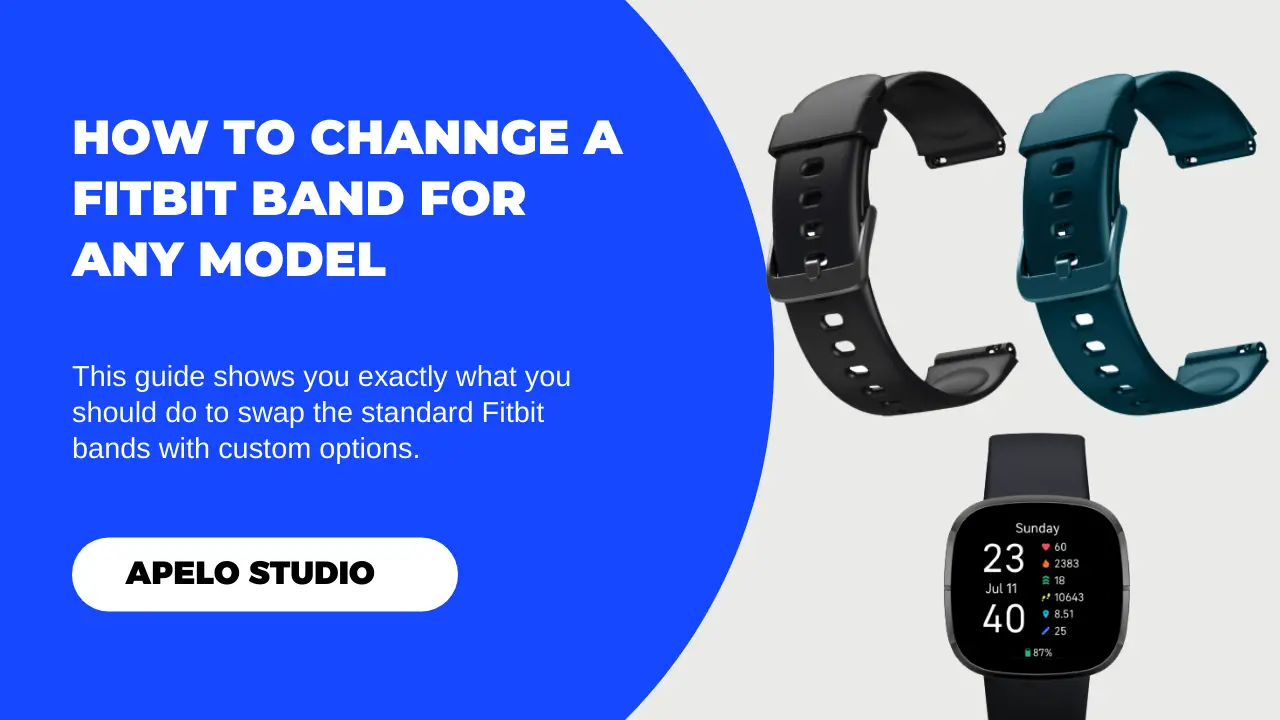In this guide, I show you exactly how to change a Fitbit band, step-by-step.
Whether your current bands are broken or you just want to customize the Fitbit for a classy and more personalized look, you’ll find this tutorial helpful.
Let’s get started, shall we?
Key Takeaways
Here’s a summary on how to change the bands on most Fitbit smartwatches and fitness trackers:
- Find the quick release buttons, pins, or clips on the bands attached to your Fitbit.
- Push the pins, clips, or buttons to detach the band.
- Take out the bands.
- Attach the new bands the exact same way but in reverse.
Can You Change the Band on a Fitbit?
You can remove the top and the bottom Fitbit bands and swap them with new ones. Just make sure you settle for the right size for a proper fit.
See the table below for a summary of Fitbit band sizes and the recommended wrist size:
| Band Size | Wrist Size (Inches) | Wrist Size (Millimeters) | |
| 1. | XXS | 5.1 to 5.3 inches | 130 to 135 mm |
| 2. | XS | 5.5 to 5.7 inches | 140 to 145 mm |
| 3. | S | 5.7 to 5.9 inches | 145 to 150 mm |
| 4. | M | 6.5 to 6.7 inches | 165 to 170 mm |
| 5. | L | 6.9 to 7.1 inches | 175 to 180 mm |
| 6. | XL | 7.3 to 7.5 inches | 185 to 190 mm |
| 7. | XXL | 7.9 to 8.1 inches | 200 to 205 mm |
| 8. | XXXL | 8.3 to 8.5 inches | 210 to 215 mm |
Band sizing is important because:
- It ensures your tracker or smartwatch fits to a snug, so you won’t have to worry about Fitbit hurting your wrist from extended use.
- The sensors must make good contact with your skin a few inches above your wrist bone to track your vitals.
How to Change a Band on Fitbit
In the following section, I explain how you can change a Fitbit band for the different models in the brand’s lineup.
Change Bands on Fitbit Charge
On the lugs of Fitbit Charge 2, Charge 3, Charge4, and Charge 5 are sturdy latches that hold the bands in place.
Therefore, the steps to change a band are the same for the Fitbit Charge series.
- Turn your Fitbit Charge upside down.
- Press the flat metal latch on the lugs to release the latch holding the band.
- Slowly remove the band until it disconnects from the pebble.
- Repeat the same for the other band.
- Fit the new band by slowly pushing it into the band slot.
You should hear a snap sound indicating that the new Fitbit bands have connected firmly to the casing.
Replace Fitbit Sense Bands
There are only two models in this series so far: Fitbit Sense and Fitbit Sense 2. Each model has strong latches that hold the bands against the casing.
So, to change the bands on Sense or Sense 2:
- Turn the smartwatch upside down to access the latches that hold the bands into the smartwatch.
- Support the case with your left hand.
- Use your thumb finger to slide the flat button in the band’s direction. This will release the latch.
- Pull the band from the pebble.
- Attach the new band by pressing it into the end of the watch.
Ensure you hear a click, which is important as it signifies that the new band snapped into place and is ready to use.
Repeat the same process for the other band.
How to Change a Band on Fitbit Versa
The Versa series features four devices: Fitbit Versa, Versa 2, Versa 3, and Versa 4. And they all feature original bands that you can easily replace.
Here’s how:
For Fitbit Versa and Versa 2
These smartwatches have their bands held securely in place with small levers on each side. To replace these bands:
- Turn the device upside down.
- Support the watch casing with one hand.
- Use your thumb finger to pull the small lever down towards the middle of the device to release the band.
- Pull out the band from the Fitbit pebble slowly.
- Slide the new wristband into the band’s slot while holding the lever.
- Release the lever to snap the new band in place.
Repeat the same process for the other band.
For Fitbit Versa 3 and Versa 4
Fitbit Versa 3 and Versa 4 have their bands attached to the lugs with quick release buttons located at the back of the watch.
To swap their bands:
- Turn the smartwatch upside down to access its backside.
- Locate the button holding the top band in place.
- Hold and slide the button towards the band.
- As you continue to press the button, use your other hand to pull the casing in the opposite direction to detach the band form the pebble.
- Take the new band and push its end into the pebble’s end grooves until you hear a clicking sound that signifies that the band snapped in place.
Follow the same process to replace the other band.
How to Change a Band on Fitbit Inspire
The Fitbit Inspire series include the original Inspire, Inspire HR, Inspire 2, and Inspire 3.
These have their bands held onto the pebble by small, strong spring levers. And the process for replacing the old bands with new ones is technically the same.
Here’s what you do:
- Turn the device upside down to access the back.
- Support the pebble with one hand.
- Use your thumb finger to pull the lever towards the center of the lug.
- Gently pull the band out of its slot.
- Attach the spring lever into the new band and slide it back into the pebble’s groove.
- Release the lever once the band aligns with the watch.
Repeat the same process to remove and replace the other band.
Replace a Band on Fitbit Luxe
Luxe falls into our category of the best Fitbit for women because of its sleek design and impressive, targeted features. Given its simple design, even its bands are easy to remove and replace with new ones.
Fitbit Luxe comes with rubber bands by default, but you can swap these with whatever you prefer provided the new bands are compatible with the device.
To swap the old bands with new ones on Luxe:
- Turn the fitness tracker over to access the backside.
- Support the watch with one hand.
- Hold the latch with your thumb or index finger and slide it towards the band.
- Pull out the old band.
- Now slide the new band into the band slot until it clicks and snaps into position.
Do the exact same thing for the other band.
Final Thoughts
Swapping the standard Fitbit bands with entirely different ones is a great way to add some personalization to your wrist.
And it doesn’t cost you much to get this done.
The bands are available for as low as under $20. They’re available in different colors, are made of durable yet lightweight and soft materials, and are easy to install and secure.
Again, I can’t stress enough that you should get the right bands size before buying. More importantly, ensure the bands you get are non-irritating, as the last thing you want is to suffer from skin rashes.