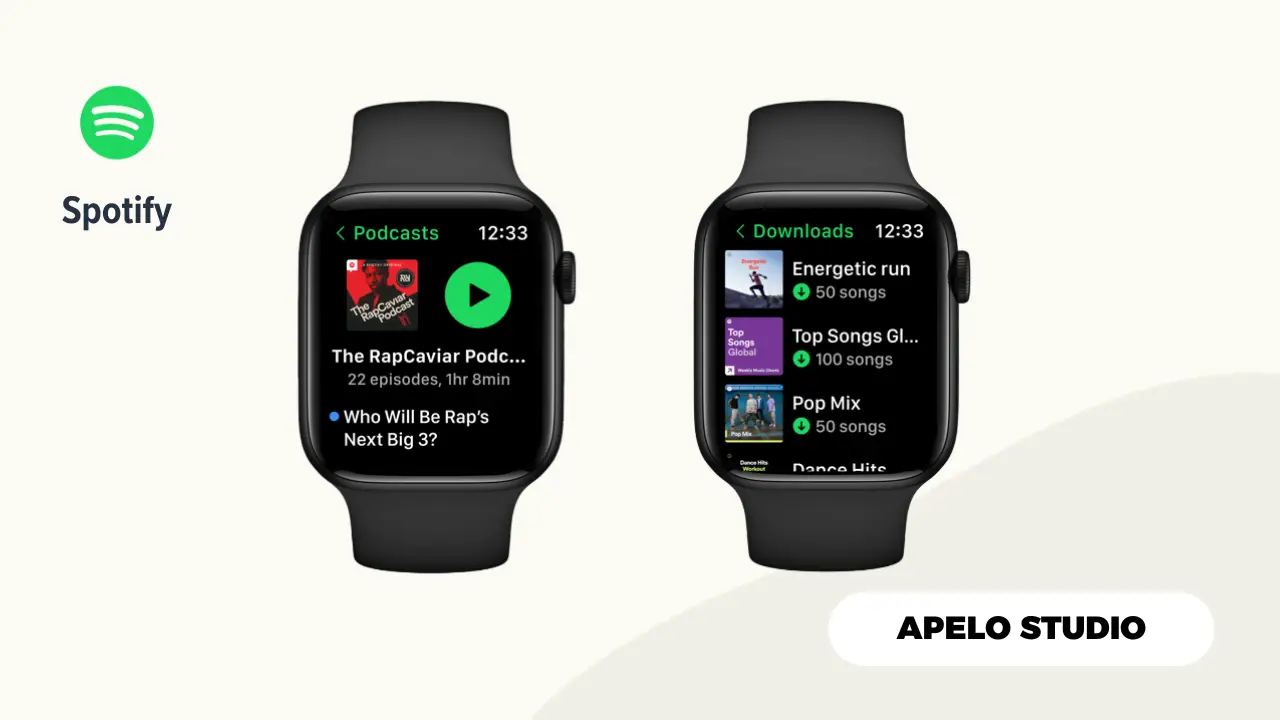I’ve been a Spotify member since 2019. And being able to use the app on my Apple Watch Series 8 has been such a game changer for me. Now I can listen to my favorite music and interesting podcast titles without necessarily reaching out for my iPhone.
With more than 5 million podcasts, 100 million songs, and 350,000+ audiobooks, Spotify offers many audio files than any other similar streaming service ever can. Even Apple Music is trying to keep up with what Spotify has achieved since 2009.
In this guide, I show you exactly how to use Spotify on your Apple Watch and iPhone, even if you don’t have a premium subscription.
Let’s get started.
Key Takeaways
- Spotify ranks at the top of my list of Apple Watch music apps because of its ease of use and huge library of audio content.
- You can play Spotify music and podcasts offline directly from the smartwatch if you’re a premium member.
- For a free account, you can use the watch to play, pause, skip, shuffle, and loop music playing on the Spotify app installed on your iPhone.
- Free Spotify accounts can’t download or play albums and playlist directly from the Apple Watch.
Download Spotify to Your Apple Watch
Before you get started, make sure your watch model is a series 3 or later, running on watchOS 6 or later.
If your gadgets meet these conditions:
- Click here to install Spotify on your iPhone if you don’t have it already.
- Open the Apple Watch app.
- Go to My Watch tab.
- Scroll all the way to the bottom to see the list of available apps.
- Look for Spotify on the list.
- Tap Install.
- Wake up the screen of your Apple Watch, press the Digital Crown to open apps, and then find and tap Spotify to launch it.
The next step is to find and play music, podcasts, or audiobooks you love.
How to Use a Free Spotify Account With Your Apple Watch
You can’t play Spotify music directly on your watch if you don’t have an active premium account.
So far, the much you can do with a free account is to use the app on the watch to control the Spotify audio playing on your iPhone.
It’s as simple as that.
How to Add and Play Spotify Music on Your Apple Watch
You need to have Spotify premium account to download music, podcasts, and audiobooks to your Apple Watch for offline playback.
Feel free to get the one-month free trial if you’re just getting started. Or, upgrade your account if you already exhausted your free trial period.
Once you’ve upgraded your account or signed up for them 30-day free trial:
- Log in to your account on the watch if you haven’t already.
- Open the Spotify app on your iPhone and choose a playlist.
- Tap the three dots on the playlist and tap Download to Apple Watch.
- Open the Spotify app on the watch.
- Scroll to the left and tap Downloads to see your download’s progress.
How long it takes to download a playlist to your Apple Watch depends on the size and the number of audio files on that playlist.
Also, note that Spotify allows you to download a maximum of 50 audio files per playlist to your smartwatch.
Once the download is complete, tap the playlist, connect the watch to a pair of wireless headsets, and start listening to your podcasts, music, and audiobooks offline.
Tips to Use Spotify on Your Apple Watch
Here are some tips that you can use to get the most out Spotify on your Apple Watch:
1. Add Songs to Your Spotify Library
Like on your iPhone, you can open the Spotify app on your Apple Watch and add the songs you like to your library.
To do this:
- Launch the Spotify app.
- Tap a song to play.
- If you love a track, tap the heart icon to like and have it automatically added to your library.
If you liked a song by mistake, just tap on the heart icon again and the green color on the heart icon will disappear to indicate that the song is no longer in your library.
2. Use Spotify to Control Playbacks on other Devices
You can use your Apple Watch to pause, play, skip, repeat, or shuffle songs playing on devices connected to the same Spotify account.
For this to work, though, you need to have the smartwatch and the device to which you have the app installed, such as your iPhone and smart TV, connected to the same Wi-Fi network.
Also, you need to make sure the device have the latest version of the app.
3. Play Spotify Music Over LTE
If you have an LTE-enabled Apple Watch, you can leave your iPhone at home and stream music online directly from your wrist.
But there’s a caveat.
You need to have an active cellular plan to access the internet, connect to Spotify, and play your favorite playlist, album, songs, and podcasts.
And given that you can use your Apple Watch with any carrier, you’re at the liberty to choose whatever mobile plan you want to use.
4. Use Siri to Control Spotify
One of the many things you can do with Siri on Apple Watch is to control Spotify music. You can tell this voice assistant to:
- Play, pause, or skip a playlist.
- Adjust (increase or lower) the volume.
- Play audio files on the Discover Weekly tab.
- Play songs from your favorite artists, playlists, or albums.
- Like the song currently playing to add it to your list of favorites.
Frequently Asked Questions
1. Why Can’t I Get Spotify to Play Music on My Apple Watch?
If you can’t get the app to work on your Apple smartwatch, it could be because the app has a bug or it’s not up to date.
Also, you might have activated airplane mode unknowingly, you don’t have internet access, you tried to play a DR-protected file, or you don’t have a premium subscription.
I have an article on fixing Spotify on Apple Watch, which should guide you to fix all these problems and get the app working optimally again.
2. Can I Play Spotify on My Apple Watch Without an iPhone?
You can play Spotify music, audiobooks, and podcasts on your Apple Watch without your iPhone nearby as long as you have an active premium subscription.
The paid plan allows you to download up to 50 audio files per playlist to listen to from your wrist – without ever having to reach out for your smartphone.