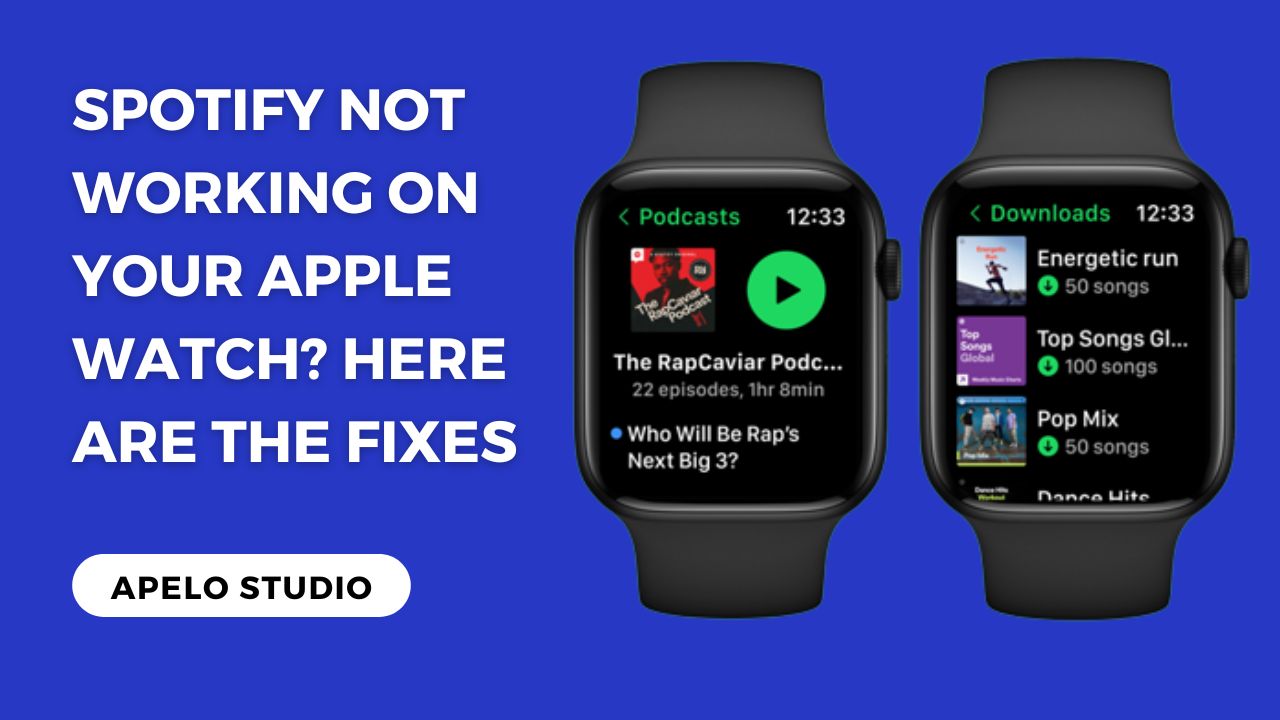Spotify works optimally on your Apple Watch if you have a premium subscription. In the case where you have a free account, you should be able to control the Spotify music, audiobooks, or podcasts playing on your iPhone.
But if you’ve noticed that the app isn’t working or it keeps freezing on your Apple Watch, this post explains why and suggests how to fix the problem.
Why is Spotify Not Working on My Apple Watch?
Spotify is not working on your Apple Watch because Bluetooth is off, the app has frozen, there’s no Wi-Fi connection, or the app is not up to date.
In some cases, Spotify fails to play music, podcasts, and audiobooks on the smartwatch because your headsets aren’t working anymore.
The table below shows a summary of causes, observed behavior, affected devices, and severity level.
| Cause | Observed Behavior | Device Affected | Severity Level |
|---|---|---|---|
| Bluetooth turned off on Apple Watch or iPhone | Spotify fails to connect or stream audio | Apple Watch, iPhone | High |
| Spotify app frozen or unresponsive | App doesn’t respond, stuck screen, cannot control playback | Apple Watch | High |
| No active Wi-Fi connection | Music, podcasts, or audiobooks won’t stream | Apple Watch | Medium |
| Spotify app version not updated | Playback errors, app crashes, missing features | Apple Watch | Medium |
| Faulty or disconnected Bluetooth headset | Spotify plays silently, no audio despite playback indicators | Headphones | Medium |
How to Fix Spotify Not Working on Apple Watch
First, your Apple Watch requires internet or Bluetooth connection to play Spotify music depending on your subscription. Second, updating Spotify to the latest version keeps it from freezing when playing a song.
You may need to restart your Apple Watch if Spotify keeps crashing. Check if your headsets are actually working, and delete and reinstall the app if all other fixes fail.
1. Connect Apple Watch to Wi-Fi
You need to connect your Apple Watch to Wi-Fi to listen to Spotify music, podcasts, and audiobooks online on your wrist.
Alternatively, you can connect to the internet via cellular if you don’t have your iPhone nearby or if you’re not near a secure Wi-Fi network as long as your Apple Watch is a GPS and Cellular model.
Playing Spotify on your wrist works only if you have an active premium membership.
2. Update Spotify App
Spotify developers release frequent updates to fix bugs, add new features, and enhance the app’s security. Every tweak ensures the streaming service works optimally to enhance user experience.
So if Spotify keeps crashing instead of playing a song from your playlist, go right ahead and update the app on your Apple Watch via your iPhone or the App Store built into the watch.
3. Restart Your Apple Watch
It’s common for apps to freeze or crash because of using them for an extended period without restarting the devices on which you have the apps installed. So restart your Apple Watch if this is the case with the Spotify app.
4. Pair Your Headphones with Apple Watch
You probably can’t hear Spotify music playing on your Apple Watch because you haven’t paired your wireless earbuds with the watch.
You may have unknowingly turned off Bluetooth off on your Apple Watch or the watch may be out of range with your headset.
To fix this:
- Wear your Bluetooth headphones or earbuds.
- Swipe up on Apple Watch to open Control Center.
- Tap the Bluetooth icon.
- Search for your wireless earbuds or headphones.
- Tap on it to connect.
Your Apple Watch and headsets is now connected and ready to use to listen to Spotify music, podcasts, or audiobooks.
5. Close and Open Spotify
Close the Spotify app if it can’t play any of the songs in your playlist. If the app still freezes or crashes instead of playing music, force quit it.
- Press and hold down the side button.
- Wait until the power off screen shows.
- Press and hold down the Digital Crown until the Spotify app closes.
- Open Spotify again and test to see whether it’s responsive and working as it should.
6. Charge or Replace Your Headset
If Spotify loads and plays a song well but you can’t hear audio output, it’s likely your headsets ran out of charge or damaged.
- Charge your headphones or earbuds if they run out of charge.
- Buy new Bluetooth headphones for Apple Watch if your current ones are completely dead.
7. Delete and Reinstall Spotify
Delete Spotify from your Apple Watch via the Watch app on your iPhone or directly from the watch if your model is running watchOS 8 or later.
Then, install Spotify afresh to get the latest version of the app. After the update, you won’t have to worry about Spotify crashing or freezing when in use.
The last step is to configure your Spotify account
Can I Play Spotify on My Apple Watch?
You can play Spotify on Apple Watch if you’re a premium subscriber. Premium subscription lets you stream Spotify music, podcast, and audiobooks online from your wrist. Alternatively, you can download at least 10 hours of audio files to listen to offline even without your iPhone nearby.
Free Spotify users can use the app on the Apple Watch to control the Spotify music, podcasts, and audio books playing on their iPhone.