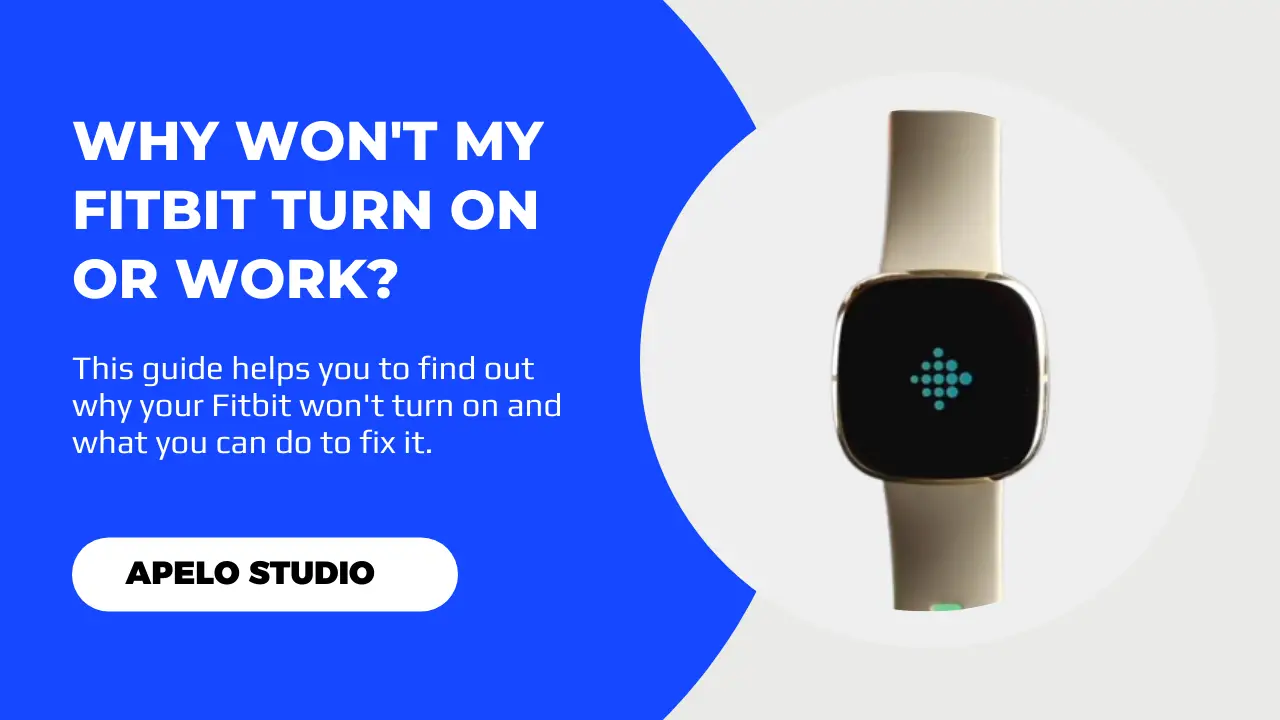Fitbit is supposed to be a smart wearable fully optimized for performance and fine-tuned for smart features that work well all the time. And yet there’s nothing more frustrating than Fitbit not turning on.
But why does this happen and what can you do to fix it?
Your Fitbit won’t turn on because the battery is dead, the power button is faulty, the battery doesn’t have power, or the device itself has a system glitch. Also, Fitbit won’t work if it freezes. And if it’s too old to keep going, it may not be of good use anymore.
And let me say this:
I’ve examined dozens of Fitbit problems. And in my opinion, none of them is as frustrating as Fitbit not turning on.
Fortunately, there are solutions to this problem. So, continue reading to learn more about why Fitbit Versa 2, Charge 5, Versa 3, Luxe, Inspire 2, Sense, Versa, and Charge 3 fail to work and the recommended solutions.
6 Reasons Why Your Fitbit is Not Turning On
We’ll look at what you can do to fix a Fitbit that won’t turn.
For now, I want you to look at the summary below to understand why your Fitbit is not working all of a sudden, as well as some reasonable fixes.
| Probable Cause | Possible Solution | |
| 1. | Your Fitbit is too old to work anymore. | Get a new Fitbit model to replace the old one. |
| 2. | The Fitbit’s battery is dead or defective. | Again, get a new Fitbit device. Or get in touch with Fitbit if the device is still under warrant. |
| 3. | Your device’s battery doesn’t have power. | Charge the device. Allow at least up to 120 minutes to get full battery charge. |
| 4. | Fitbit won’t turn on because it’s frozen. | Restarting the device should be enough to fix the problem. |
| 5. | The device’s power button is not responding. | Clean the area around the button to remove dirt and debris. |
| 6. | Your Fitbit tracker or smartwatch might have a system glitch. | You can fix this issue by simply restarting the device. |
What Should I Do If My Fitbit Won’t Turn On?
If you’ve pressed the power button to start the watch or tracker but you notice that the Fitbit screen is black, here are five fixes that you should try:
1. Buy a New Fitbit Tracker or Smartwatch
Look:
I’m not expecting my Fitbit Versa 2 to last longer than 48 months give or take, especially because I use it to track different metrics on a daily basis.
Based on what I understand so far, Fitbit’s life expectancy stands somewhere between 24 and 36 months, with the possibility of it working for up to 48 months with great care.
We could argue that the lifespan of the device is subjective. But your Fitbit is going to get old anyways, and you’re going to have to replace it.
This brings me to my first point:
If your Fitbit fitness tracker or smartwatch won’t turn on, first ask yourself how many years you’ve used and under what conditions.
If you’ve used it for more than 3 years, it’s probably not worth sweating profusely over it. Go get a new model for replacement.
After all, Fitbit doesn’t built its devices to last for eternity. And that’s business for them as much as it should be for you.
2. Charge Your Fitbit Tracker or Smartwatch
So your Fitbit turned off all of a sudden and won’t turn on again? It’s likely that the battery drained to 0% during use.
You need to understand that the built-in battery must be at least 1% full for Fitbit Charge 5, Sense 2, Inspire 2, Versa 2, Charge 3, or Charge 4 to turn on.
Again, you don’t have to worry if your Fitbit won’t turn on because of a drained battery.
What you need to do is to charge your Fitbit device. Allow the device at least 2 to 3 hours to charge up to 100%, and then you can turn it back on afterwards.
3. Restart Your Fitbit to Fix Freezing and System Glitches
If your Fitbit is in good condition but it won’t turn on even after charging, you may be dealing with a system glitch or a frozen device.
Freezing and system glitches occur because of apps conflicting in the background, cached memory, and – sometimes – an outdated Fitbit OS.
More often than not, a basic restart should be enough to clear the system glitches, unfreeze the device, and make the watch or tracker easy to turn on.
- If you have Fitbit Charge 3 or Charge 4, launch the settings app on your smartphone, go to the “About” option, and then tap “Reboot Device”.
- To restart a Fitbit Charge 5, Luxe, or Inspire 3, swipe down the watch screen and tap on the settings option. Open the Settings app, select the “Restart Device” option, and then Restart.
- If you have Fitbit Ionic, Versa Series, and Sense Series, press and hold the power button until you see the Fitbit logo appear on the screen and then release the button.
4. Return Your Device to Fitbit for Replacement
Has your Fitbit completely shut off and won’t turn on no matter how many times you press the power button?
It’s highly likely that battery is 100% faulty.
You can only do two things if this is the case:
- Buy a new smartwatch or fitness tracker.
- Return the watch or tracker to Fitbit for replacement if it’s still under warranty.
These are the only solutions that make sense in this case because you can’t replace Fitbit battery.
After all, the brand itself doesn’t engage in designing replacement battery for its devices, and those third-party replacement services could potentially do more harm than good.
5. Clean the Unresponsive Power Button
There are times when your Fitbit won’t turn on simply because the power button isn’t working.
Fortunately, fixing this is not a brainer.
There is likely dirt or debris keeping the button from working. And therefore cleaning the area around the button should be enough to fix the problem.
I’ve already written something on how to clean a Fitbit .Be sure to check it out for more information.
Final Thoughts
You can fix your dead Fitbit by charging it for at least two hours. Other easy solutions include replacing the charger if current one is faulty, cleaning the charging contacts, and resetting the device.
If these fixes don’t revive the screen, buy a new watch or tracker. Or if the device is still under warranty, send it back to Fitbit and they will replace it for you with a new one.