My Apple Watch Series 8 has stuck on the logo screen at least twice in the last 120 days. And seeing such a problem on a smartwatch this powerful can be frustrating to say the least. But there are things you can do to fix this problem.
First, you have to determine why your Apple Watch keeps restarting by itself instead of loading watchOS. Second, try some of the most recommended fixes to get the Apple Watch to start up properly.
Why is My Apple Watch Stuck on Apple Logo?
Your Apple Watch is stuck on the Apple logo because of an outdated watchOS, a system glitch, a damaged internal component, or a corrupt software file.
A mismatched calendar and time zone, insufficient charge, and failed communication can equally lead to the problem of a blank screen and a reboot loop sequence.
How Do I Fix an Apple Watch Stuck in Boot Loop?
The following are the 9 possible fixes for an Apple Watch that won’t boot beyond the Apple logo screen:
1. Restart Your Apple Watch
First, restart your Apple Watch because you’re likely dealing with a system glitch.
Restarting the watch closes all apps, including those running in the background, fixes possible software glitches, and refreshes the watch’s memory to give you a fresh start.
2. Hard Reset Your Apple Watch
A hard reset is a process that automatically initiates a reboot sequence that fix most software glitches that potentially keep watchOS from loading past the logo screen.
Press and hold the side button and the Digital Crown at the same for 5 to 10 seconds. The screen will go black, light up after a few seconds with the Apple logo, and then boot into watchOS.
If your Apple Watch won’t turn on after a hard reset, connect it to a charger and leave it for 60 to 120 minutes to give it the power it demands to boot normally.
3. Update to watchOS 11
An Apple Watch stuck in a boot loop with the logo on the screen after a hard reset is an indication of an obsolete operating system. Update the software to watchOS 11 to fix this.
- Open the Watch app on your iPhone.
- Select General under My Watch tab.
- Choose Software Update.
- Download and install the latest watchOS version.
4. Use “Find My” App
The Find My app is primarily a device locator, so it’s somewhat unrealistic to recommend it as a solution for getting your Apple Watch out of the boot sequence. However, it makes sense to use the app to see if it can fix the problem.
- Download My Find on your iPhone.
- Launch the app.
- Tap Devices tab.
- Select your Apple Watch.
- Tap “Play Sound”.
The Play Sound command sent to the Apple Watch remotely from the paired iPhone can unfreeze the screen and make the watch operate the way it should once the sound rings for about 12 seconds and stops.
5. Delete and Re-install watchOS Updates
Incomplete watchOS installation during an update can cause system failure that forces the smartwatch into a boot sequence all of a sudden.
Poor internet connection, congestion, and insufficient storage on Apple Watch are often the culprit for this. To fix this:
- Open the Watch app on your iPhone.
- Tap the General option under My Watch tab.
- Choose Usage and then tap Software Update.
- Tap Delete and then tap Delete again to confirm.
- Do a fresh installation in the Software Update settings page so that your Apple Watch runs on the latest watchOS version.
6. Drain the Battery
For this option, you drain the Apple Watch battery completely by leaving it on in the current state.
Draining the battery could take several hours to a day depending on how much charge the watch’s current battery level.
Place the watch on its charging station once the battery is completely dead. This will initiate a normal reboot.
7. Factory Reset Your Apple Watch
Factory reset your Apple Watch if everything else, especially a hard reset, fails.
While it’s frustrating to have to get started with pairing and synchronizing all over again, the reset could be the only option to fix a frozen Apple Watch.
Resetting means that you’re going to lose your health and fitness data, as well as your watch’s settings. So ensure you backup your Apple Watch first before you proceed with the reset.
The last thing you need to do is to set up your Apple Watch again. It’s best to restore your backup rather than doing the configuration from scratch.
8. Upgrade Your Apple Watch
Sometimes the best thing to do if your Apple Watch is struggling to boot up is to upgrade to a new model. This makes sense especially if you’re still rocking an old Apple Watch that doesn’t support the latest watchOS 11.
Apple Watch Series 8, 9, and 10 are some of the most powerful smartwatches in the brand’s lineup. The Ultra Series are equally good, but the $715 to $799 price point may be too expensive for some people. Series 6 and Series 7 are still good choices to consider on a budget.
The Apple Watch SE is perfect if you’re on an extremely tight budget. SE goes for under $300 but it doesn’t have all the fitness and smart features common across the high-end Apple’s smartwatches.
And if you’ve reached a point where you don’t mind breaking away from Apple’s only ecosystem, there are Apple Watch alternatives you can get at an even lower price point. The best examples include Amazfit GTS 2 Mini, Xiaomi Smart Band 8 Pro, and Samsung Galaxy Watch 6.
9. Contact Apple for Support
It’s likely that water sipped into the watch and damaged the watch’s inner components if it won’t start after a swimming activity. If this is the case, take the watch to Apple or an Apple Authorized Service Provider for repair.
You’ll get free repair service if your Apple Watch warranty is still active.
The limited warranty covers for hardware failures and malfunctioning defects in material and workmanship when used based on Apple’s guidelines. Keep in mind that the warrant doesn’t cover for accidental damages or damages caused by misuse, abuse, or normal wear and tear of the watch.

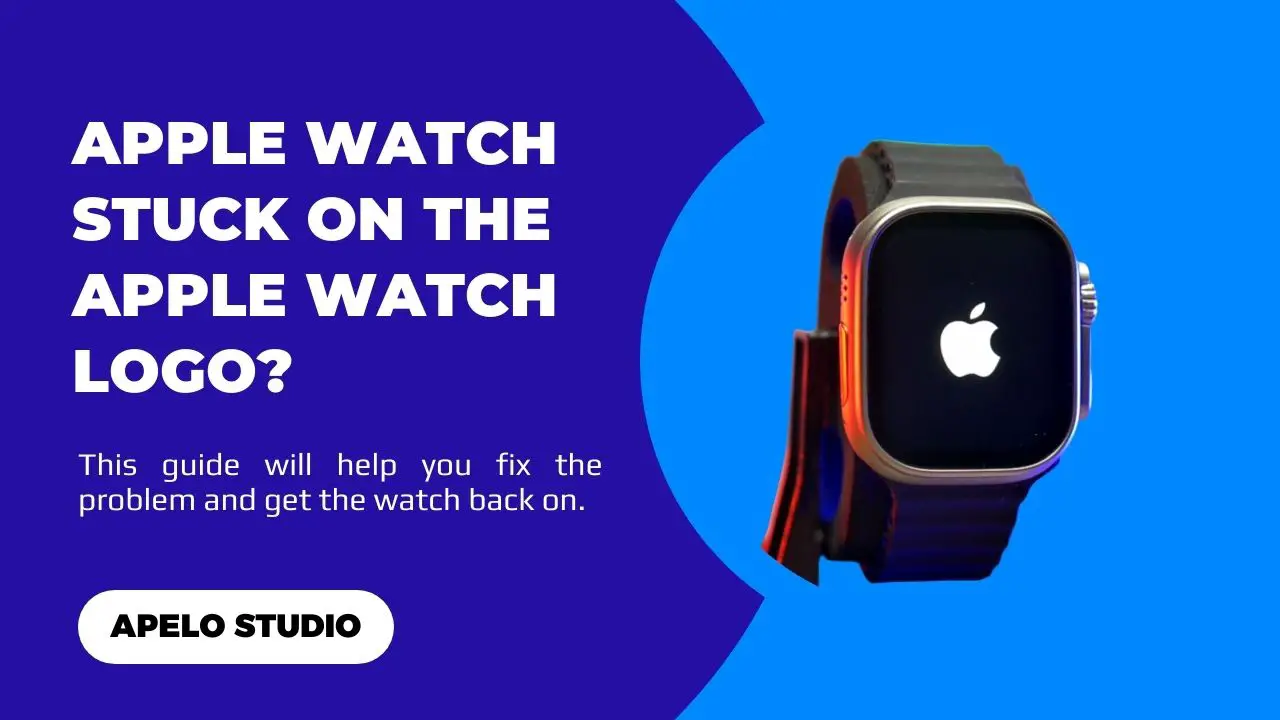
you stuck on boot apple logo and update the watch os? how do you do that? your fix solutions are all just theory.
Solutions are only as theoretical to anyone who doesn’t wish to follow step-by-step instructions.
And if you indeed own an Apple Watch, then you know you can update the watchOS from the watch app on your iPhone.
My guess is you don’t own these two devices, you didn’t actually read this guide (otherwise you would have known that it’s possible to update watchOS via the iPhone), or you’re just another internet troll with no clue that you even made a useless comment that doesn’t help Apelo Studio build into a useful and resourceful platform.
And then there’s your name.
I’m not sure what point you’re trying to drive home with that.