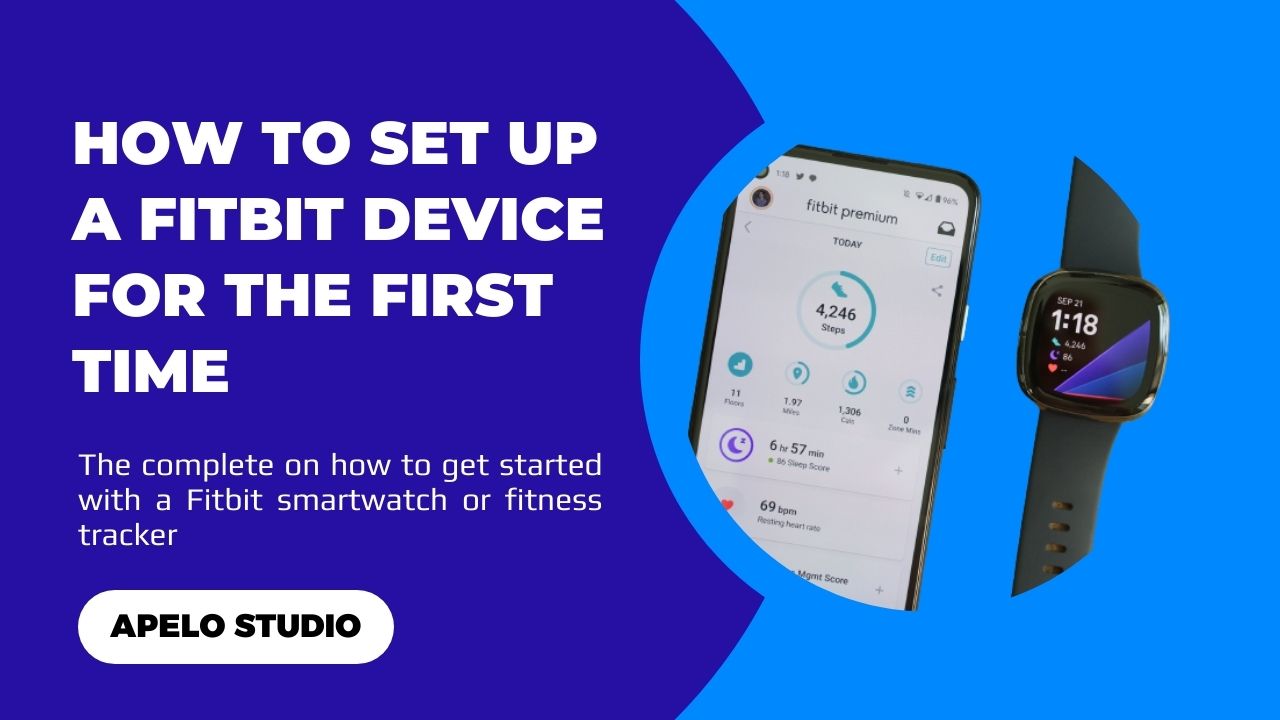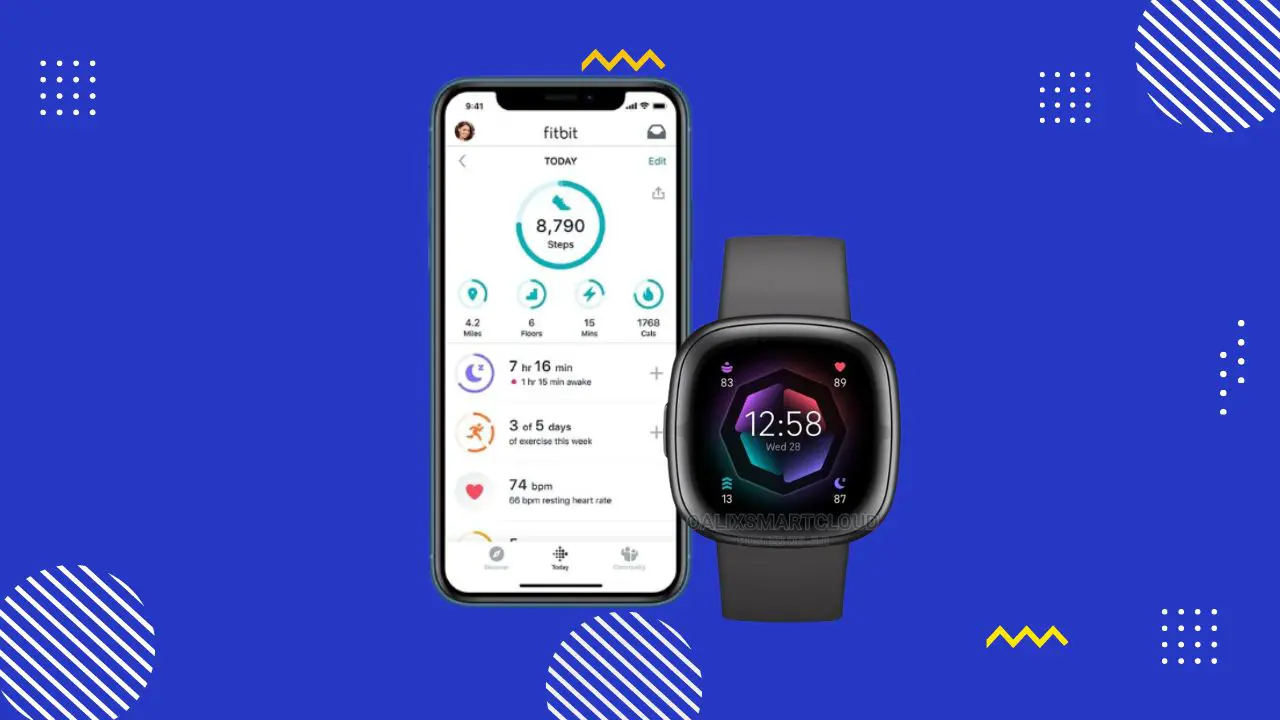You need a smartphone and the companion app to set up a Fitbit smartwatch or fitness tracker for the first time or after a factory reset.
You can use an iPhone or Android smartphone because the Fitbit app is available for iOS and Android Operating System.
Setting up your Fitbit should take no more than 20 minutes of your time. Additionally, ensure Bluetooth is active on your smartphone for automatic data transfer from the wearable to the Fitbit app.
Steps to Set Up a Fitbit Smartwatch or Fitness Tracker
To get started:
- Charge your Fitbit device.
- Download the Fitbit app.
- Set up a Fitbit account.
- Complete your profile.
- Add a Fitbit tracker or smartwatch.
- Wear your Fitbit correctly.
- Use your Fitbit device.
- Sync Fitbit to your smartphone.
- Try Fitbit premium.
Charge Your Fitbit Device
Use a proprietary USB cable or a compatible charging dock to charge your Fitbit. It takes about 120 minutes for the device to charge. However, a 50 percent battery level is decent enough to get you through the process.
The reason why you charge the device first after unboxing is so you aren’t stuck in the middle of the set up process because of low battery.
Download the Fitbit App
The Fitbit app works on iPhone and Android smartphones. The app is straightforward in terms of design, and it’s easy to use because all the important features are accessible with just a few taps.
- Go to Google Play Store or App Store.
- Search for Fitbit.
- Download the app to your smartphone.
Set Up a Fitbit Account
- Open the Fitbit app on your iPhone or Android phone.
- Tap Sign in with Google.
- Select the Google account you’d like to use.
- Tap “continue as a new user”.
- Give your consent to Fitbit.
- Accept Terms of Service and Privacy Policy. Feel free to skip updates on products, news, and promotions.
- Tap the Agree & continue button.
- Continue to the next step.
Complete Your Profile
Fill out the required information on the next screen. Fitbit usually asks you to enter your gender, height, and weight details.
Ensure your height and weight information is correct because the algorithm uses the data to calculate your basal metabolic rate (BMR), a metric that enables Fitbit to calculate calories your body burns during health and fitness training.
Update your email and notifications preferences to complete this step.
Add a Fitbit Tracker or Smartwatch
To add a Fitbit tracker or smartwatch to your account:
- Enable Bluetooth on your phone.
- Open the Fitbit app.
- Tap Add device. You’ll see a list of devices, from the old Fitbit One model to the latest Google Pixel Watch 3.
- Select the Fitbit you currently have and tap Start Setup.
- Read the information on the next screen and agree to continue.
- Let the Fitbit app to scan for your tracker or smartwatch and send a four-digit verification code to its screen.
- Enter the code in the Fitbit app.
- Accept the Bluetooth pairing request that pops up on your phone’s screen.
- Enable or dismiss the option to allow Fitbit notifications.
- Configure the location access for the Fitbit app.
- Update your Fitbit device if the app asks you to.
And that’s it. Your device is now ready to wear and use.
Wear Your Fitbit Correctly
You have to get Fitbit placement right. It doesn’t matter if you wear the wearable on your wrist or as a clip-on. The placement has to be accurate for reliable health and fitness tracking.
Adjust your Fitbit bands to a snug fit to make it easy for the built-in accelerometer sensor to detect wrist motion. Additionally, a correct placement allows the heart rate sensor to flash the green LED light for heart rate detection and the Sp02 sensor red and infrared lights for blood oxygen estimates.
Use Your Fitbit Device
Now that you have your Fitbit set up, make good use of it to monitor the vitals that really matter to you.
You can even use your Fitbit without a smartphone to monitor your heart rate, steps, calories, and distance. And this information will be available on the Fitbit itself.
More importantly, you’ll need to synchronize your fitness tracker or smartwatch to the companion app for a comprehensive analysis of your health and fitness data.
Sync Your Fitbit to Your Phone
A Fitbit syncs automatically using Bluetooth Low Energy (BLE) when it’s in range with the paired iPhone or Android phone. The device also synchronizes with the companion app if you have the All-Day Sync feature enabled.
The other option is to do a manual sync to send your latest health and fitness activities to your Fitbit account.
Try Fitbit Premium
Because it’s your first time to set up a Fitbit, you qualify for a 90-day free trial on Fitbit premium membership.
Fitbit premium gives you access to additional features such as guided programs, sleep tools, challenges and adventures, workouts, and health metrics dashboard.
The 90-day free trial is enough to determine whether the premium membership is worth the $9.99 monthly subscription or otherwise. It may be reasonable for you to continue the membership after the trial period if you’re into serious health and fitness tracking.
Can I Add a New Device to an Existing Fitbit Account?
Yes, you can add multiple Fitbit devices to an already existing Fitbit account as long as they’re of different types.
To add a new tracker or smartwatch to the same account:
- Open Fitbit app on your phone.
- Tap the device icon on the top left side of the screen.
- Tap Add device.
- Choose a Fitbit or a Galaxy Pixel Watch to add to your account.
- Follow the on-screen instructions to complete the set up for an additional device.
Adding one or multiple devices to the same Fitbit dashboard is a matter of personal preference. For example, you may want to use Fitbit Charge 5 for fitness tracking during workouts and Fitbit Sense 2 because of its smartwatch features.
You even have the option to switch between devices in seconds, not to mention that Fitbit gives you a summed up view of your performance for an all-inclusive view.