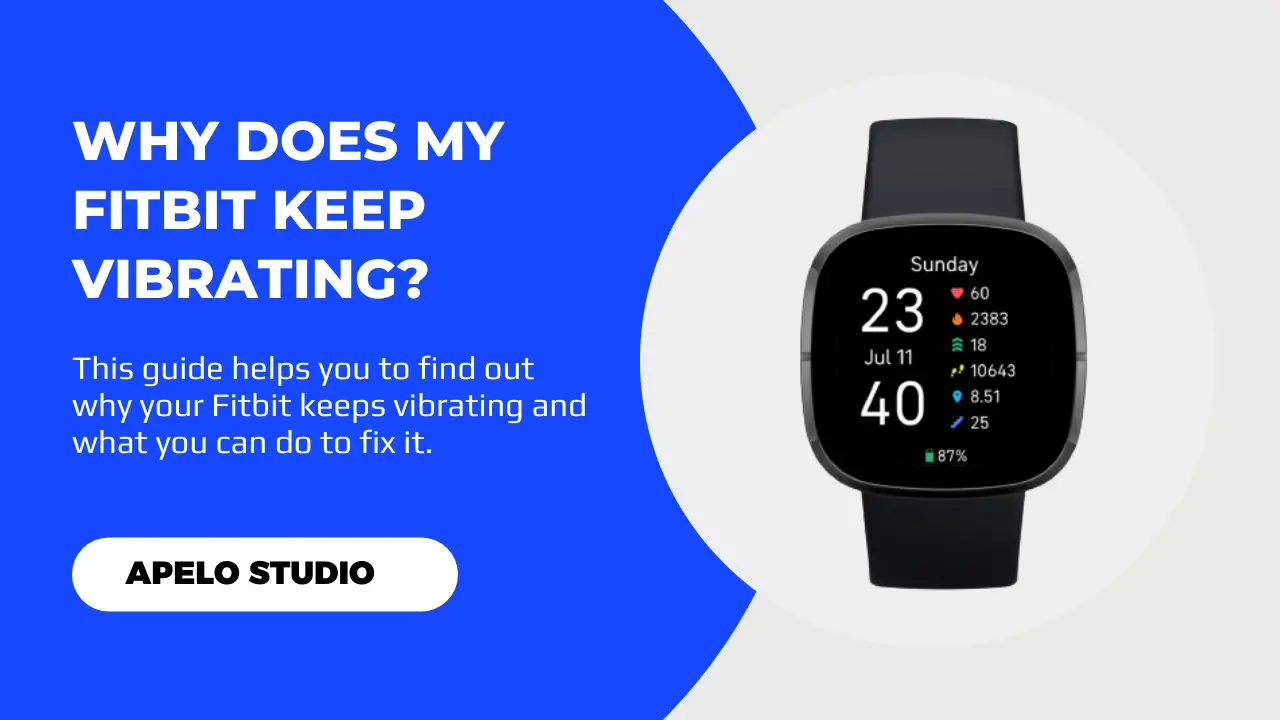I’ve worn my Fitbit Versa for nearly eight months now. An in my experience, one of the most annoying things is the short, single-pulse vibration that doesn’t stop. But why does Fitbit keep vibrating in the first place?
If your Fitbit keeps vibrating constantly, it means the charger keeps connecting and disconnecting intermittently. Furthermore, it’s possible that the device’s time is wrong, there’s a bug in the software, or you might have set an alarm but then forgot about it.
Then there are instances when the continuous vibration is completely normal.
For example, if the Fitbit keeps vibrating because your calorie goal is low or because you have active reminders, then there’s no cause for alarm.
5 Reasons Why Your Keep Keeps Vibrating and How to Fix It
There are normal and abnormal reasons why your Fitbit keeps vibrating. Here’s a quick summary on the potential issues, as well as my recommended fixes:
| Probable Cause | Possible Solution | |
| 1. | Your Fitbit’s charger is defective. | Clean or replace the charger. |
| 2. | The device has an active alarm. | Find the active alarm and deactivate it. |
| 3. | Your Fitbit has a system glitch. | Restart or reset the device. |
| 4. | The firmware is outdated. | Update the Fitbit OS to the latest version. |
| 5. | You’re inactive for too long. | Get some minutes of light workouts. |
How to Keep Fitbit from Vibrating Continuously
As someone who has had the constant vibration issue on my Fitbit Versa 2, here’s what I recommend you do to fix the problem:
1. Clean or Replace Your Fitbit’s Charger
Has your Fitbit Versa 3, Inspire 2, Charge 5, Sense 2, Versa 4, or Luxe started to vibrate continuously all of a sudden?
Start by inspecting the charger. Either its contacts are dirty or the charger itself is so defective that it keeps connecting and disconnecting.
You have two options here:
- Clean the Fitbit.Specifically, touchup the charging contacts at the back of the watch to remove dirt and debris. Also, clean the magnetic contacts on the charger.
- If you still can’t charge your Fitbit device, you should get a new charger for replacement.
The bottom line is this:
If the continuous vibration from Fitbit is because of a faulty charger, the two fixes I’ve shared above should solve the issue.
2. Deactivate Active but Unwanted Alarms
I don’t want you to worry so much about constant vibration that comes from the alarms that you’ve set on your Fitbit.
However, if the constant vibration comes from an alarm you set by mistake, you can go ahead and delete it to fix the issue.
For example, for Fitbit Versa 4:
- Press the side button to awake the screen.
- Press the button again to open the menu.
- Find the alarms option and tap it.
- Tap on the alarm that you don’t need.
- Scroll down.
- Tap Remove.
I have a complete guide to Fitbit alarms. I recommend checking that out (if you haven’t already), so you can have in-depth knowledge about vibrating alarms on your Fitbit device.
3. Restart Your Fitbit to Fix System Glitches
If your Fitbit screen is black, you don’t have new notifications, the battery has enough power, but the watch keeps vibrating, you may be dealing with a system glitch.
System errors can be quite annoying. Yet most of the time they’re easy to fix.
In my experience, if your Fitbit jams up, a basic restart should be more than enough to fix the problem and get the device on track.
So, to solve this:
- Press and hold the side button until the Fitbit logo appears on the screen.
- Allow the Fitbit to restart.
The restart clears cached memory, closes conflicting apps, and ends the continuous yet unnecessary vibrations.
4. Reset Your Fitbit Smartwatch or Tracker
If you’ve restarted your Fitbit Sense 2, Inspire 3, Versa 4, Versa 3, Charge 2, Inspire 2, or whatever model you have, but it keeps vibrating, do a reset.
- Launch the Fitbit app, go to your profile, choose your device, choose the option to remove Fitbit, and then close the app.
- Open settings on your Fitbit device.
- Scroll down and tap the “About” option.
- Tap the Factory Reset option.
- Again, tap Reset and allow the watch to initiate the reset process.
The last step is to setup your Fitbit as if it were a new model. And I’ve written this guide to help you do just that.
Keep in mind that resetting your Fitbit will delete all your data, including setting preferences, health and fitness information, and apps.
So ensure you back up your information before you hit that reset button.
5. Update Fitbit’s Operating System
Every tech device on the market tends to deliver a poor user experience if the operating system is out of date.
And a Fitbit smartwatch or tracker isn’t an exception.
I’ve mentioned repeatedly that outdated Fitbit OS tends to have bugs, security loopholes, and extremely awful user experience. That may include the annoying, constant vibration that you didn’t set up in the first place.
Updating the Fitbit OS to the latest version can go a long way to fix this problem. To do this:
- Ensure your Fitbit has charge.
- Bring the device closer to your Android or iOS smartphone so that they’re in range.
- Launch the Fitbit app.
- Tap the Today tab.
- Choose your profile and select your device from the list.
- Tap the update button to download and install the latest version of the Fitbit OS (if there’s an available update.
And that’s it.
6. Put Your Fitbit on Silent Mode
I should make it clear that there are instances when continuous vibration on your Fitbit is completely normal.
For example, your Fitbit smartwatch or fitness tracker may vibrate when:
- The battery runs out of charge, so you can connect the device to a charger.
- You’ve set the reminder to move function, so you get an alert if you sit and don’t move for more than 60 minutes.
- You miss or meet your daily workout goals, such as step count.
- You’ve allowed mobile apps to push notifications to your watch.
Such cases are normal, and mostly it’s because you’ve enabled these options yourself in the companion app.
However, there are times when these alerts may be downright distractive, especially when you’re asleep or want to stay focused at work or school.
In such a case, it would be great to use the Fitbit DND feature.
Keep in mind that the mode doesn’t prevent your Fitbit device from getting notifications. You’ll continue to get all alerts, only there won’t be sound, wake up screen, or vibration from your Fitbit device.
Final Thoughts
Normally, Fitbit smartwatches and activity trackers vibrate when there are important notifications and alerts to look at.
For example, it’s normal for a Fitbit to vibrate when there’s an incoming call or a text message. If enabled, you’ll also get an alert if you’re inactive for too long or if you’ve achieved your workout goals for the day.
However, if there are no notifications, the screen doesn’t wake up, and the battery has charge but you get a continuous vibration, you need to do some troubleshooting.
I have the best I can in this post to help you fix this issue based on my personal experience. Yet if none of the solutions I’ve recommended works, you should contact Fitbit for further assistance.