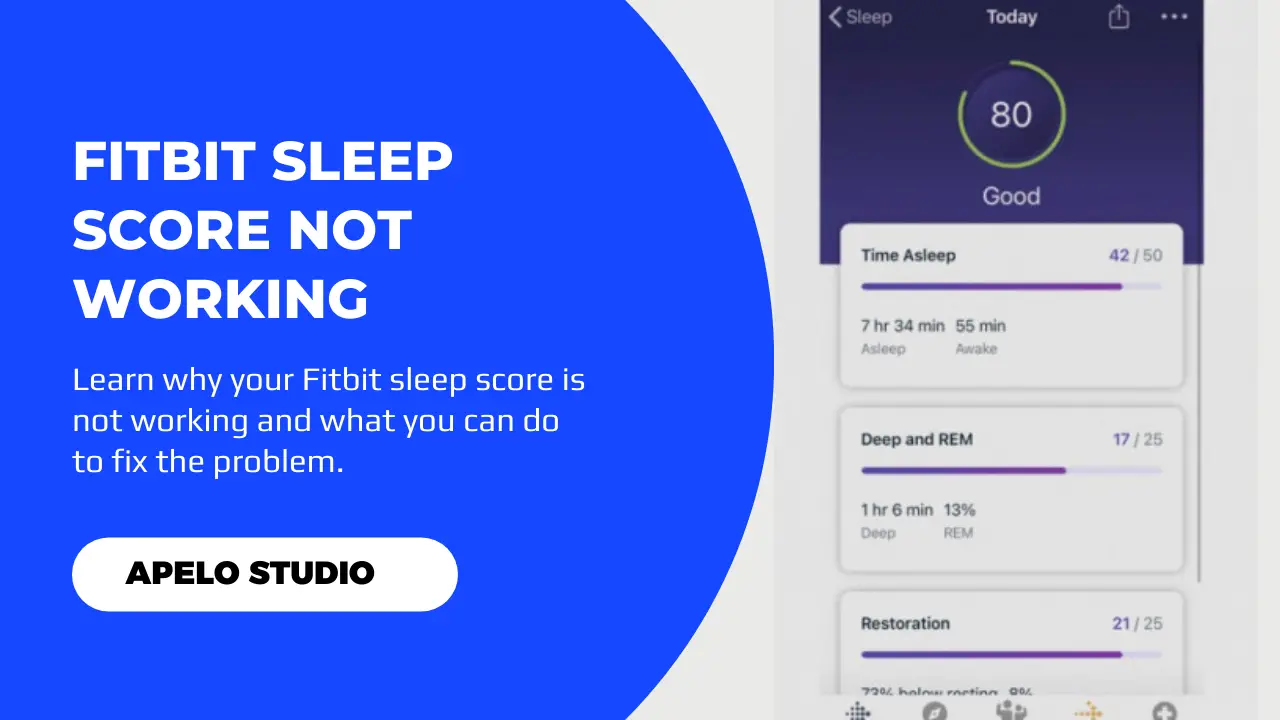Fitbit sleep score is important because it gives you an in-depth evaluation of your sleeping patterns. If it’s not showing or working properly, you won’t have the data you need to develop healthier sleeping habits.
In my experience, Fitbit fails to show sleep score because all-day sync is inactive, the optical heart rate sensor is disabled, and the sleep sensitivity mode is normal. Also, there may be a sync problem or the current version of the app is not up to date.
I’ve had this problem at least twice since I bought my Fitbit Versa 2. And models such as Sense, Charge 4, Versa 3, Inspire, Luxe, and Charge 5 are not an exception.
But how do you fix this error and get your Fitbit to show the sleep score again?
Well, that’s what this post focuses on.
Why is My Sleep Score Not Showing up on Fitbit?
If your Fitbit isn’t showing your sleep score on the watch or in the companion app, it could be because of any of the following reasons:
| Probable Cause | Possible Solution | |
| 1. | You have the sleep insight option turned on. | Turn off the option to receive sleep insights from the Fitbit companion app. |
| 2. | The optical heart rate monitor is off. | You should turn on the heart rate sensor on your Fitbit device. |
| 3. | Fitbit app is outdated. | Update the companion app to the latest version. |
| 4. | Your Fitbit has a sync problem. | Restart your Fitbit device as well as your smartphone. |
| 5. | All-day sync isn’t active on your Fitbit. | Activate the all-day sync feature on your Fitbit device. |
As you can see, none of these is a components related problem. Which means you can fix them in under 10 minutes and get your Fitbit sleep score showing up again.
5 Fixes for Sleep Score Not Showing on Fitbit
Implement the following quick fixes if you can’t see your Fitbit sleep score on the watch or in the companion app:
1. Activate the Optical Heart Rate Sensor
The first possible reason as to why Fitbit sleep score isn’t showing on your Fitbit is that the optical heart rate sensor is off.
Here’s the thing:
For a Fitbit to track sleep, it must use a combination of stillness, heart rate data, and still movements such as tossing and rolling.
If the optical heart rate sensor is not active, Fitbit won’t determine your sleep stages, monitor your heart rate, or detect how much time you spent awake.
And without this data, you cannot get a sleep score.
The only thing you need to do to fix this is to turn on the optical heart rate sensor if it’s off. To do this:
- Tap the display to wake up the screen.
- Go to Settings.
- Tap Heart Rate.
- Activate the optical heart rate sensor if it’s off.
However, these steps will not work for Fitbit Versa and the Fitbit Sense series, as they have optical heart rate sensor that you CANNOT alter.
Also, you may want to check out my guide on Fitbit not tracking heart rate if you still can’t get the sensors to work.
2. Turn All-day Sync Feature On
It’s possible that the all-day sync feature is not active on your Fitbit, which explains why you can’t see your sleep score data.
Remember, you must leave this option active if you want your Fitbit watch to synchronize automatically with the companion app.
To activate this feature:
- Launch the Fitbit app on your iOS or Android phone.
- Tap Profile Picture or Profile Icon.
- Choose your active Fitbit from the list of devices.
- Go to the device settings.
- Find All-Day Sync.
- Toggle the switch to turn All-day Sync on.
3. Deactivate Sleep Insights
Sleep insights on Fitbit is an important feature that helps you to understand your sleep pattern better based on the behavior that affect your bedtime routine.
With this technology, you get guidance based on your personal data to help you improve the quality of your sleep.
Theoretically, setting your Fitbit to receive sleep insights could be a potential reason as to why your sleep score is not showing. Therefore, disabling this feature just might help to fix the problem.
- Launch the Fitbit app on your iOS or Android device.
- Tap the Today tab and then sleep tile.
- Go to Settings by taping the gear at the top right.
- Toggle on Receive Sleep Insights to turn off the option.
Now test to see if the device shows your score in the app or on the smartwatch.
4. Restart Your Fitbit to Fix System Glitch
Another possible reason as to why Fitbit sleep score is not working is that either the watch or paired phone has system issues.
For example, conflicting apps in the background and stored cache can cause Fitbit syncing failure, even if you have the all-day sync feature turned on.
And if the Fitbit device can’t send data to the companion app, you won’t get the sleep score reading that you need to study your bedtime habits.
The right way to deal with a Fitbit and a paired smartphone that’s experiencing system glitches is to do a restart.
Restart both your smartphone and Fitbit to fix the system glitch and resume normal tracking.
5. Update Fitbit App to the Latest Version
If the heart rate sensor and all-day sync are active but your Fitbit still won’t show the sleep score, it’s likely that the companion app is currently running on an obsolete version of its Operating System.
More often than not, an obsolete app tends to have bugs that alters the normal operation of the Fitbit’s ecosystem.
If anything, an outdated app doesn’t just mean missing sleep score. It also means security issues and terrible user experience.
All you have to do is to update the Fitbit app to the latest version to fix this problem. Go to Google Play Store or Apple Store, search for the app, and click the update button.
Final Thoughts
I’ve had my Fitbit Versa 2 for a while now. And I can state with confidence that it’s an incredible piece of technology.
With it, I can know how much sleep I get every night and the overall quality of the same. And while the stats aren’t 100% accurate, at least they enable me to develop better sleeping habits.
There has been times when the sleep score feature failed. In my investigation, I found the problem easy to fix and get the smartwatch back on track.
So if your model isn’t showing the score on the display or in the companion app, the fixes I’ve shared in this guide should help you fix the problem.